Using conditional formatting it is possible to show/hide the text component. The picture below shows a report page:
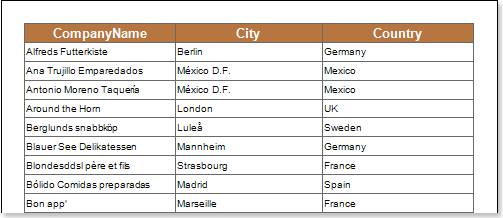
For example, you can hide the text components which contain a S letter in the Country column. Select a text component with the {Customers.Country} expression, in the DataBand and call the Conditions editor. Then, you should set a condition: select the Customers.Country data column, as the first value, and indicate the S letter, as a second value. Also set the Operation comparison to the Beginning with value. Change the formatting parameters, in this case, uncheck the Component Is Enabled check box. The picture below shows the Conditions editor dialog box:
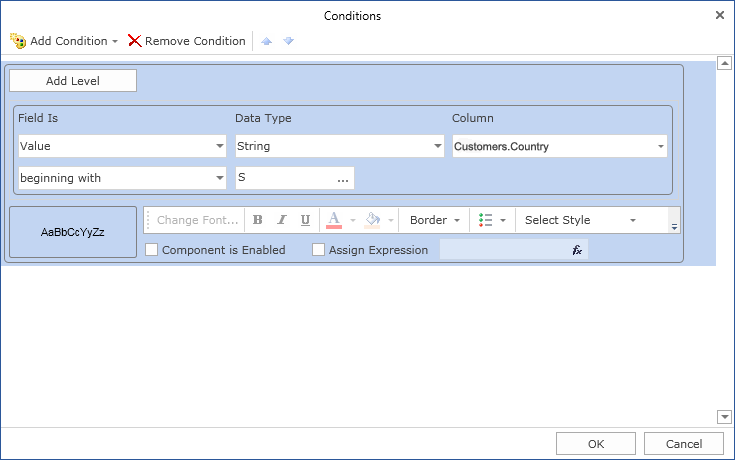
After making changes in the report template, the report engine will perform conditional formatting of text components, according to the specified parameters. In this case, the borders the text components that match the specified condition will be hidden. The picture below shows a page of the rendered report with conditional formatting:
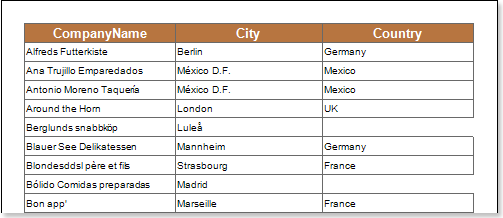
As can be seen in the picture above, the text components of the Country column which lines start with the S letter are changed.