When you print the report, the situation usually occurs when the printer cannot print to the edges of the paper and a loss of information happens. In other words, the page can be maximally filled with text, but, due to the technical characteristics of the printer, part of information on the edges will not be printed. To avoid such issues you should set report margins. The margins divide the print area and the remaining empty space around the edges of the page, which are called fields.
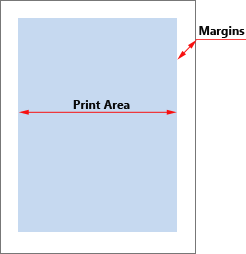
|
Generally, text and other report elements are placed in the print area. At the same time, you can place elements on margins. For example, the text component with the function to output the page number. The size of the fields can be changed by selecting one of the preset fields or set it the way you want. Preset options for fields can be selected on the Page tab -> Margins menu. Custom fields are defined by using the Margins report property.
![]()
|
Sometimes you need to create a report to staple it in a book. This requires a wider field of one of the page side.
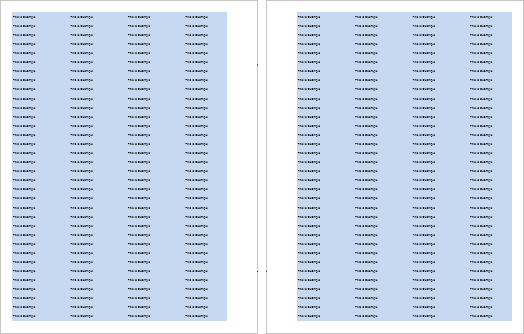
As can be seen from the picture, the right margin of the left page is wider than the left margin, while the left margin of the right page is wider than the right margin. This arrangement provides the opportunity to staple pages in a book. Location of fields in contiguous pages, as shown above, is called a mirror arrangement of margins. To activate the mirror margins you should set the Mirror Margins property set to true.
|
Now consider the example of setting margins. Predefined fields can be changed on the Page tab with help of the Margins command.
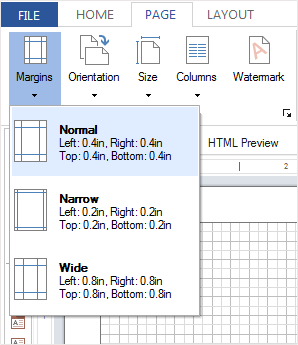
|
Setting of custom fields is carried out on the property panel. Depending on the type of the interface there can be on a single Margins property. In this case, the values of the properties will be of four numeric values from 0 or more, through ";" the separator.

In some types of interface, the Margin group of properties will be located, where each margin is a separate property.
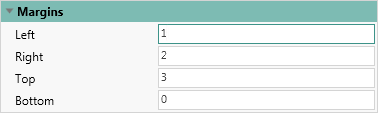
To activate the mirror fields you should be the Mirror Margins property to true.
![]()
|