When creating a new report in the New Report dialog you should choose a way to create a report. The picture below shows the Create a New Report dialog:
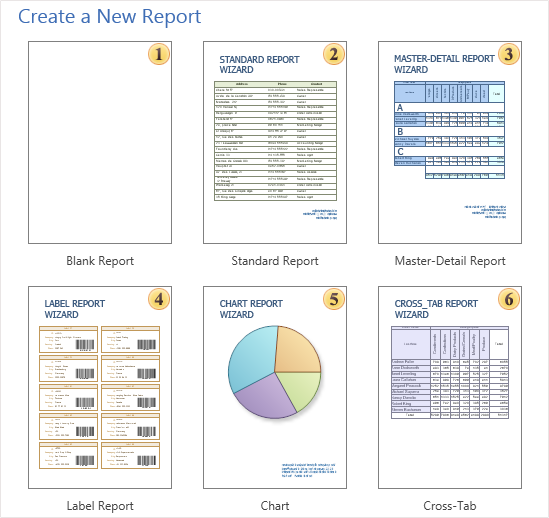
As can be seen from the picture above, there are several ways of creating a report: select a Blank Report, and manually create a report template, or create a report using the report wizards.
![]() The Blank Report icon can be used to create a blank report and the user should put components manually.
The Blank Report icon can be used to create a blank report and the user should put components manually.
![]() The Standard Report wizard is used to create reports as a list.
The Standard Report wizard is used to create reports as a list.
![]() The Master-Detail Report wizard is used to create a Master-Detail reports.
The Master-Detail Report wizard is used to create a Master-Detail reports.
![]() The Label Report wizard is used to create Label reports.
The Label Report wizard is used to create Label reports.
![]() The Chart wizard is used to create reports with charts.
The Chart wizard is used to create reports with charts.
![]() The Cross-Tab wizard is used to create Cross-Tab reports.
The Cross-Tab wizard is used to create Cross-Tab reports.
Any Report Wizard has the following panels: Description Panel, Steps Panel, Selection Parameters Panel, Control Panel. The picture below shows the Standard Report wizard:
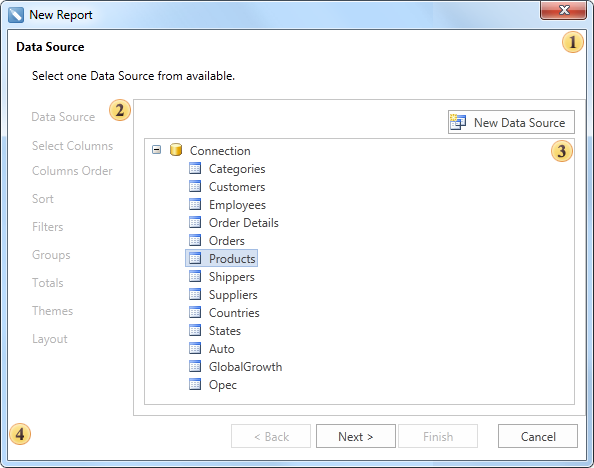
![]() The Description Panel. This panel shows description of each steps to be done.
The Description Panel. This panel shows description of each steps to be done.
![]() The Steps Panel. Shows steps of creating reports using a report wizard.
The Steps Panel. Shows steps of creating reports using a report wizard.
![]() The Selection Parameters Panel. This panel shows report parameters. On each step of report creation its own options are available.
The Selection Parameters Panel. This panel shows report parameters. On each step of report creation its own options are available.
![]() The Control Panel. Contains buttons to control the Report Wizard.
The Control Panel. Contains buttons to control the Report Wizard.