The Properties panel shows all the properties of the selected component, and also its events. The picture below shows the Properties panel, displaying the properties of a component (left) and an event of a component (right):
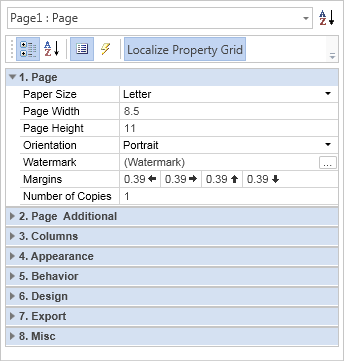
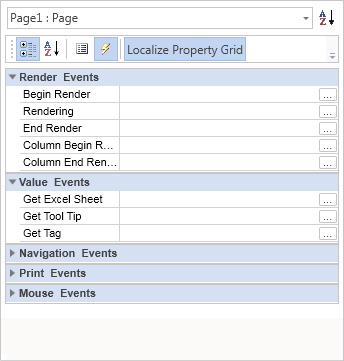
The Properties panel includes: Drop-Down List of Components, Properties ToolBar, Properties or Events Table, Description Panel.
![]() The Drop-Down List of Components displays a list of all the components of a report. The picture below shows an example of the Drop-Down List of Components:
The Drop-Down List of Components displays a list of all the components of a report. The picture below shows an example of the Drop-Down List of Components:
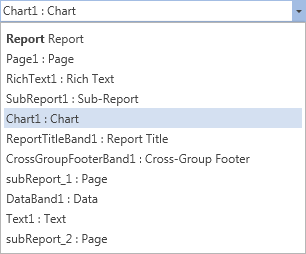
As can be seen on the picture above, the list is presented in two columns. The first column displays the Name of a component and the second one shows its type. For example, the string "Text7: Text", "Text7" is a Name, "Text" this is a type. If to select a component in this list then, on the Properties panel, properties and events of the selected component will be shown.
![]() The Properties ToolBar is designed to control the Properties panel. The picture below shows the Properties ToolBar:
The Properties ToolBar is designed to control the Properties panel. The picture below shows the Properties ToolBar:
![]()
![]() The Categorized sorting button is used to show a list of properties or events sorted by category.
The Categorized sorting button is used to show a list of properties or events sorted by category.
![]() The Alphabetical sorting button is used to show a list of properties or events are sorted alphabetically from A to Z.
The Alphabetical sorting button is used to show a list of properties or events are sorted alphabetically from A to Z.
![]() The button for enabling the Properties Tab.
The button for enabling the Properties Tab.
![]() The button for enabling the Events Tab.
The button for enabling the Events Tab.
![]() The button for changing the property panel localization. If it is enabled then the properties panel will have a default localization.
The button for changing the property panel localization. If it is enabled then the properties panel will have a default localization.
![]() The Properties Tab or Events are a table with two columns. The first column shows names of properties or events. The second column shows values of these properties or events. The number of rows depends on the number of properties or events, because one property or event takes a single row. The picture below presents a table of properties (left) and a table of event (right):
The Properties Tab or Events are a table with two columns. The first column shows names of properties or events. The second column shows values of these properties or events. The number of rows depends on the number of properties or events, because one property or event takes a single row. The picture below presents a table of properties (left) and a table of event (right):
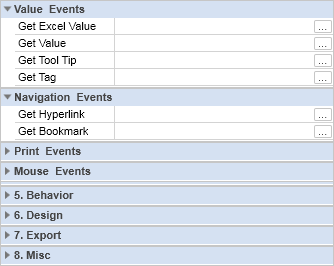
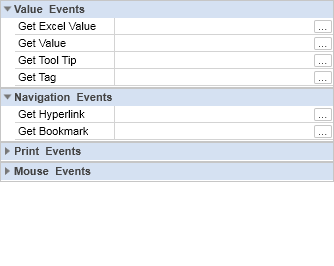
In the context menu of the panel Properties there is a command Localize Property Grid. If this option is enabled (checked), the translation of the panel Properties will be done. If this command is disabled (not checked), the names of the properties, events, values and description of the properties will stay in default English.