If to select the Options item in the submenu of the Designer group, then the Options window is invoked where you can do basic settings and information settings of a report. The picture below the Options dialog box:
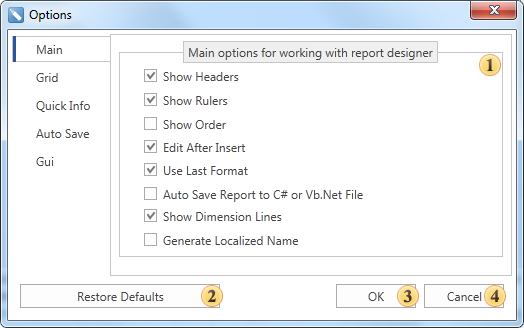
As can be seen from the picture above, the Options dialog box contains five tabs: Main, Grid, Quick Info, Auto Save, Gui. The Main tab is represented by one ![]() , which has the basic options of a designer such as:
, which has the basic options of a designer such as:
![]() The Show Headers option enables/disables displaying headers of components of the report.
The Show Headers option enables/disables displaying headers of components of the report.
![]() The Show Rulers option enables/disables displaying rulers.
The Show Rulers option enables/disables displaying rulers.
![]() The Show Order option enables/disables displaying the order number of the report component.
The Show Order option enables/disables displaying the order number of the report component.
![]() The Edit After Insert option enables/disables invoking the editor after creating a component in the report.
The Edit After Insert option enables/disables invoking the editor after creating a component in the report.
![]() The Use Last Format option enables/disables using the latest format of a component.
The Use Last Format option enables/disables using the latest format of a component.
![]() The Auto Save Report to C # or VB.NET File option enables/disables auto-saving of a report as a source file. This source file will be saved together with a report in the .mrt file.
The Auto Save Report to C # or VB.NET File option enables/disables auto-saving of a report as a source file. This source file will be saved together with a report in the .mrt file.
![]() The Show Dimension Lines option enables/disables the dimension lines.
The Show Dimension Lines option enables/disables the dimension lines.
![]() The Generate Localized Name option enables/disables the mode of creating a component with localized names. If this option is disabled, then the components are created with names in English. If included, then the component name will be localized according to the selected language.
The Generate Localized Name option enables/disables the mode of creating a component with localized names. If this option is disabled, then the components are created with names in English. If included, then the component name will be localized according to the selected language.
The Grid tab defines the parameters of displaying a grid.
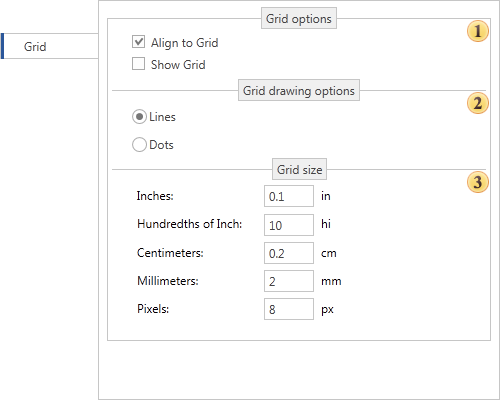
As can be seen from the picture above, this tab consists by three groups:
![]() The Grid Options group includes such parameters as: Align to Grid snaps a report component to grid; Show Grid enables/disables the grid.
The Grid Options group includes such parameters as: Align to Grid snaps a report component to grid; Show Grid enables/disables the grid.
![]() The Grid drawing options group. The grid style can be applied in this group: Lines or Dots;
The Grid drawing options group. The grid style can be applied in this group: Lines or Dots;
![]() The Grid size group. This group sets the grid spacing in different units: Inches, Hundredths of Inch, Centimeters, Millimeters, Pixels.
The Grid size group. This group sets the grid spacing in different units: Inches, Hundredths of Inch, Centimeters, Millimeters, Pixels.
Parameters of quick info messages are defined in the Quick Info tab.
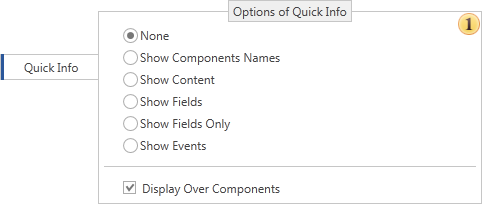
As can be seen from the picture above, this tab contains a single group ![]() , which defines the following parameters:
, which defines the following parameters:
![]() The Options of Quick Info option specifies what information you want to display.
The Options of Quick Info option specifies what information you want to display.
![]() The Display Over Components option enables/disables the mode of displaying the quick info in the foreground, i.e. over all components.
The Display Over Components option enables/disables the mode of displaying the quick info in the foreground, i.e. over all components.
The Auto Save tab contains the parameters responsible for the report auto-saving.
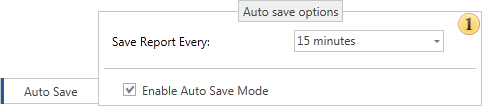
This tab contains a single group ![]() , which contains the following options:
, which contains the following options:
![]() The Save Report Every option determines the time interval after which an auto-save event occurs.
The Save Report Every option determines the time interval after which an auto-save event occurs.
![]() The Enable Auto Save Mode option enables/disables the auto-save mode of the report.
The Enable Auto Save Mode option enables/disables the auto-save mode of the report.
Interface options of the designer are defined on the Gui tab.

This tab contains a single group ![]() and one Color Scheme parameter, which is required to change the type of interface and/or color theme.
and one Color Scheme parameter, which is required to change the type of interface and/or color theme.