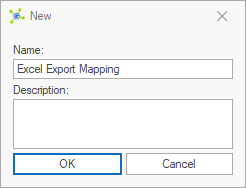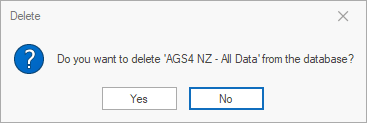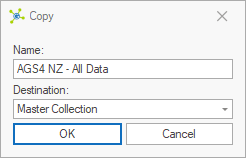Data mappings are used with most import / export processes to convert data from one structure into another.
These data mappings can be selected from any of the import or export forms that support this option:
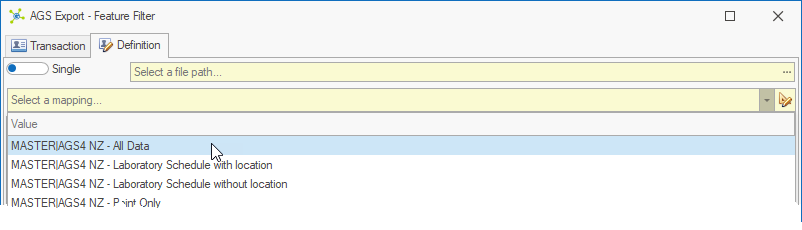
Creating and editing data mappings is achieved through the Mapping Manager, shown by clicking on the ![]() button on the right-hand end of the selector:
button on the right-hand end of the selector:
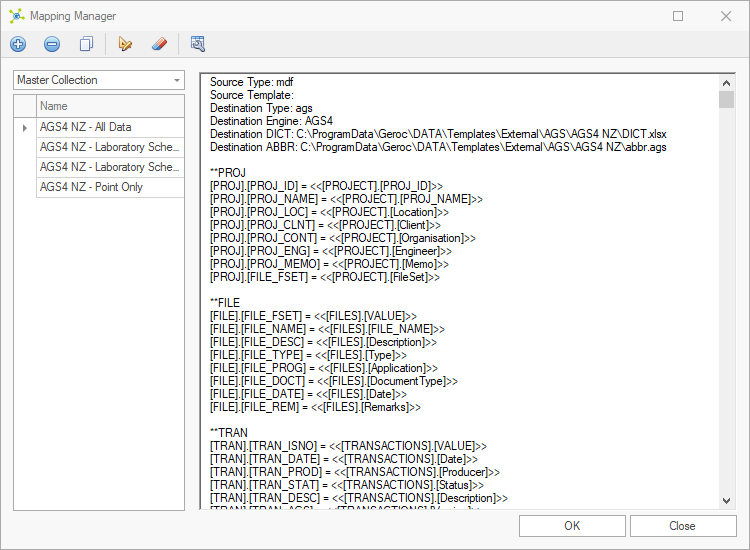
Toolbar
The mapping manager provides tools to create, edit, delete and copy data mappings.
![]()
|
New - create a new blank mapping in the current collection (i.e. Excel Export):
|
||
|
Delete - removes the currently selected data mapping from the database after clicking the Yes button to confirm.
|
||
|
Copy - copies the currently selected mapping, with options to change the name and / or collection (when permitted).
|
||
|
Designer - runs the mapping designer which simplifies creation of data mappings.
|
||
|
Clear Store - clears the stored copy of the compiled template from the database.
|
||
|
Manage - shows the description column beside the name. |
Templates & Specification
Data mappings are stored in collections, allowing project specific customizations that do not affect data mappings used across other projects.
Mapping names are shown in the list on the left-hand side, with the associated definition shown in the text editor on the right-hand side.
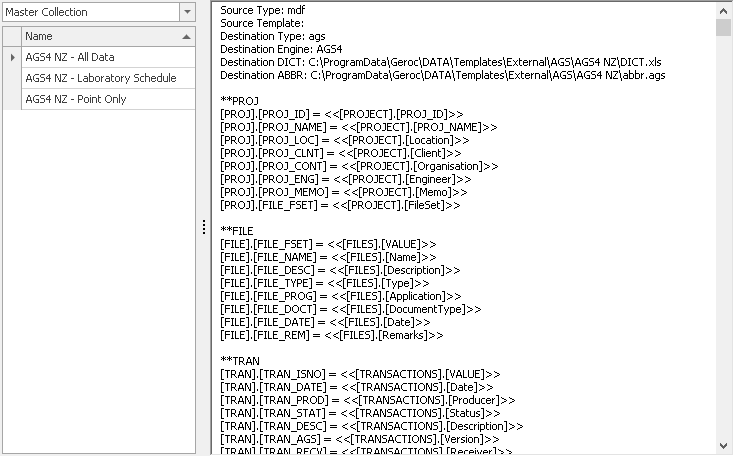
Advanced users can make minor adjustments to an existing mapping through the text editor, however its recommended that that Mapping Designer is used to ensure the correct structure is maintained.
Combined Mappings
Export of data into different files can be achieved using a special mapping that only contains the names of other mappings:
Mapping: Location
Mapping: Geology
Each file is automatically appended with the mapping name.