It is possible to create a relation between data sources in the data dictionary. To do this select the item New Relation in the context menu of a data source or from the menu Actions. The picture below shows a New Relation dialog:
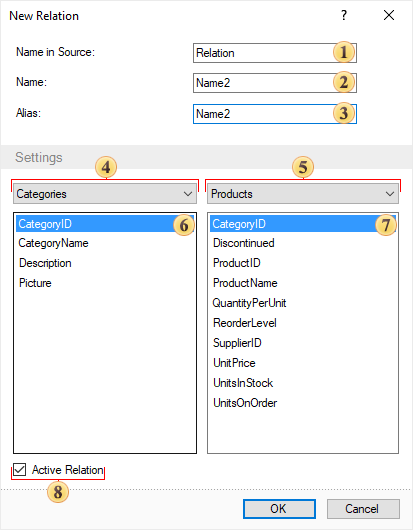
As can be seen there are nine fields, which define the relation parameters:
![]() In the field Name in Source the name of a relation is specified. By this name the relation will be found from the original data (for example in the DataSet). If the relation between data sources will be created on the basis of a relation in the DataSet, then this name will coincide with the field Name. This field is required to be filled.
In the field Name in Source the name of a relation is specified. By this name the relation will be found from the original data (for example in the DataSet). If the relation between data sources will be created on the basis of a relation in the DataSet, then this name will coincide with the field Name. This field is required to be filled.
![]() Filed Name is used to specify the name of a relation which is used to refer to this relation in the report. This field is required to be filled.
Filed Name is used to specify the name of a relation which is used to refer to this relation in the report. This field is required to be filled.
![]() In the field Alias a hint for the relation will be specified and displayed to the user. This field is mandatory.
In the field Alias a hint for the relation will be specified and displayed to the user. This field is mandatory.
![]() Filed Parent DataSource indicates the parent data source for the relation. This field is required to be filled.
Filed Parent DataSource indicates the parent data source for the relation. This field is required to be filled.
![]() Filed Child Data Source indicates a detail data source for this event. This field is required to be filled.
Filed Child Data Source indicates a detail data source for this event. This field is required to be filled.
![]() This field displays the selected column from the parent data source. In order to create a relation, you should select the column by which the relationship will be arranged.
This field displays the selected column from the parent data source. In order to create a relation, you should select the column by which the relationship will be arranged.
![]() This field displays the selected column from the child data source. In order to create a relation, you should select the column by which the relationship will be arranged.
This field displays the selected column from the child data source. In order to create a relation, you should select the column by which the relationship will be arranged.
![]() The Active Relation parameter sets the mode of using the current relation by default, for example, when creating a new data transformation.
The Active Relation parameter sets the mode of using the current relation by default, for example, when creating a new data transformation.
Information |
The editor of relations has the built-in control. In case of issues with creating a relation, the user will see an error message. In this case, you cannot click the OK button, until the issues are fixed.
|