The main difference between simple and advanced border types is that the style, color, and thickness of the border can be set separately for each side - Top Side, Left Side, Bottom Side, Right Side. This provides additional opportunities to produce cleverly formatted reports.
![]() Note: The advanced border type allows the style, color, and thickness to be set separately for each side.
Note: The advanced border type allows the style, color, and thickness to be set separately for each side.
Some examples of advanced borders with different features applied to different sides:
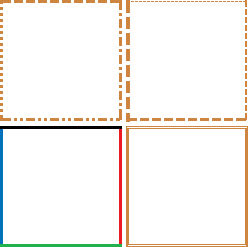
Setting Advanced Border Properties
You can set Advanced Border properties only from the Object Inspector.
![]() Important: You cannot set advanced border properties from the toolbar.
Important: You cannot set advanced border properties from the toolbar.
Object Inspector
To set Advanced border properties from the Object Inspector click the ellipsis button beside the Border property
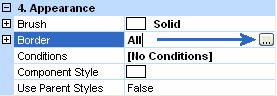
The simple Border dialog will be displayed. To access the advanced border features click the Advanced tab at the top to bring it to the front.
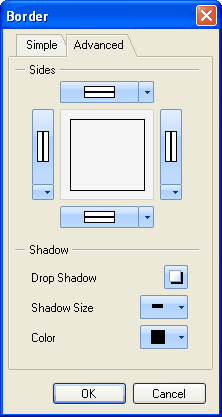
Select the settings you would like to apply and click the OK button to close the dialog and update the border.