Context Menu is a menu in a graphical user interface that appears upon user interaction (a right mouse click). A context menu offers a set of choices that are available in the current state of the component. The picture below shows a context menu of the text component:
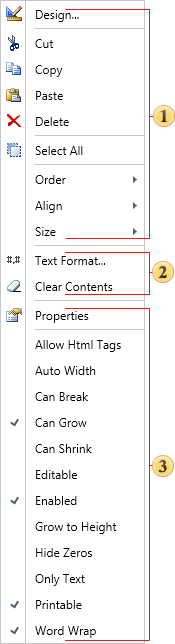
![]()
The context menu consists of three groups:
![]() General commands. These are static commands, which can be applied to any component of the designer:
General commands. These are static commands, which can be applied to any component of the designer:
![]() The Design... command invokes the editor of a selected component. For example, if it is a text component then the Text Editor will be called.
The Design... command invokes the editor of a selected component. For example, if it is a text component then the Text Editor will be called.
![]() The Cut command cuts the selected component to the clipboard.
The Cut command cuts the selected component to the clipboard.
![]() The Copy command copies the selected component to the clipboard.
The Copy command copies the selected component to the clipboard.
![]() The Paste command pastes from the copied or cut component from the clipboard.
The Paste command pastes from the copied or cut component from the clipboard.
![]() The Delete command deletes the selected component.
The Delete command deletes the selected component.
![]() When selecting two or more components, the Size command appears in the context menu. This command contains submenu in what it is possible to define the size parameters for all selected components.
When selecting two or more components, the Size command appears in the context menu. This command contains submenu in what it is possible to define the size parameters for all selected components.
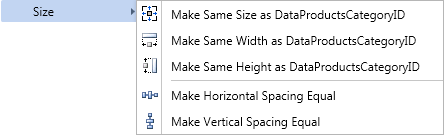
If you select all the components on the page, i.e. choose the Select all command in the context menu, or press the Ctrl+A key combination, then the prototype of the size for all components will be the size of the component that is placed on a higher level and higher than other components in the report tree in that level. It is possible to see the report tree on the Report Tree panel. The picture below shows an example of a report tree.
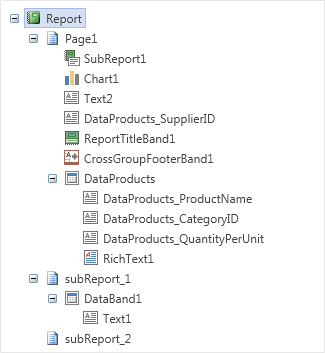
As seen on the picture above, the PageHeaderBand is located higher, so, in this case, its size is a sample of sizes for the remaining components. If the PageHeaderBand is absent, then, as a sample of sizes, the PageFooterBand will be taken. If the PageFooterBand is absent, then, as a sample of sizes, the Text1 will be taken.
![]() The Select All command selects all components on the current page.
The Select All command selects all components on the current page.
![]() The Order command invokes the submenu, in what it is possible to define the position of the selected component. The picture below shows the Order submenu:
The Order command invokes the submenu, in what it is possible to define the position of the selected component. The picture below shows the Order submenu:
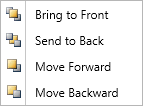
![]() The Align command invokes the submenu, in what it is possible to select the Align to Grid command. The picture below shows the Align submenu:
The Align command invokes the submenu, in what it is possible to select the Align to Grid command. The picture below shows the Align submenu:
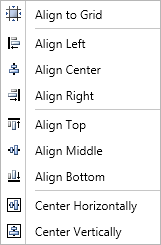
![]() Commands which are specific for the component.
Commands which are specific for the component.
![]() It is possible to enable/disable different properties, without closing the context menu of the selected component.
It is possible to enable/disable different properties, without closing the context menu of the selected component.