The ToolBox panel contains the main tools for creating reports. All items on this panel are divided into the following categories: Select Edit Mode Category, Components Category, Shortcut Category, Shortcut Category Settings. The picture below shows the ToolBox:
![]()
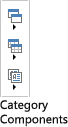

The Toolbox is located on the left side in the designer window and looks like a vertical panel. If necessary, the Toolbox bar can be shown or hidden. In Ribbon UI hiding or showing the Toolbox can be done by pressing the Toolbox button, which is located in the View tab. If the button is pressed, the Toolbox is shown. In Standard UI hiding or showing the Toolbox can be done by right-clicking and calling the context menu of the Toolbox or the Main Menu.
![]() Notice. The Toolbox is not always displayed on the left side. In some report designers, such as WinRT and Mobile, the development tools are located on the tab Insert.
Notice. The Toolbox is not always displayed on the left side. In some report designers, such as WinRT and Mobile, the development tools are located on the tab Insert.