The shortcut category is one of the basic panels of the Toolbox and is designed for quick selection of the component when creating a report template. There are some ways to add components on a page:
![]() Drag and Drop. To do this, put the cursor on the component, left-click and drag the component on the page of a report template.
Drag and Drop. To do this, put the cursor on the component, left-click and drag the component on the page of a report template.
![]() Select the required component, and then draw it on a report page.
Select the required component, and then draw it on a report page.
To draw several components of one type, hold down the Shift key, select the components from the shortcut category. Once the component is selected, the Shift key can be released. Now you can draw components unlimited number of times. The picture below shows an example of the shortcut category:
![]()
In addition, the Toolbox has the Setup Toolbox button:
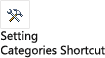
This button invokes the Setup Toolbox window, which is necessary to check the elements that will appear on the toolbox panel in the shortcut category. The picture shows an example of the Setup Toolbox window:
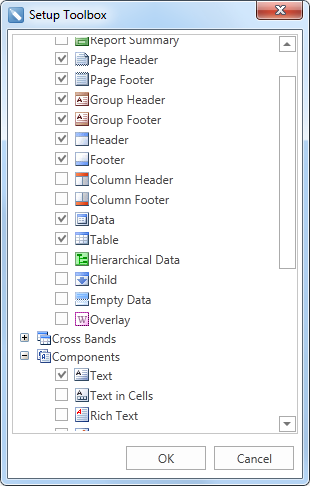
Components which are marked with the "check" in the Setup Toolbox window will appear on tools in the shortcut category. Accordingly, the components that are not marked will not be displayed.