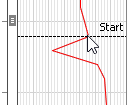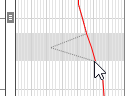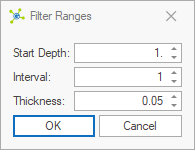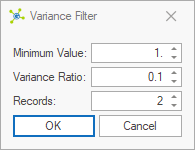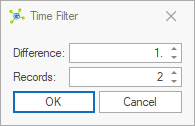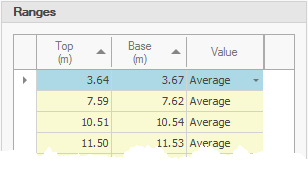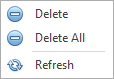Data irregularities may be present in data imported from files. These are typically related to rod changes, but may also represent data transmission errors:
![]()
Ranges can be applied to data with an action that determines what operation is performed on the data in the range:
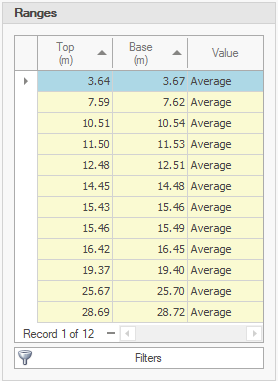
•Average - averages values between the start and end of the range (default setting)
•Delete - sets data in the range to -888
•Maintain - uses the original data without deleting the range
Ranges can be created manually or using filters.
Manual
Ranges can be added by defining a start and end depth on the qc chart by double-clicking.
 How To: Create ranges during import
How To: Create ranges during import
|
Filters
Four filter methods can be used to automatically create ranges based on test data:
•Constant Increment - creates ranges at constant intervals, in the absence of time stamp or flag data without the sensitivity of the tip variance filter
•Tip Variance - creates ranges based on changes in tip data that fall outside an accepted variance ratio
•Time Stamp - creates ranges based on gaps in time stamp data, indicating possible pauses in the push
•Flag - creates ranges using a specific flag value
|
Filters can be run during import. |
 How To: Using the constant interval filter
How To: Using the constant interval filter
|
 How To: Using the tip variance filter
How To: Using the tip variance filter
|
 How To: Using the timestamp filter
How To: Using the timestamp filter
|
 How To: Using the flag filter
How To: Using the flag filter
|
 How To: Delete one or more ranges
How To: Delete one or more ranges
|