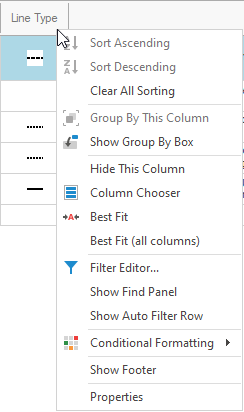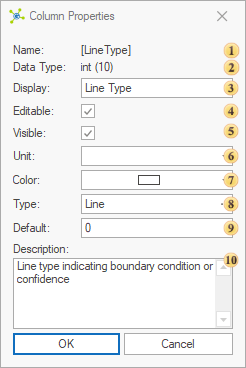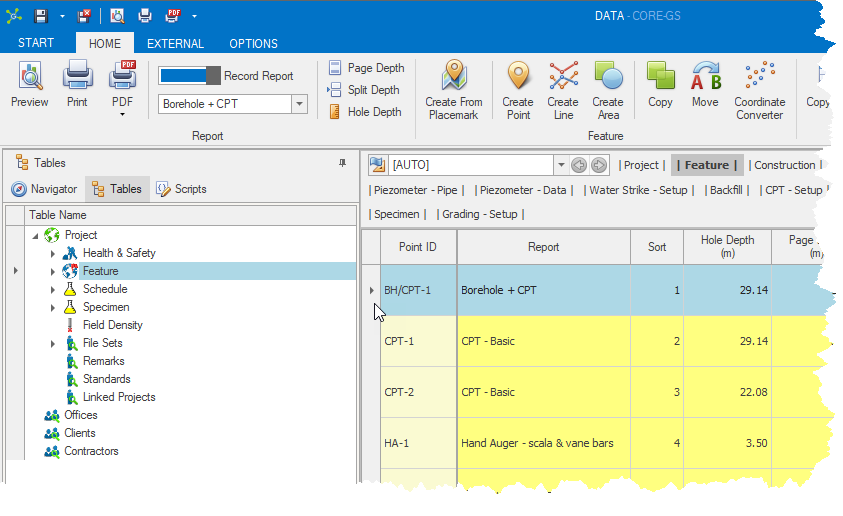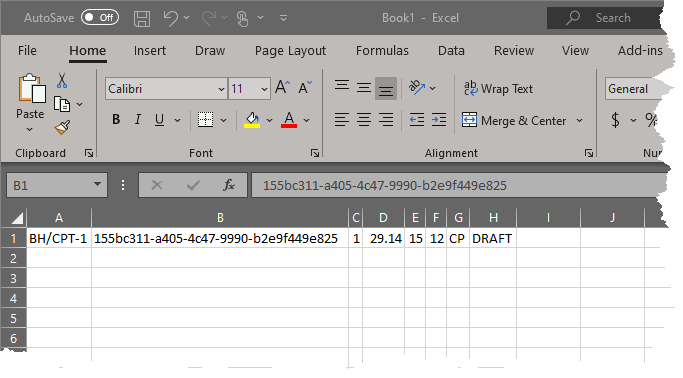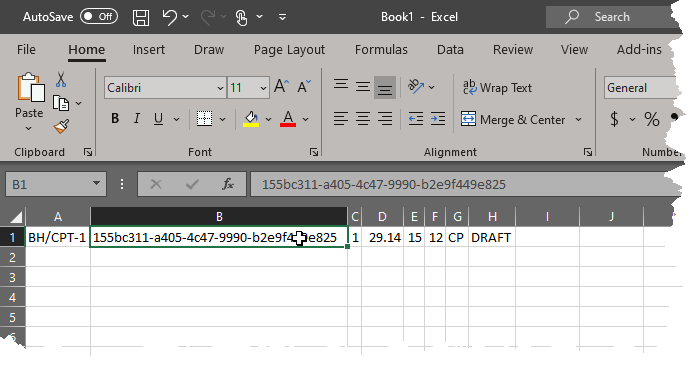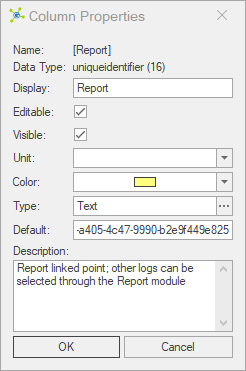Name - displays the actual name used in the database. Name - displays the actual name used in the database.
 Data Type - displays the actual the data type. Data Type - displays the actual the data type.
 Display - overrides the default display setting, defining the name that is shown to users. Display - overrides the default display setting, defining the name that is shown to users.
 Editable - overrides the default editable setting, defining if data in the data grid can be edited by standard users. Editable - overrides the default editable setting, defining if data in the data grid can be edited by standard users.
 Visible - overrides the default visible setting, defining if the column is visible to standard users. Visible - overrides the default visible setting, defining if the column is visible to standard users.
 Unit - overrides the default unit setting, indicating the expected data units to be used. Unit - overrides the default unit setting, indicating the expected data units to be used.
 Color - overrides the default color setting, defining the background color shown to users. Color - overrides the default color setting, defining the background color shown to users.
 Editor - overrides the default editor setting, defining the editor shown to users. Types are limited by the data type, and cannot be changed on some columns. Editor - overrides the default editor setting, defining the editor shown to users. Types are limited by the data type, and cannot be changed on some columns.
 Default - overrides the default default setting, defining the value that is automatically populated when adding a new row. The value must: Default - overrides the default default setting, defining the value that is automatically populated when adding a new row. The value must:
•fit the data type •not contain multiple lines
 Note Note
|
If a column has a lookup assigned, the value shown when the editor is closed may differ from the actual code that is stored in the actual table.
|
 Description - overrides the default description shown to users when hovering over the column header. Description - overrides the default description shown to users when hovering over the column header.
|
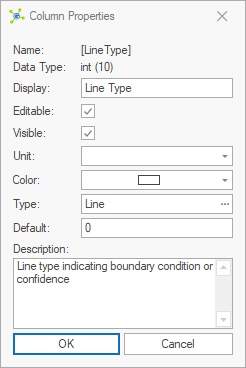
 How To: View column properties
How To: View column properties How To: Edit column properties
How To: Edit column properties How To: Get lookup values for defaults
How To: Get lookup values for defaults