To set document page margins, do one of the following.
•Use the Page Setup dialog
In the Page Setup dialog, enter the required top, left, bottom and right page margins' values into the appropriate editors.
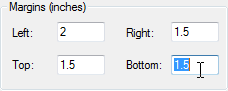
Then, click OK to save changes.
•Use drag-and-drop in the Print Preview window
To use this approach, point to the dotted line indicating the margin's border. When the pointer changes to ![]() , drag the pointer to move the margin.
, drag the pointer to move the margin.
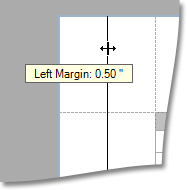
|
If you're working with a document that was loaded from file, it is impossible to change its page settings (e.g. page size, orientation, margins, etc.). |
![]()