Generated reports are shown in the viewer:
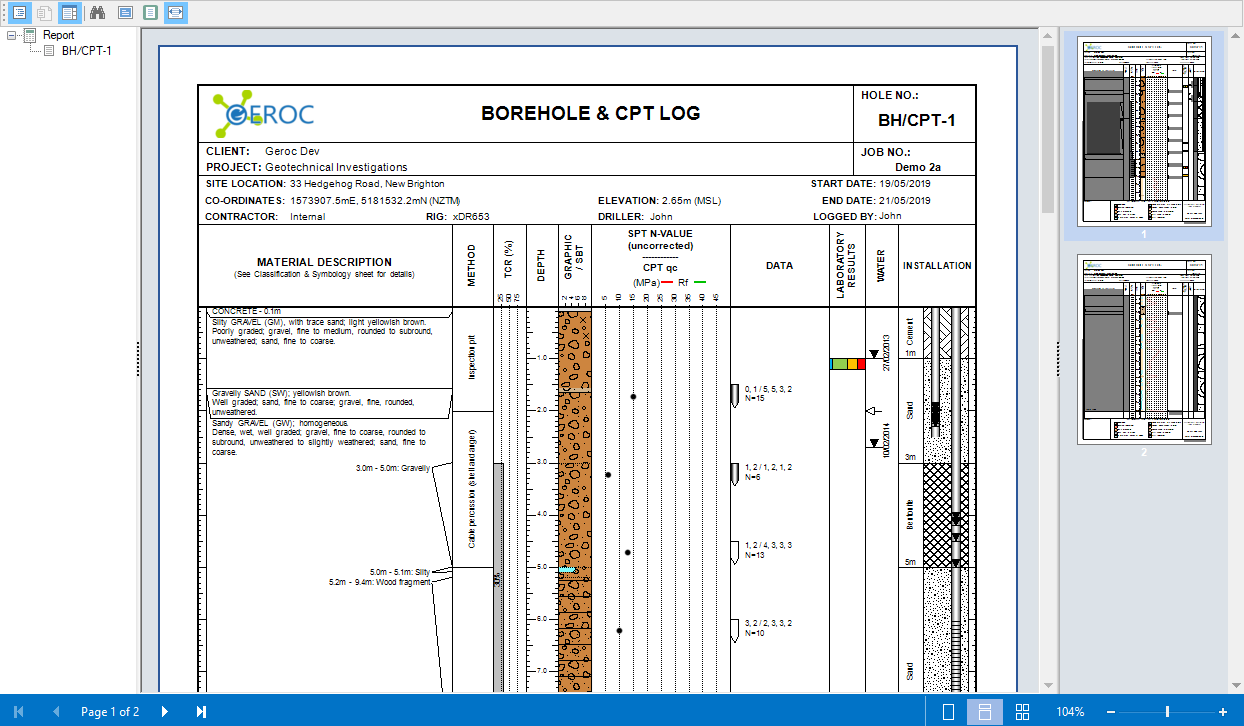
Toolbar
![]()
|
Toggle used to show / hide the bookmark tree. |
|
Toggle used to show / hide the parameter form if required by the template. |
|
Toggle used to show / hide the reports thumbnails. |
|
Toggle used to show / hide the text search panel:
|
|
Shows the current report in full screen mode. |
|
Changes how many pages are shown. |
|
Change zoom of the report to fit the page width to the screen width. |
Bookmarks
If there are no bookmarks in the rendered report then the viewer will automatically hide the tree of bookmarks. If there are bookmarks in a report, then the viewer will automatically show the tree of bookmarks.
![]()
Right-clicking in the Bookmark panel of the Report Viewer a contextual menu is invoked allowing Expand or Collapse of Bookmarked Items:
![]()
Thumbnails
Shows thumbnails of the report pages for visual navigation.
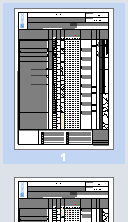
Output
Scroll through the report with the mouse wheel, or using the page up/down or up/down arrow buttons.
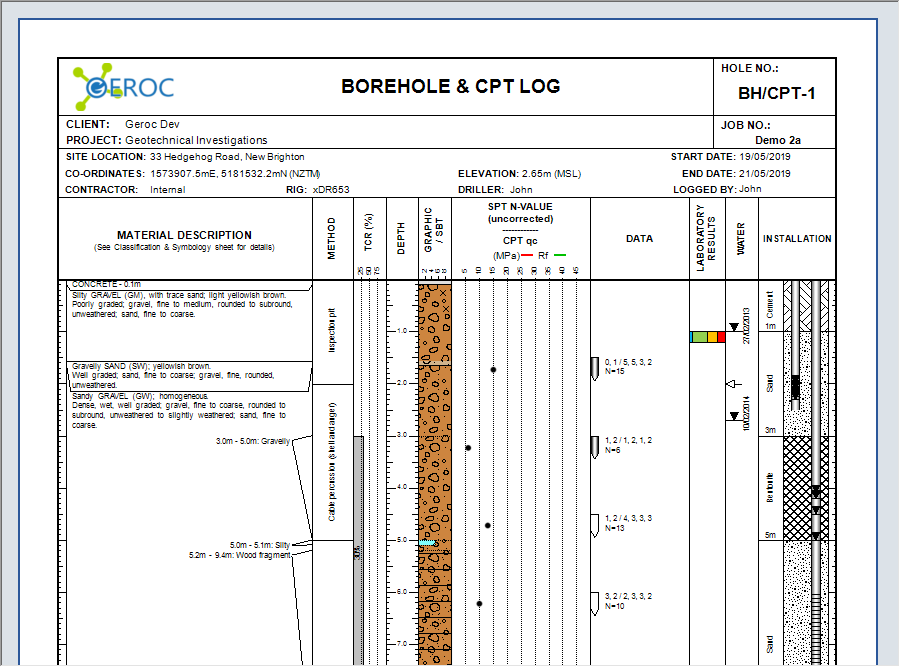
Alternatively use the page navigator and Go To Page tool:
![]()
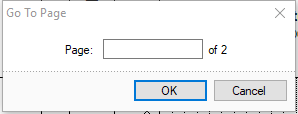
Zoom in or out using the zoom control, or hold down the CTRL key and scroll the mouse wheel:
![]()
Right-clicking in the output area to see quick zoom levels:
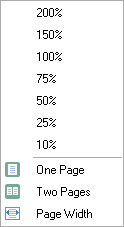
Hotkeys
The list of hotkeys that can be used on the viewer are shown below:
Ctrl+P |
Print a report |
Ctrl+B |
Enable/disable tree of bookmarks |
Ctrl+T |
Enable/disable thumbnails |
Ctrl+F |
Search |
Ctrl+E |
Edit components which support editing |
F3 |
Set zoom of a report view - one page |
Ctrl+G |
Jump to page |
Shift+F2 |
Enable the page view mode - one page |
Shift+F3 |
Enable the page view mode - continues |
Shift+F4 |
Enable the page view mode - some pages |