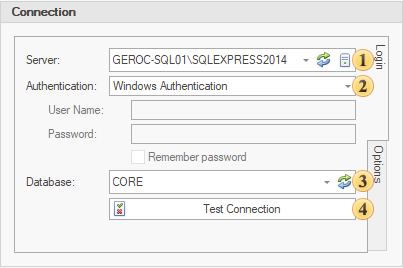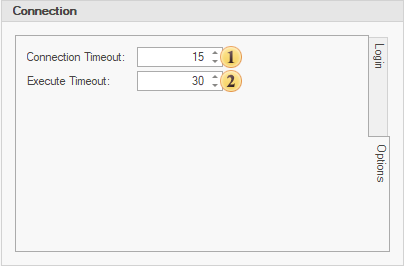The connection control sets the properties used to connect CORE-GS to a database.
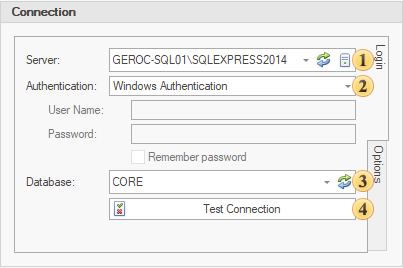
Login
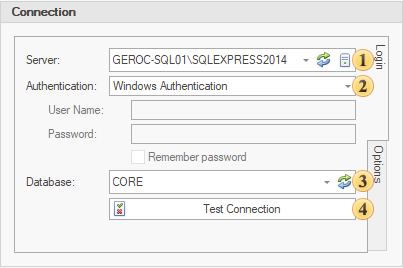
|
 Server – sets the server name (computer name \ SQL instance name) which controls the database. In a Windows Domain its often possible to search for server names by clicking the Refresh button. If the server name cannot be found it will be necessary to be manually enter a value. Some databases are accessed via IP and port addresses in the form [server name],[port number]. Server – sets the server name (computer name \ SQL instance name) which controls the database. In a Windows Domain its often possible to search for server names by clicking the Refresh button. If the server name cannot be found it will be necessary to be manually enter a value. Some databases are accessed via IP and port addresses in the form [server name],[port number].
 Authentication: Authentication:
•Window Authentication (recommended) uses the Windows login to connect to the server in a Windows Domain. •SQL Authentication requires a user name and password to be used that matches a login setup in SQL Server. Select the Remember Password option to store the encrypted password in the user settings.  Database – clicking the Refresh button will typically get a list of databases attached to the server instance that the user can choose from. If the database name cannot be found it will be necessary to be manually enter a value. Database – clicking the Refresh button will typically get a list of databases attached to the server instance that the user can choose from. If the database name cannot be found it will be necessary to be manually enter a value.
 Test Connection - performs a test to see if the connection is correct. Test Connection - performs a test to see if the connection is correct.
|
Options
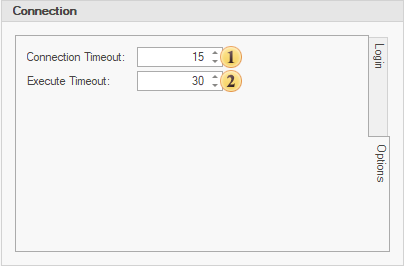
|
 Connection Timeout – sets the time that the connection will wait before timeout (default=15 seconds). Connection Timeout – sets the time that the connection will wait before timeout (default=15 seconds).
 Execute Timeout – sets the time that a command will wait before timeout occurs (default=30 seconds). Execute Timeout – sets the time that a command will wait before timeout occurs (default=30 seconds).
 Note Note
|
Values of 0 (unlimited timeout) are not recommended for standard use cases.
|
|