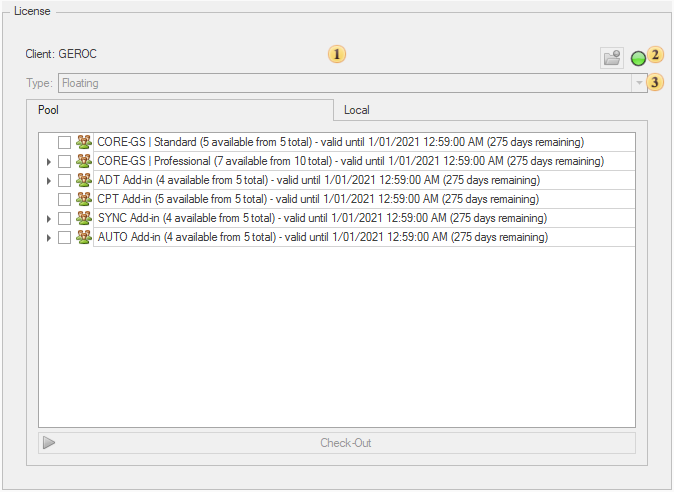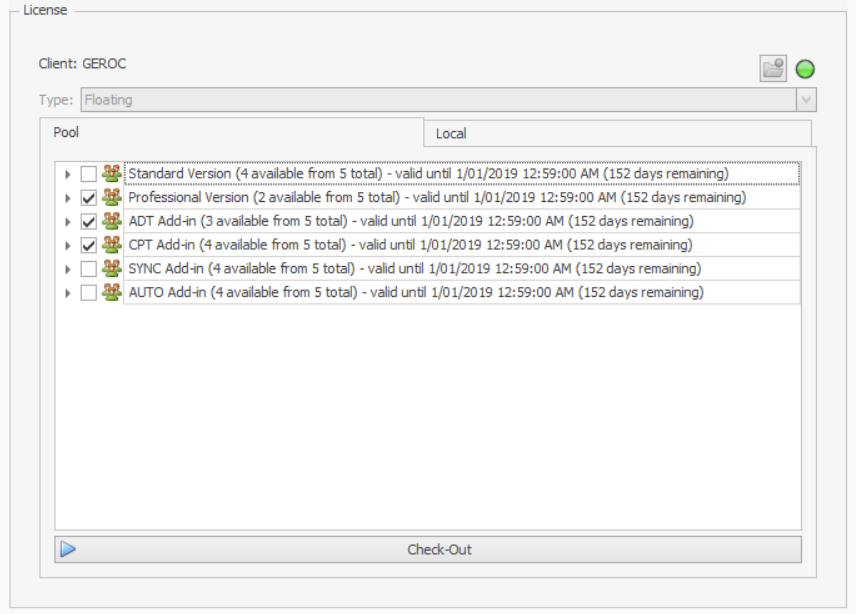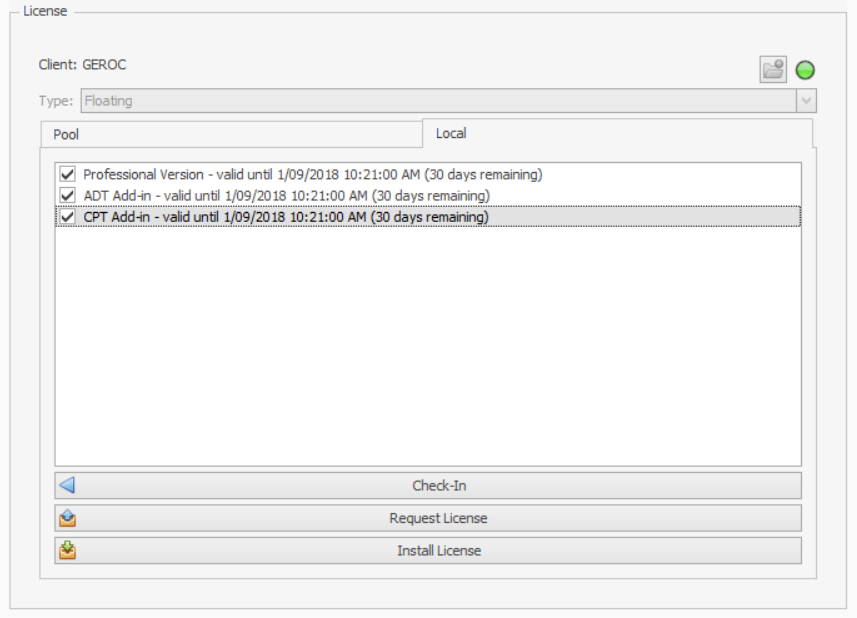The license viewer provides information regarding availability and who's using licenses:
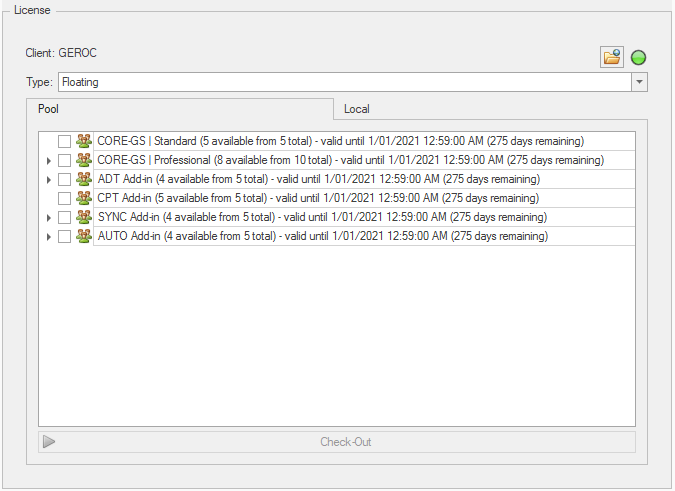
Overview
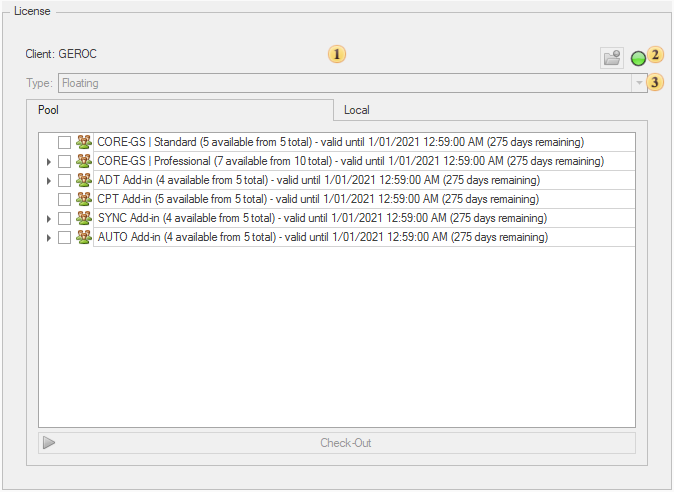
|
 Client - shows the name of the client that owns the licenses based on the token stored in the license.client file stored on the computer. If no modules are open or checked-out on the computer, a different client file can be installed using the Client - shows the name of the client that owns the licenses based on the token stored in the license.client file stored on the computer. If no modules are open or checked-out on the computer, a different client file can be installed using the  button. button.
 Note Note
|
Access to licenses associated to a client can be restricted if the computer is domain registered.
|
 Status - the connection status to the license server is shown by the Status - the connection status to the license server is shown by the  indicator. Hovering the mouse cursor over the indicator shows additional information. indicator. Hovering the mouse cursor over the indicator shows additional information.
 Type - defines the license type that is being used, either Floating or Machine. If a module is open (or checked-out) the selector is disabled. Type - defines the license type that is being used, either Floating or Machine. If a module is open (or checked-out) the selector is disabled.
 Pool - shows all licenses associated to the client file and can be expanded to show the current users and status. To check for changes, right-click and click the Refresh button. Pool - shows all licenses associated to the client file and can be expanded to show the current users and status. To check for changes, right-click and click the Refresh button.
 Local - shows licenses checked-out onto the local computer. Local - shows licenses checked-out onto the local computer.
|
Check-Out
Users can check-out a license from the license server for 30-days onto the local computer, providing unrestricted access to the license up to the expiry date. During this time the computer can be disconnected from the internet, up to the expiry date. If the computer connects to the internet and the license server before the expiry date, it will automatically extend for another 30-days if possible. No other computers can use the license until its checked-in, or the computer fails to renew the license.
 On the Pool tab, select one or more licenses to acquire, by ticking its box: On the Pool tab, select one or more licenses to acquire, by ticking its box:
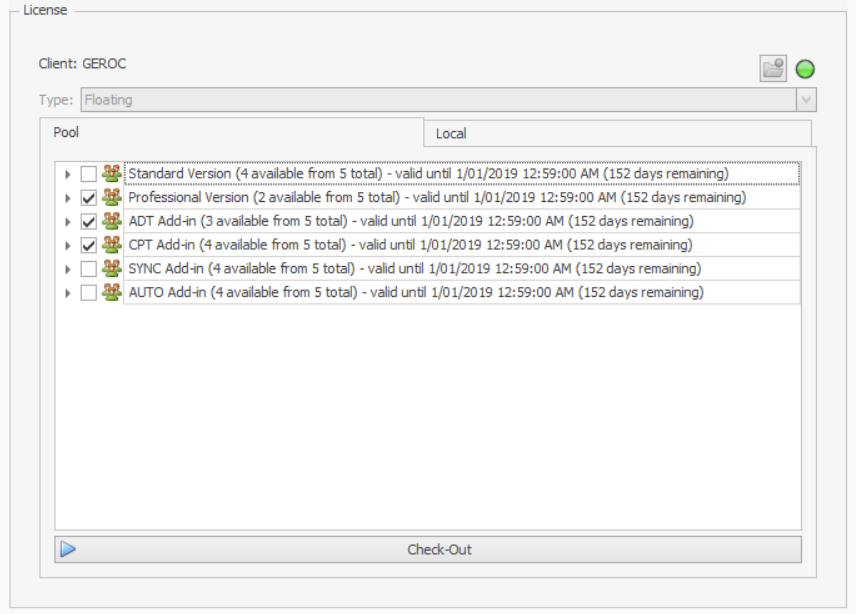
 Click the Check-Out button: Click the Check-Out button:

|
Check-In
Once a checked-out license is no longer required, this must be checked-in so that other users can use the license.
 On the Local tab, select one or more licenses to return, by ticking its box: On the Local tab, select one or more licenses to return, by ticking its box:
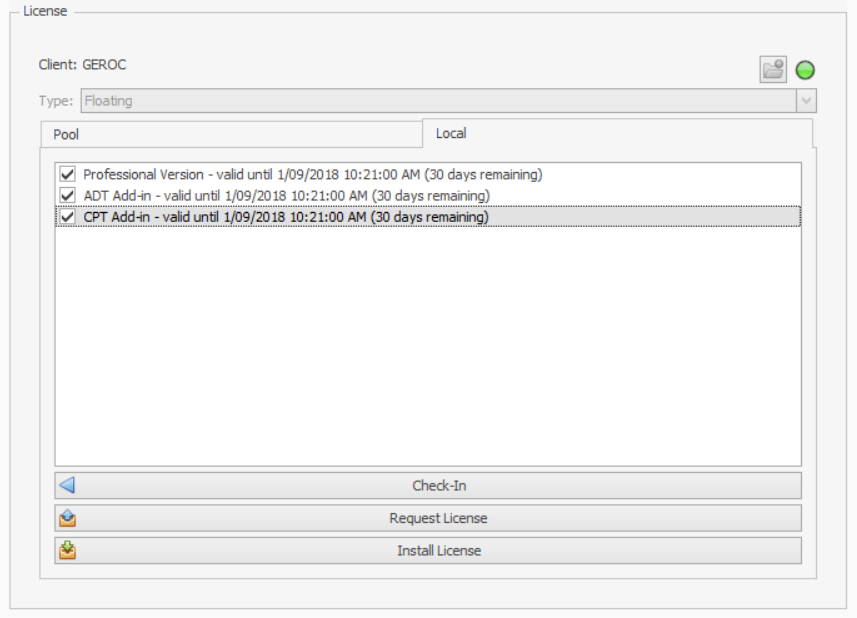
 Click the Check-In button: Click the Check-In button:

 Note Note
|
This option is not available for Machine licenses. These can only be released by Geroc.
|
|
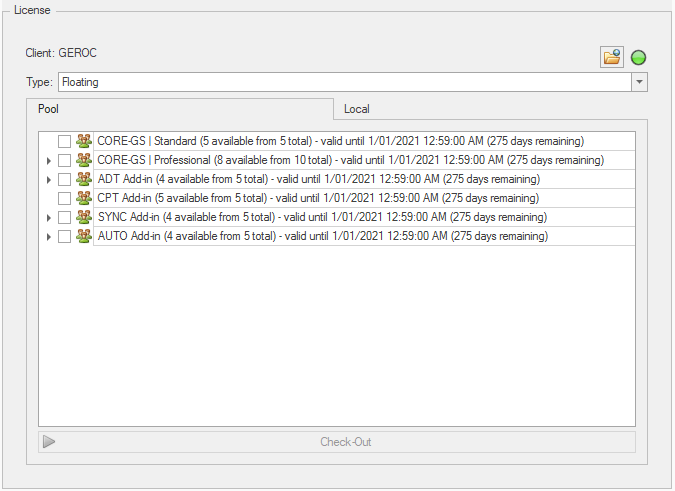
 How To: Check-out a license
How To: Check-out a license  How To: Check-in a license
How To: Check-in a license