 Style - changes the ribbon style Style - changes the ribbon style
 Skin - changes the skin that is used on the forms Skin - changes the skin that is used on the forms
 Use Notifications - determines the preferred style of notification: Use Notifications - determines the preferred style of notification:
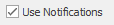
Check box indicates use pop-up (toast) message.
|
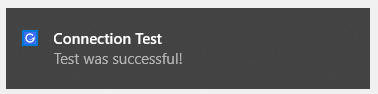
|
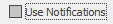
Unchecked box indicates to use form and requires a "click" to dismiss.
|
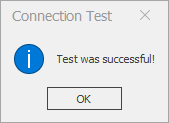
|
 Check For Updates - manually checks for software updates Check For Updates - manually checks for software updates
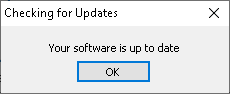
 Updates Options - sets the options for updates Updates Options - sets the options for updates
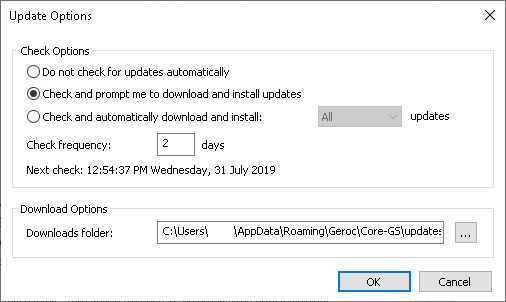
 Application Data - opens the application data folder (i.e. C:\ProgramData\Geroc) where resources are stored Application Data - opens the application data folder (i.e. C:\ProgramData\Geroc) where resources are stored
 User Data - opens the user data folder (i.e. C:\Users\[USER NAME]\AppData\Roaming\Geroc\Core-GS) where user settings are stored. User Data - opens the user data folder (i.e. C:\Users\[USER NAME]\AppData\Roaming\Geroc\Core-GS) where user settings are stored.
 About - shows information about the current software version About - shows information about the current software version
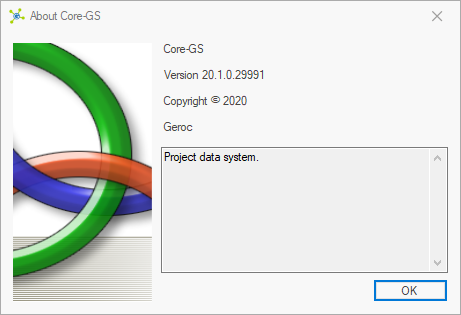
|