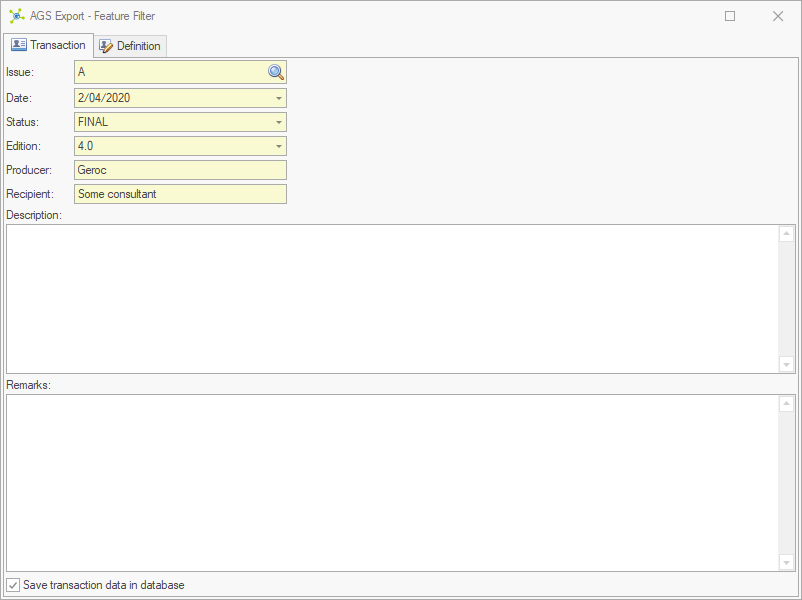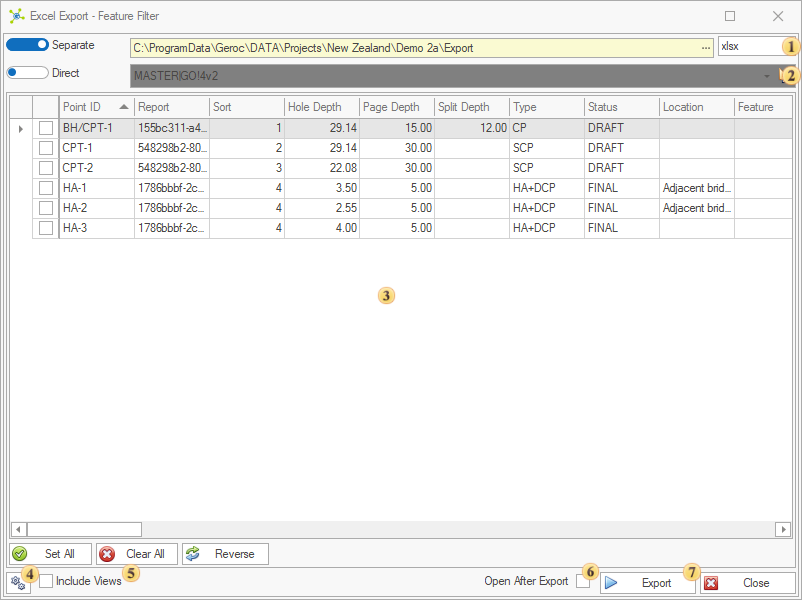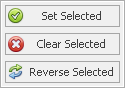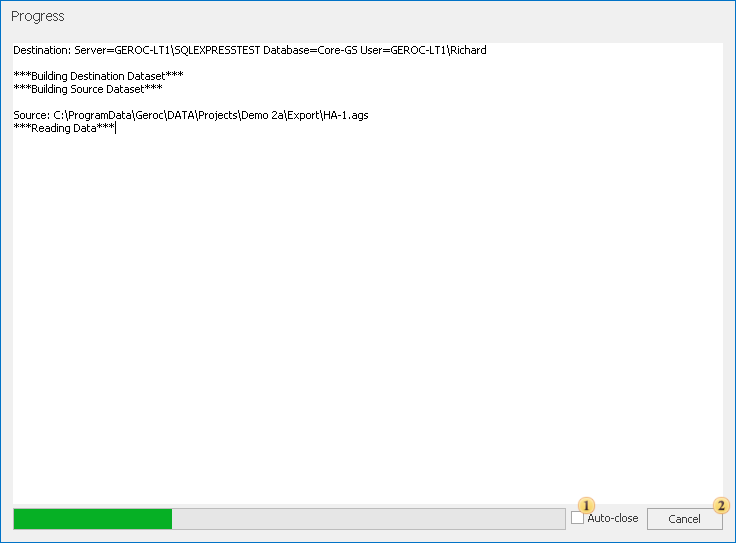Data export complexity depends on the file type that data is being written into; structured or unstructured.
Structured files are any file that maintains a predefined structure with relationships, data types and other constraints controlling what data can be written and the order (i.e. XML, AGS and Microsoft Access), while unstructured files are those that any data can be written into (i.e. Microsoft Excel and CSV)
While unstructured files are easy to write data into, its easy to be write erroneous data with no indication of issues until the data is used. Writing erroneous data into a structured file will indicate any issues in the process log, and its for this reason that structured files are preferable when transferring data into another system.
To manage these constraints, most data exports use data mappings that transform data into formats that can be accepted by structured files, or a user defined structure for unstructured files.
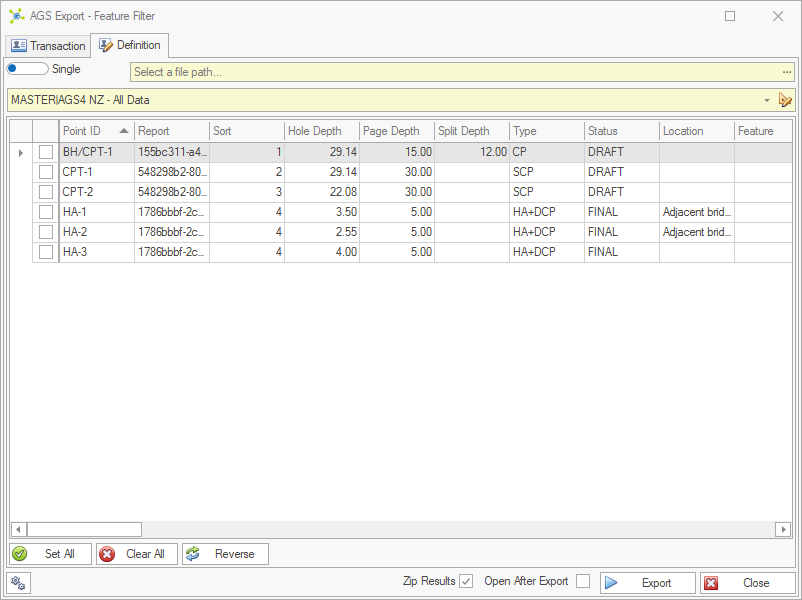
Once fully developed, user's typically only need to define a file/folder and the appropriate data mapping, before clicking the Export button.
A few formats allow direct mappings (i.e. XML, Excel) where the generated file exactly matches the database structure.
Transaction (AGS only)
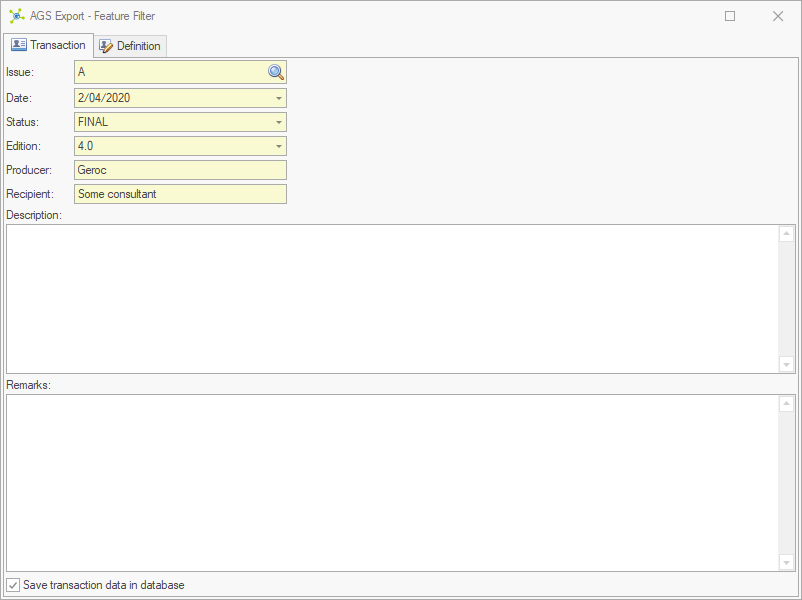
|
The AGS format contains a system to record data transactions so that different versions of the same data (i.e. DRAFT) can be identified.
Transaction information is written into the file and the Transaction table during the export process.
A check is made against existing transactions to check if the issue is unique before defining the data to export.
 Note Note
|
Values in the transaction page can be mapped to columns in the PROJECT table by typing the column name in square brackets (i.e. [Client]) to automatically populate data.
|
|
Definition
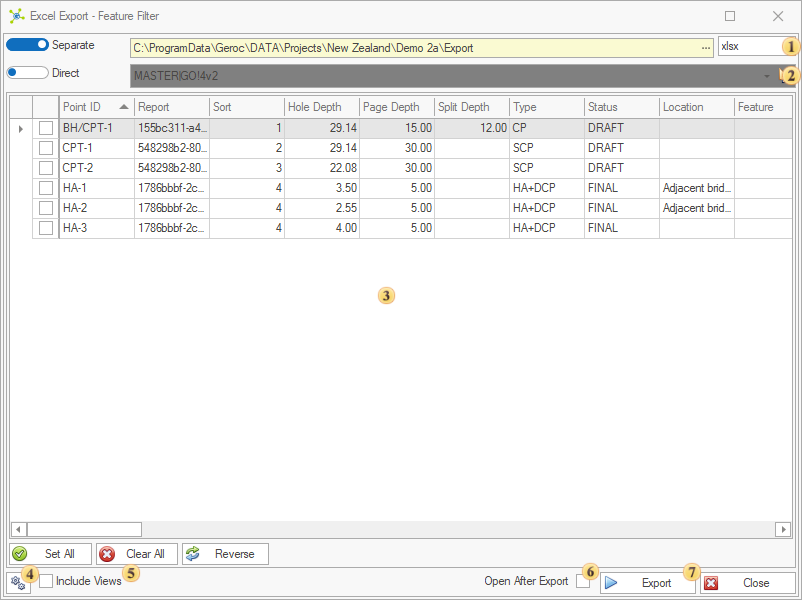
|
 File - specifies the file mode (i.e. Single or Separate) and the file or folder (and extension) where data will be saved: File - specifies the file mode (i.e. Single or Separate) and the file or folder (and extension) where data will be saved:


 Mapping - specifies the mapping mode: Mapping - specifies the mapping mode:
Direct mode is only an option for of Microsoft Excel and XML, and is provided as a means to transfer data between databases with the exact same structure (i.e. between the office and field):

Mapped mode uses the selected data mapping to transform data from one structure to another during the export process (i.e. different table and/or columns names, perform data checks, conversions):

 Filter - provides a list of records from which data can be exported. The records shown in the filter are defined by the Record Navigator table selected when opening the export dialog. The filter grid supports most common grid functions, such as filtering, sorting and grouping. Right-clicking on the grid shows the contextual menu: Filter - provides a list of records from which data can be exported. The records shown in the filter are defined by the Record Navigator table selected when opening the export dialog. The filter grid supports most common grid functions, such as filtering, sorting and grouping. Right-clicking on the grid shows the contextual menu:
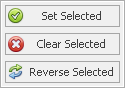
 Options - provides additional options: Options - provides additional options:
•Full Log - shows a more detailed log of the export process to better understand what is happening. •Test Mode - runs the entire export process, but does not write any data. This is useful when developing data mappings as it's possible to make a change to the mapping and retest without having to delete files.  Include Views (XML and Excel only) - when checked, the export includes data from views. Include Views (XML and Excel only) - when checked, the export includes data from views.

|
Do not use this option when transferring data from one system to another.
|
 Open After Export - opens the file once the export has finished. Open After Export - opens the file once the export has finished.
 Export - starts the export process and shows the process log. Export - starts the export process and shows the process log.
|
Process
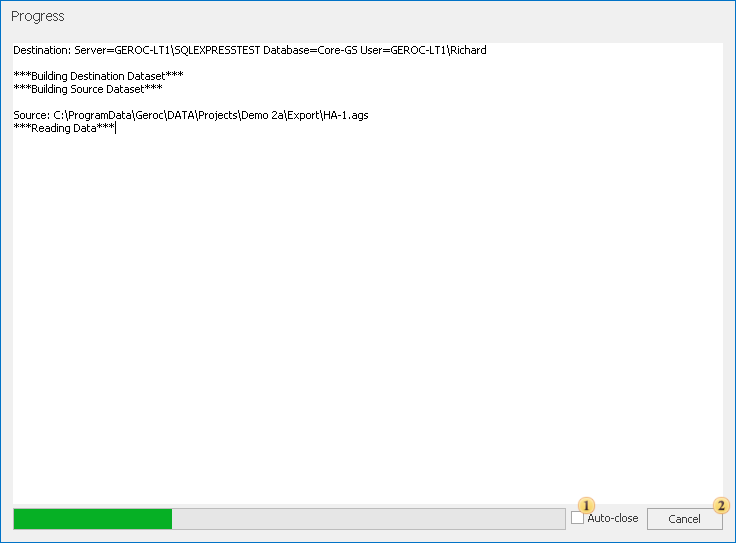
|
 Auto-close - automatically closes the process form once the export has finished. Auto-close - automatically closes the process form once the export has finished.
 Cancel / Close - stops the export process if running, or closes the window if complete. Cancel / Close - stops the export process if running, or closes the window if complete.
 Note Note
|
See reading logs to better understand the meaning of this information.
Process logs are automatically saved into a folder named:
•LOGS in the same folder that files are exported •C:\ProgramData\Geroc\LOG\Export Both of these can be disabled in the user settings.xml file.
|
|
|
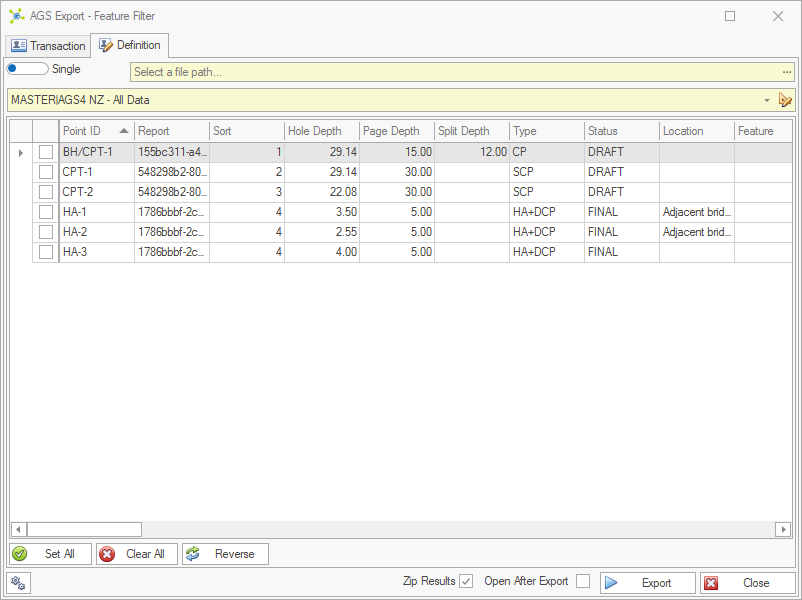
 Forms
Forms