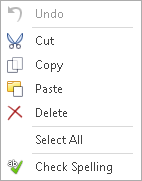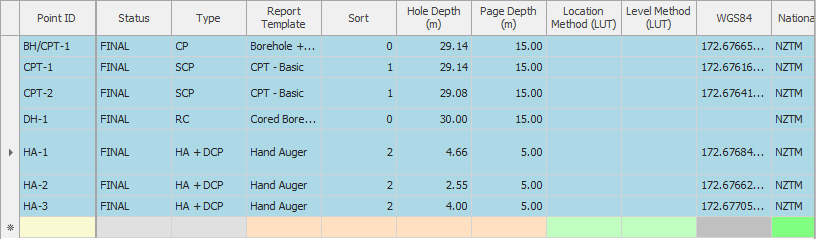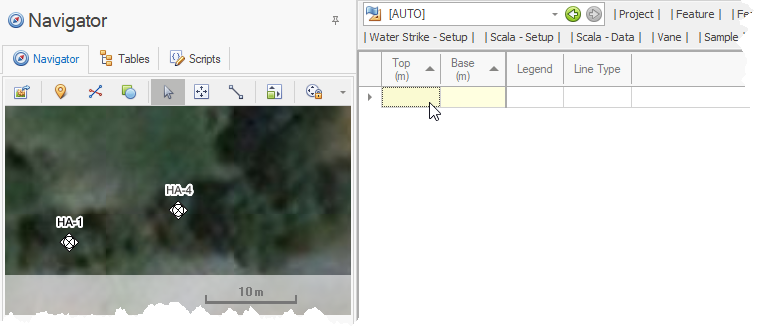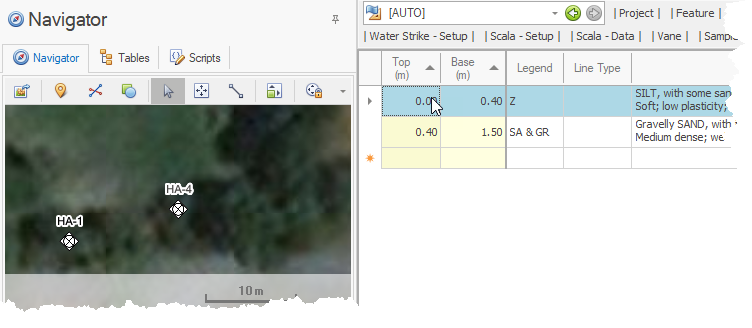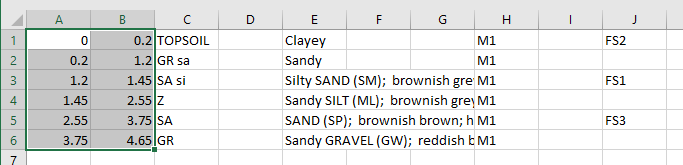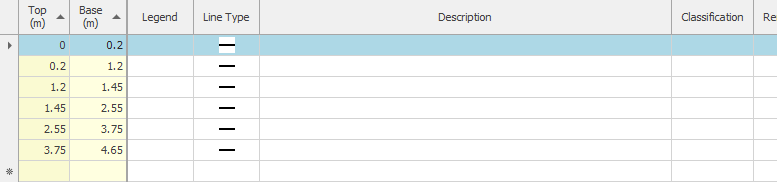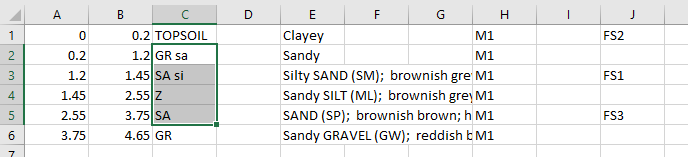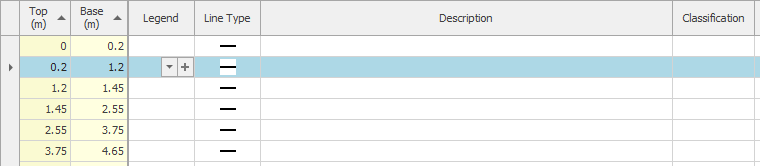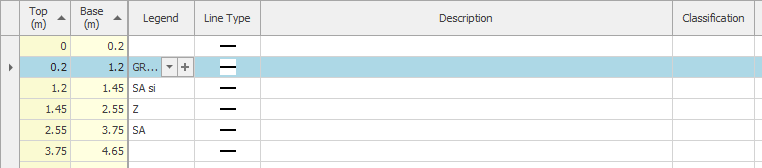There are various options to copy & paste data between grids and other applications.

 How To: Copy / paste editor data
How To: Copy / paste editor data
Alternately these actions can be selected from the contextual menu shown by right-clicking in the cell:
|
 How To: Copy records (one or more)
How To: Copy records (one or more)
|
 How To: Paste records into the same grid
How To: Paste records into the same grid
|
 How To: Paste records into Excel
How To: Paste records into Excel
Select the cell to begin inserting data, then press CTRL+V. |
 How To: Paste Excel data into grid with key values
How To: Paste Excel data into grid with key values
Pasting data will generate new records, and default values will be set when creating these records.
|
 How To: Paste Excel data into grid without key values
How To: Paste Excel data into grid without key values
The number of rows in the copied range must be less than or equal to the existing row count and will change existing data.
|