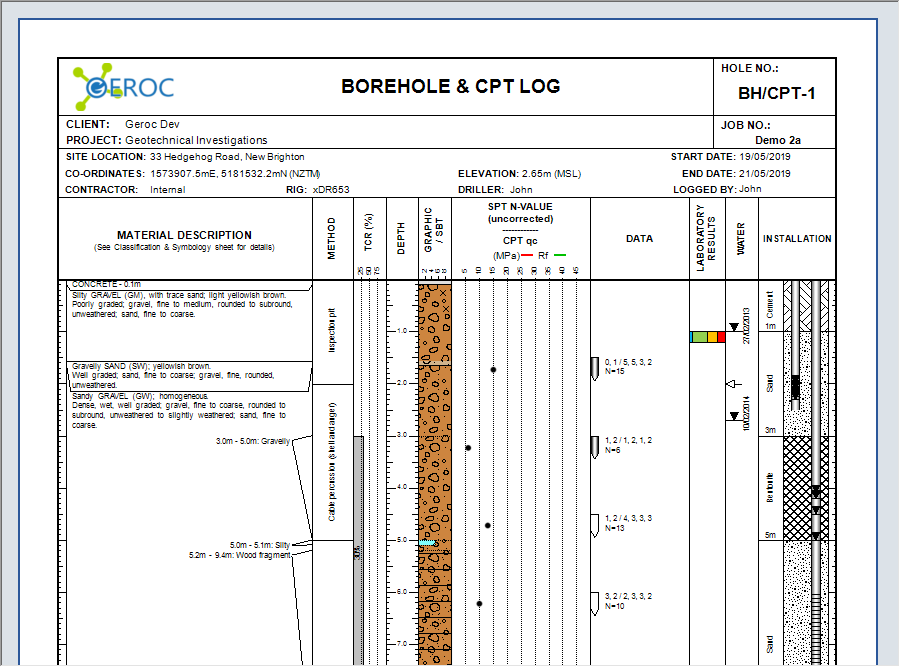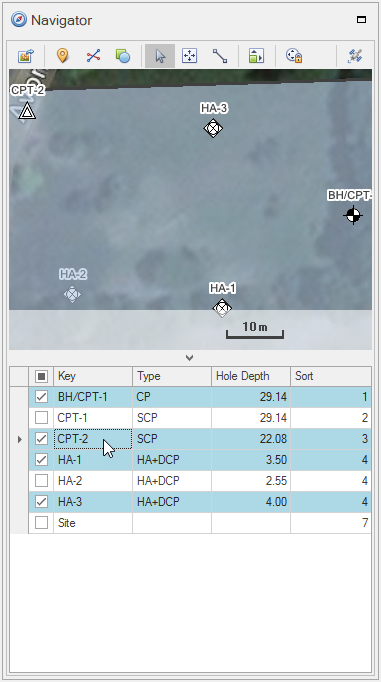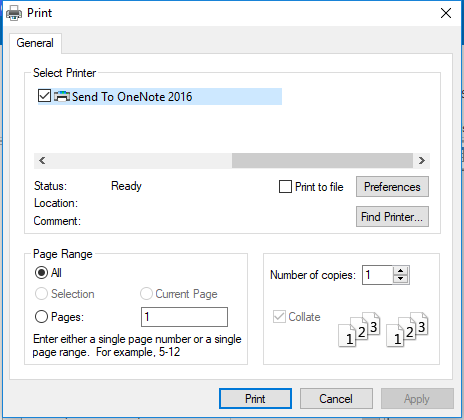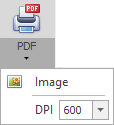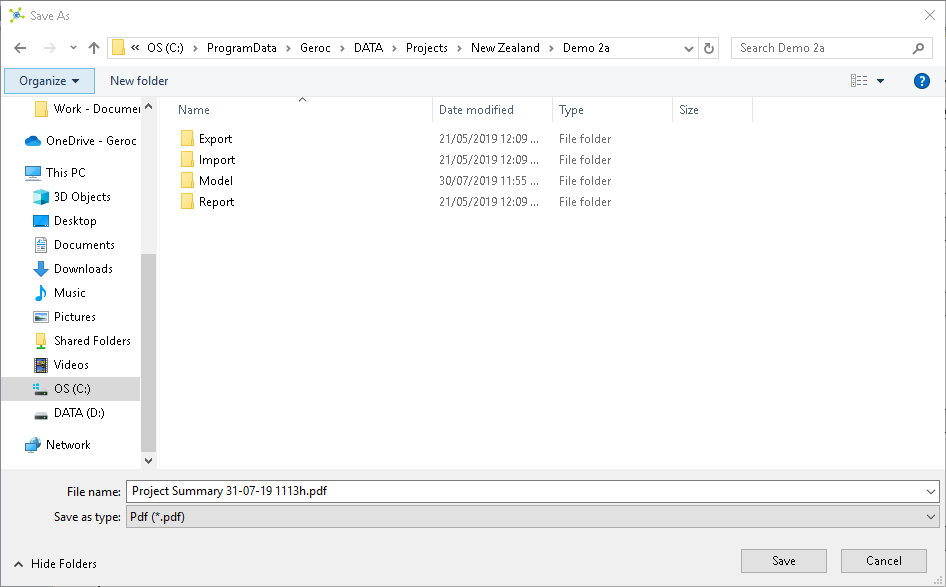Preview
Two Report Modes are provided through the Data Module; Table Report and Record Report.
Table Report mode uses the selected records in the Record Navigator to define the data to use, and the active template defined in the Template Selector. When the Preview button is clicked, a single report is generate.
![]()
![]()
Likewise, the Record Report mode uses the selected records in the Record Navigator to define the data to use, but templates associated to each of the selected records are used instead. When the Preview button is clicked, a report is generate for each record and append to create a combined report. If only one item is selected, a single report is generated.
![]()
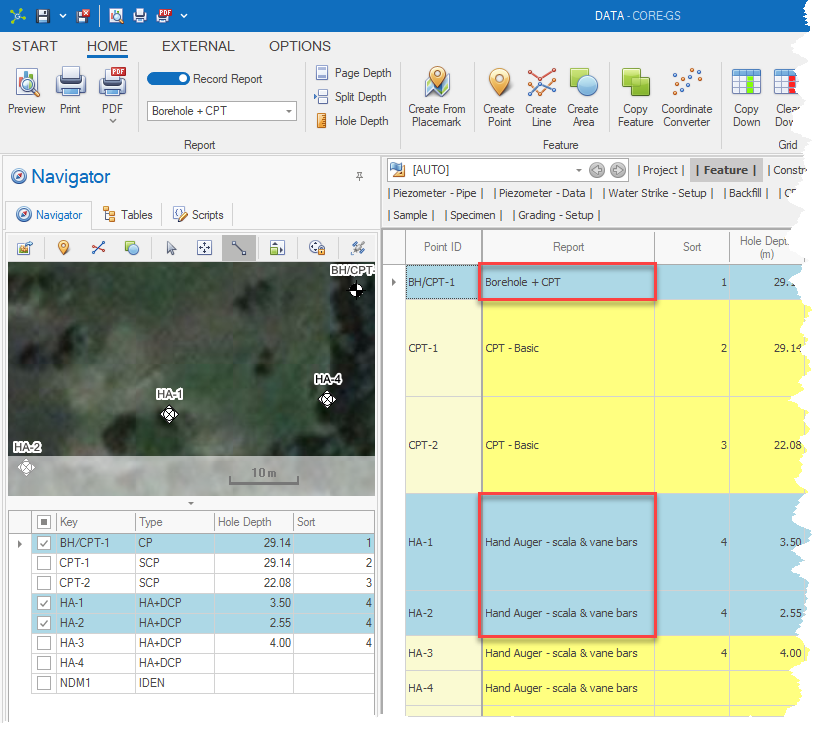
 How To: Generate a Table Report
How To: Generate a Table Report
 How To: Generate a Record (Combined) Report
How To: Generate a Record (Combined) Report
Output
Once a report is rendered in the viewer, this can be printed or exported.