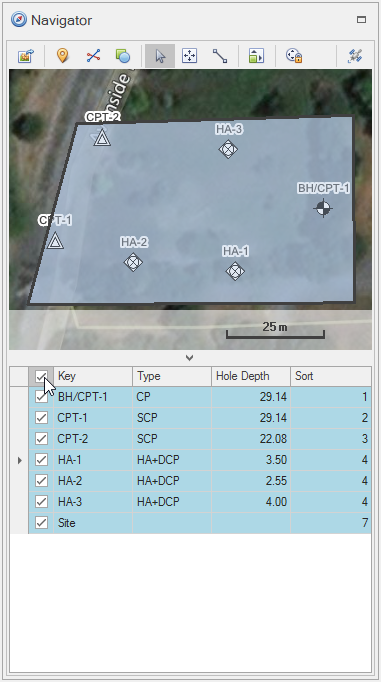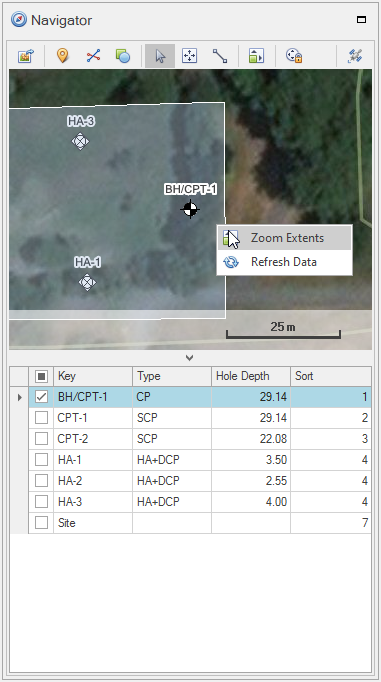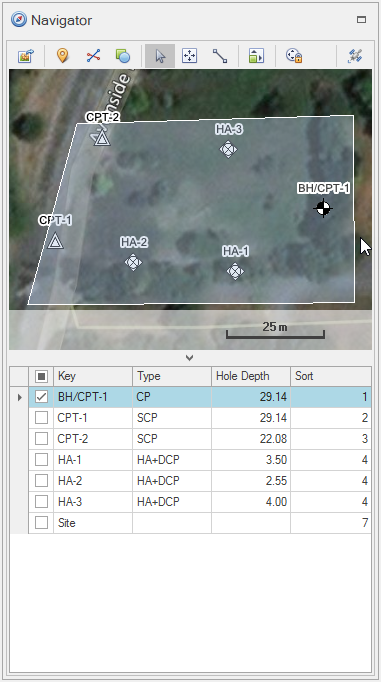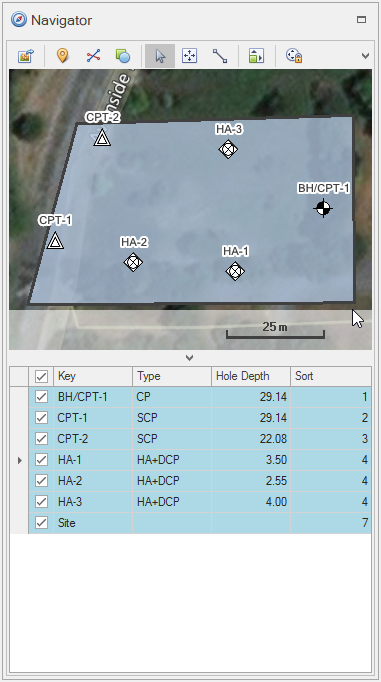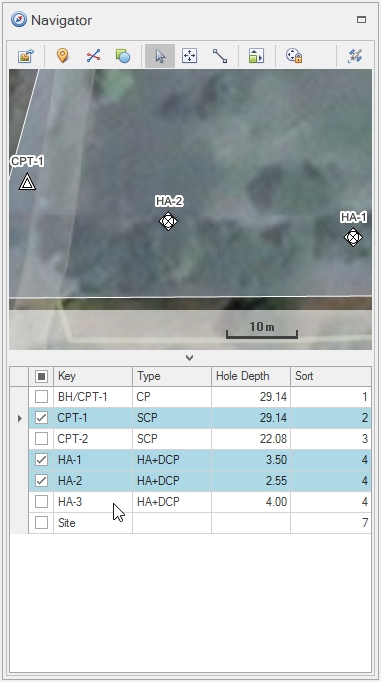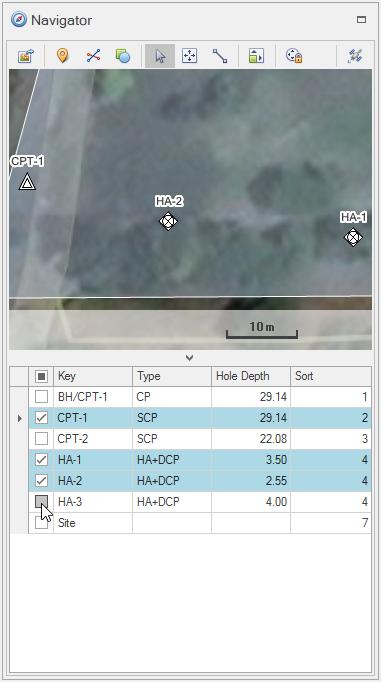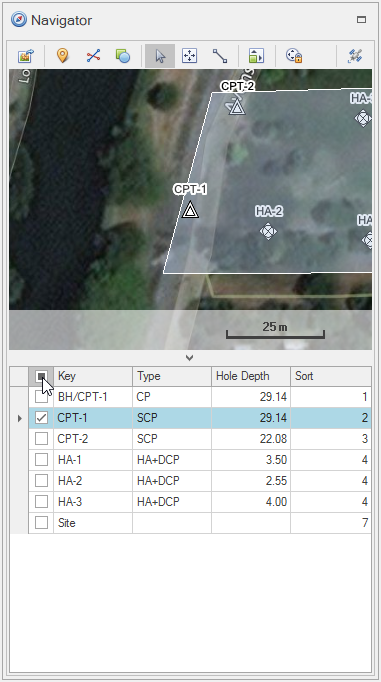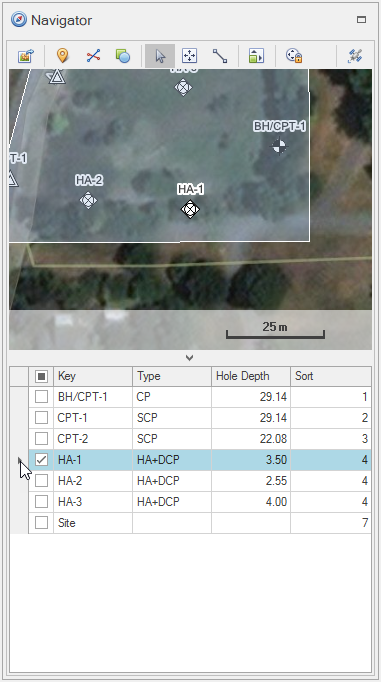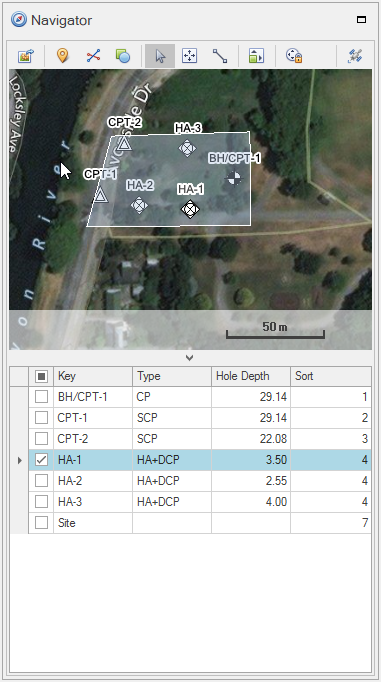The Record Navigator controls what data is used in reports generated from the Data Module.
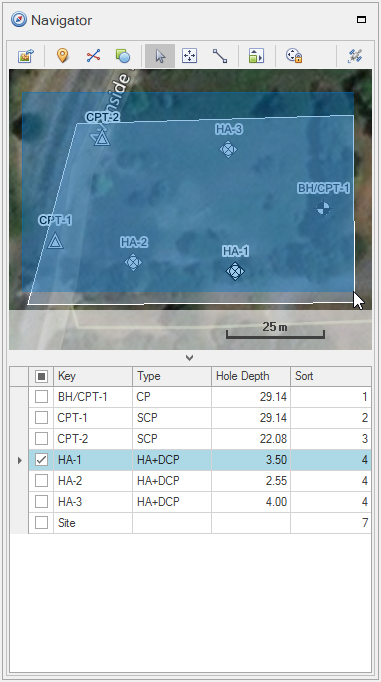
 How To: Select all data records using the grid control
How To: Select all data records using the grid control
|
 How To: Select items using the map control
How To: Select items using the map control
|
 How To: Add / remove item to the selection
How To: Add / remove item to the selection
|
 How To: Add / remove item to the selection using tick boxes
How To: Add / remove item to the selection using tick boxes
|
 How To: Clear all selections using the grid
How To: Clear all selections using the grid
|
 How To: Clear all selections using the map
How To: Clear all selections using the map
|