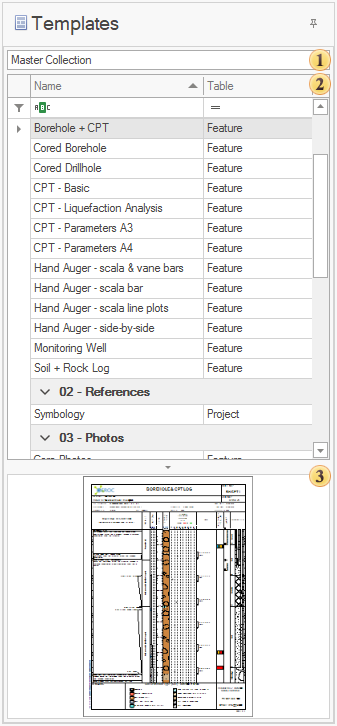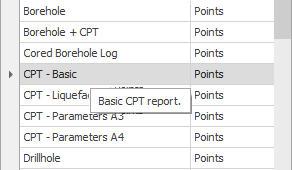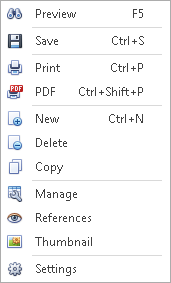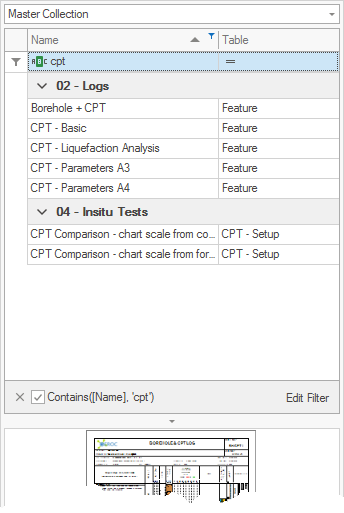The Templates control indicates which template are used when previewing a report or designing a template, and consists of three parts:
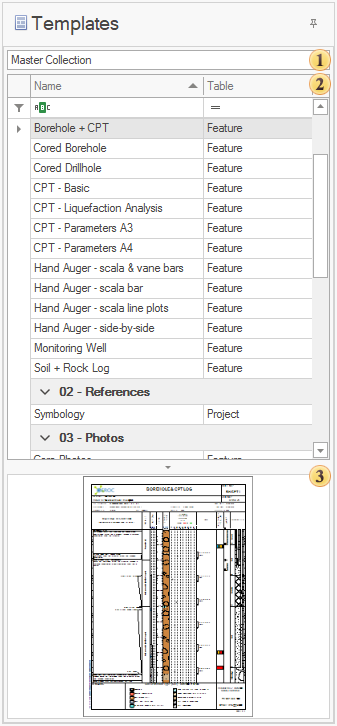
|
 Collection - defines the collection of templates shown. Collection - defines the collection of templates shown.
 Note Note
|
The Master Collection is selected by default when the Report Module is first started.
|
 Grid - shows a list of templates in the selected collection. Grid - shows a list of templates in the selected collection.
Hovering over a report will show the description:
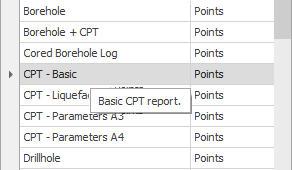
Right-clicking the grid will show the contextual menu, containing many of the functions found on the ribbon:
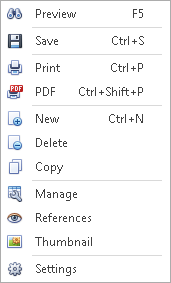
 Image - shows a thumbnail example of the generated report. Image - shows a thumbnail example of the generated report.
|
 How To: Filter the template list
How To: Filter the template list
 The templates grid can be filtered using the Auto-Filter row: The templates grid can be filtered using the Auto-Filter row:
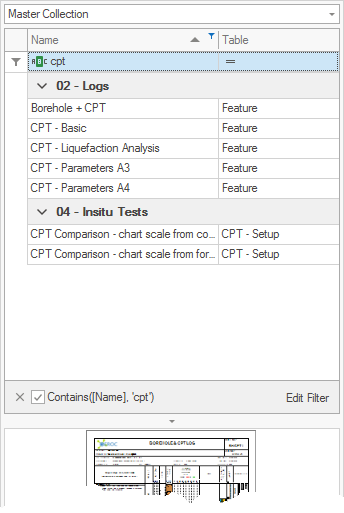
 Note Note
|
Other filter, group and sort options are possible through the column headers contextual menu.
|
|
 Click the Manage toggle on the ribbon (or right-click the grid and select Manage): Click the Manage toggle on the ribbon (or right-click the grid and select Manage):

 Change any details associated to any template: Change any details associated to any template:

|
•Name - the name of the template.
 Note Note
|
This value must be unique.
|
•Table - the table associated to the template, selected from the drop-down list. Changing this table after developing a template may break aspects of the template. •Category - a free-text value that groups templates in the list. •Visible - determines if the template is visible (i.e. archived) in the Data Module and Report Module. •Description - stores information about the template, and is shown when hovering over a template. |
 Click the Save button to save any changes: Click the Save button to save any changes:

|
![]() How To: Filter the template list
How To: Filter the template list How To: Manage templates
How To: Manage templates