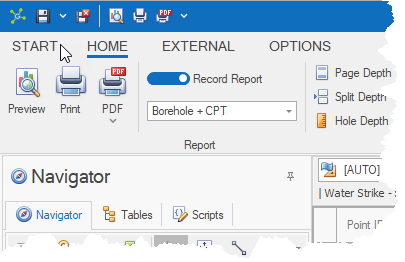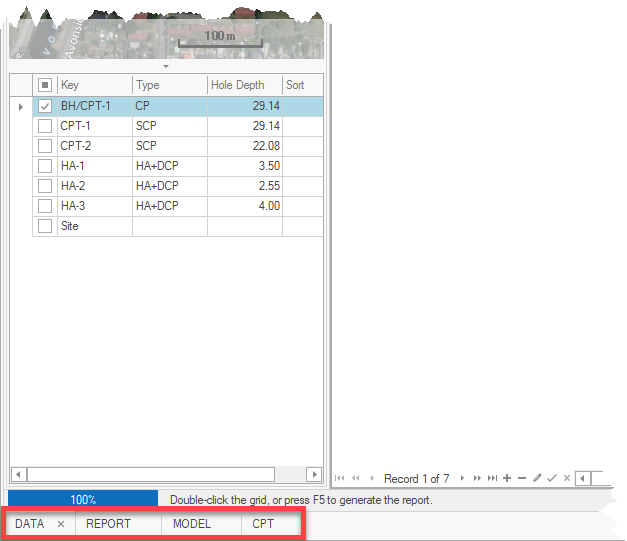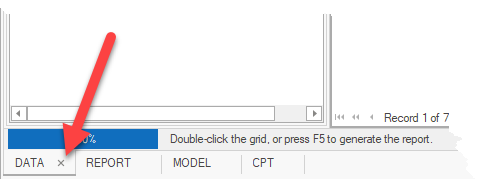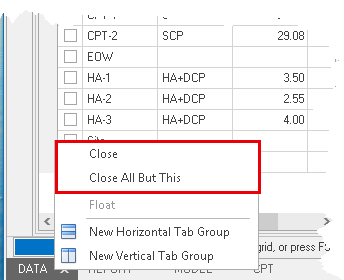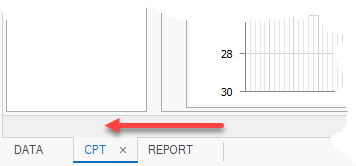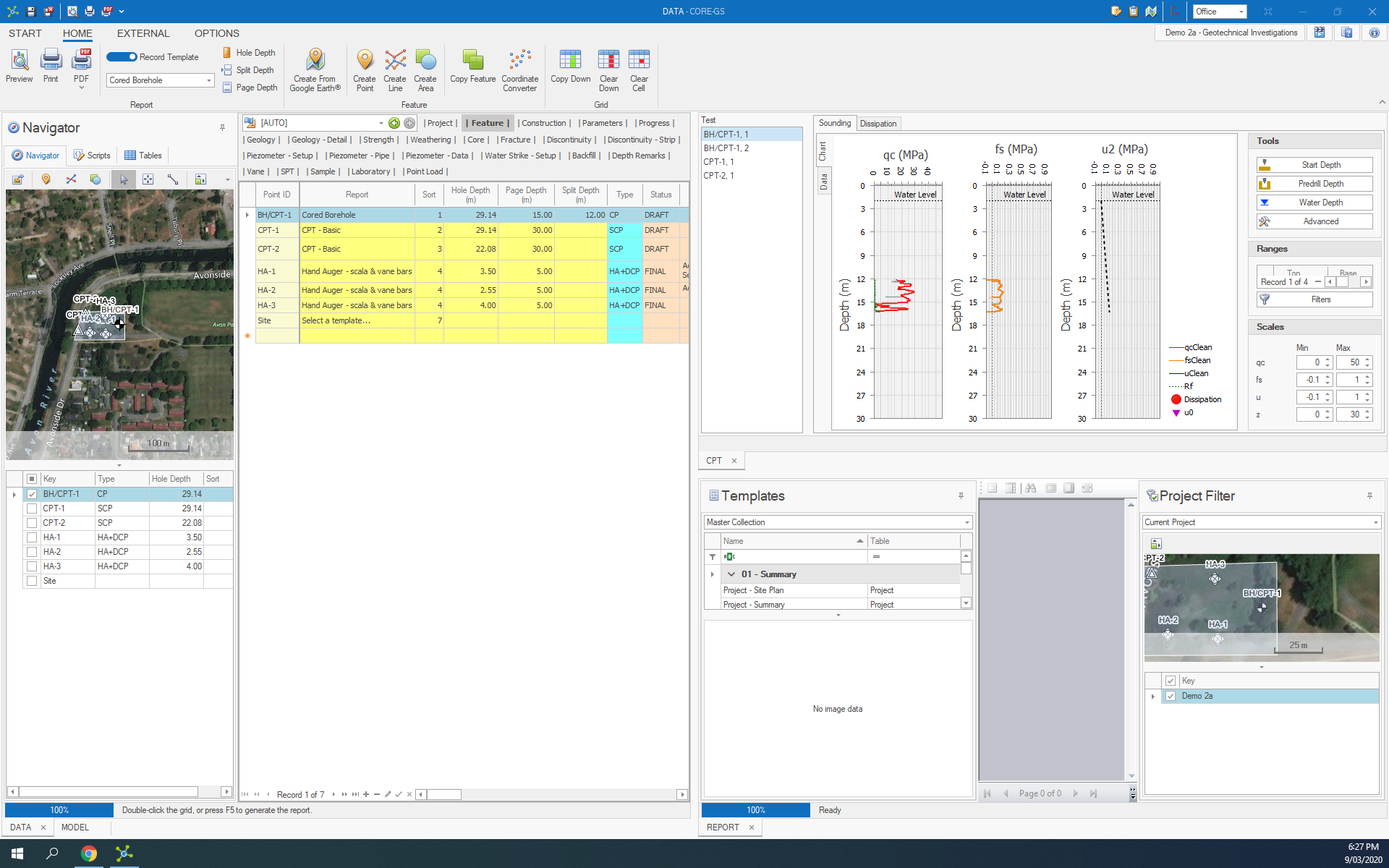To open modules, simply click a module button, depending on what you want to do:

• Edit, import or export data, open the Data Module
• Generate combined reports, open the Data Module
• Generate standard reports, open the Data Module or Report Module
• Generate models / sections, open the Visualisation Module
• Import CPT data, open the CPT Add-in (requires CPT Add-in license)
• Synchronize data between a field device and a central database, open the SYNC Add-in (requires SYNC Add-in license)
Multiple modules may be open at the same time, and active project can be changed without closing modules.
|
Double-clicking a project in the project grid will open the Data Module. |
Open, Switch & Close
There are various way to open and switch between open modules.
 How To: Open / change modules from the Start screen
How To: Open / change modules from the Start screen
|
 How To: Open / change modules from another module
How To: Open / change modules from another module
Once a module is open, users can use the module / add-in quick access buttons on the ribbon to open a module, or change to an already open module: |
 How To: Change from one module to another using tabs
How To: Change from one module to another using tabs
Clicking on the tabs in the bottom left-hand corner will change focus to another open module: |
 How To: Closing a module
How To: Closing a module
Individual modules can be closed by clicking on the Close
|
Tabs & Layout
CORE-GS uses a tabbed MDI (multiple document interface) layout to keep all of the modules together, opening modules into a parent form with tabs located at the bottom left-hand corner.
The tab layout can be changed by a user if required, but are not persisted once the software is closed.
 How To: Change tab order
How To: Change tab order
Tab order can be changed by dragging a tab to the desired position:
|
 How To: Custom layouts
How To: Custom layouts
Tabs can also be dragged to other parts of the parent form, with the active modules buttons shown on the ribbon:
|