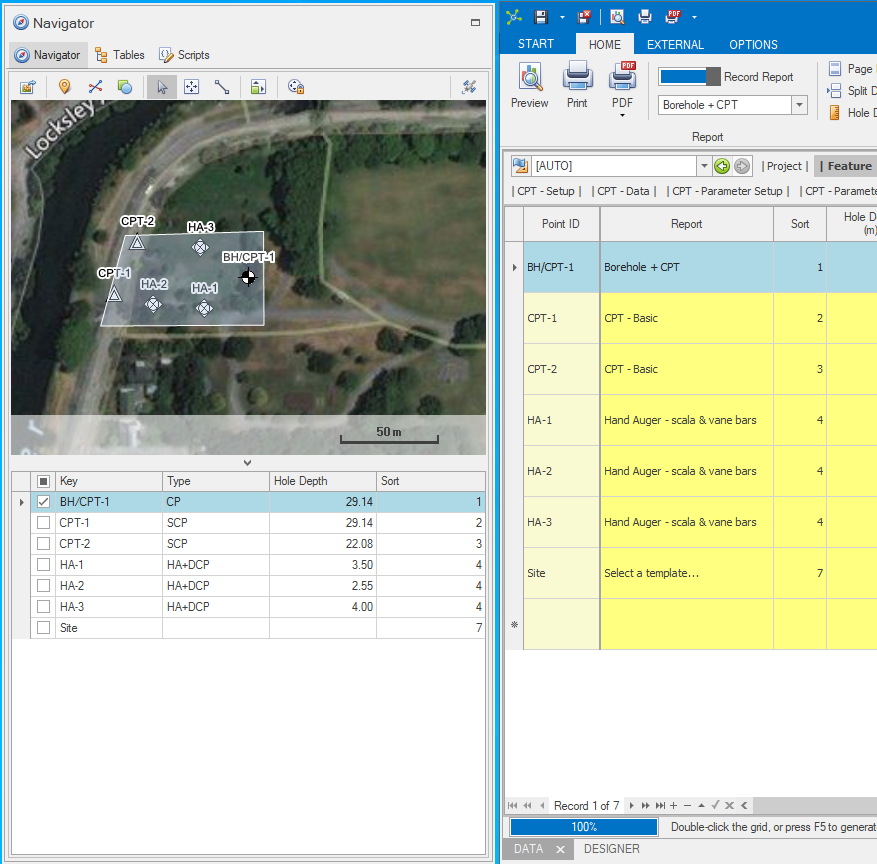Most modules use dock panels to place navigation and selection controls.
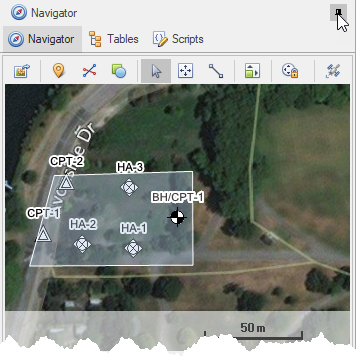
Dock panels can be:
•docked & pinned - this is the default office setup
•docked & unpinned - this is the default tablet setup, useful if you have only one low resolution screen
•floating - useful if you have multiple screens
Panels can be placed in different dock regions, by dragging the dock panel header and dropping it on a dock indicator:
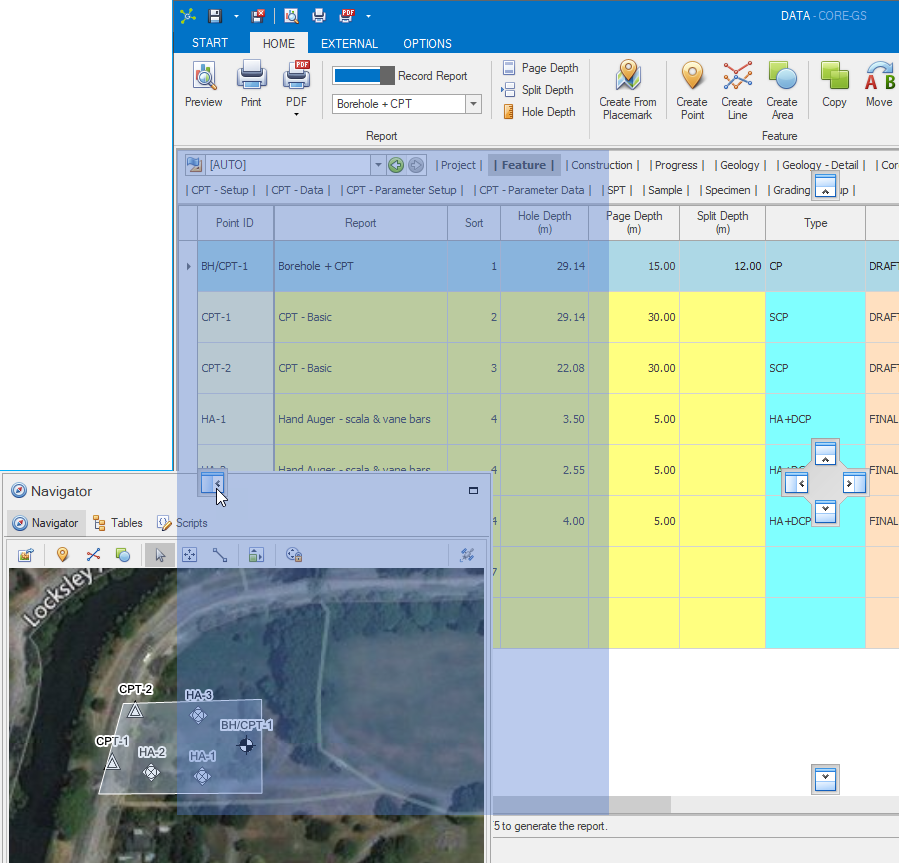
How To: Hiding a pinned panel
![]() Click on the pin to collapse a dock panel or group of panels:
Click on the pin to collapse a dock panel or group of panels:
|
ð |
|
How To: Show an unpinned panel
![]() Click on the panel tab you want to show:
Click on the panel tab you want to show:
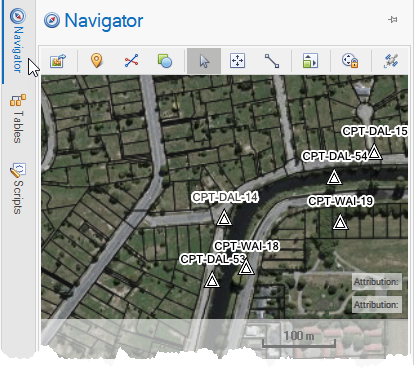
How To: Hiding an unpinned panel
![]() To avoid selecting another control, click on the panel header to collapse:
To avoid selecting another control, click on the panel header to collapse:
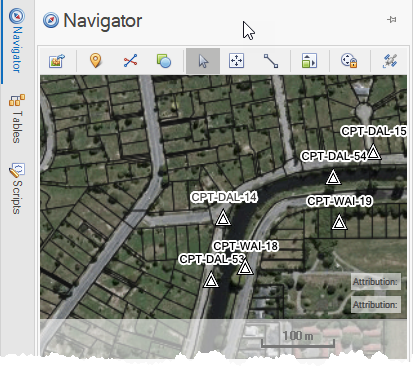
How To: Float panels
![]() With the dock panel visible, drag the header to a new location:
With the dock panel visible, drag the header to a new location: