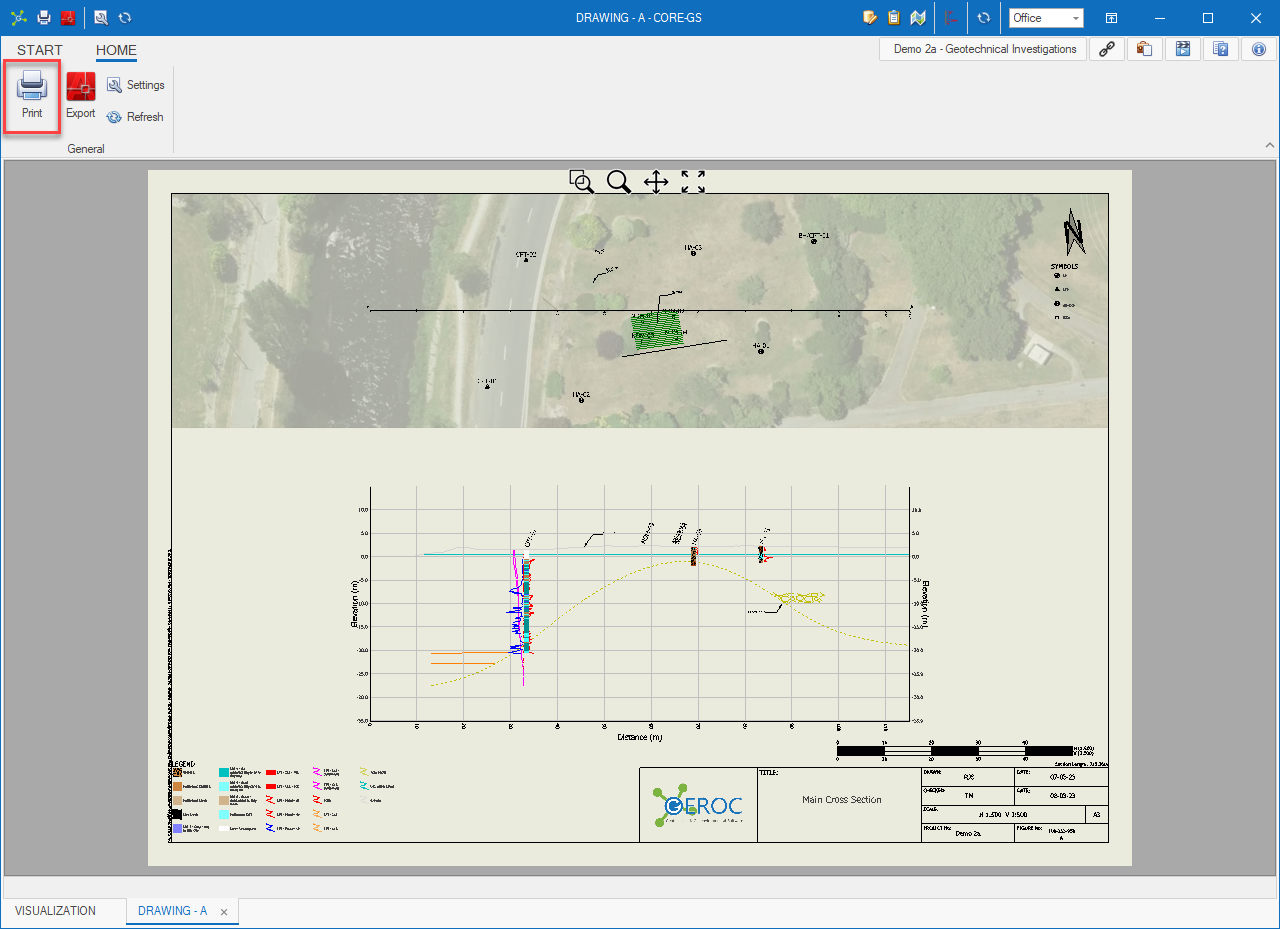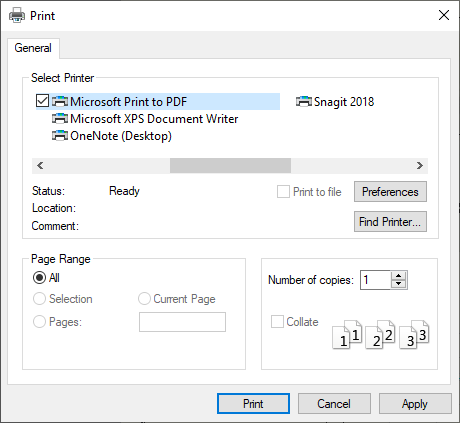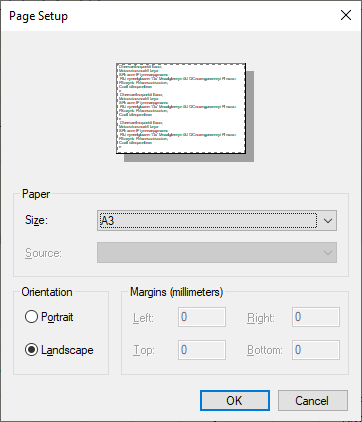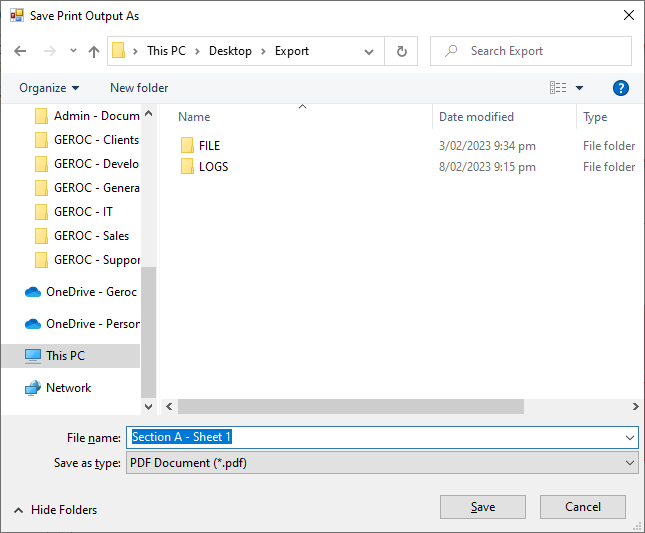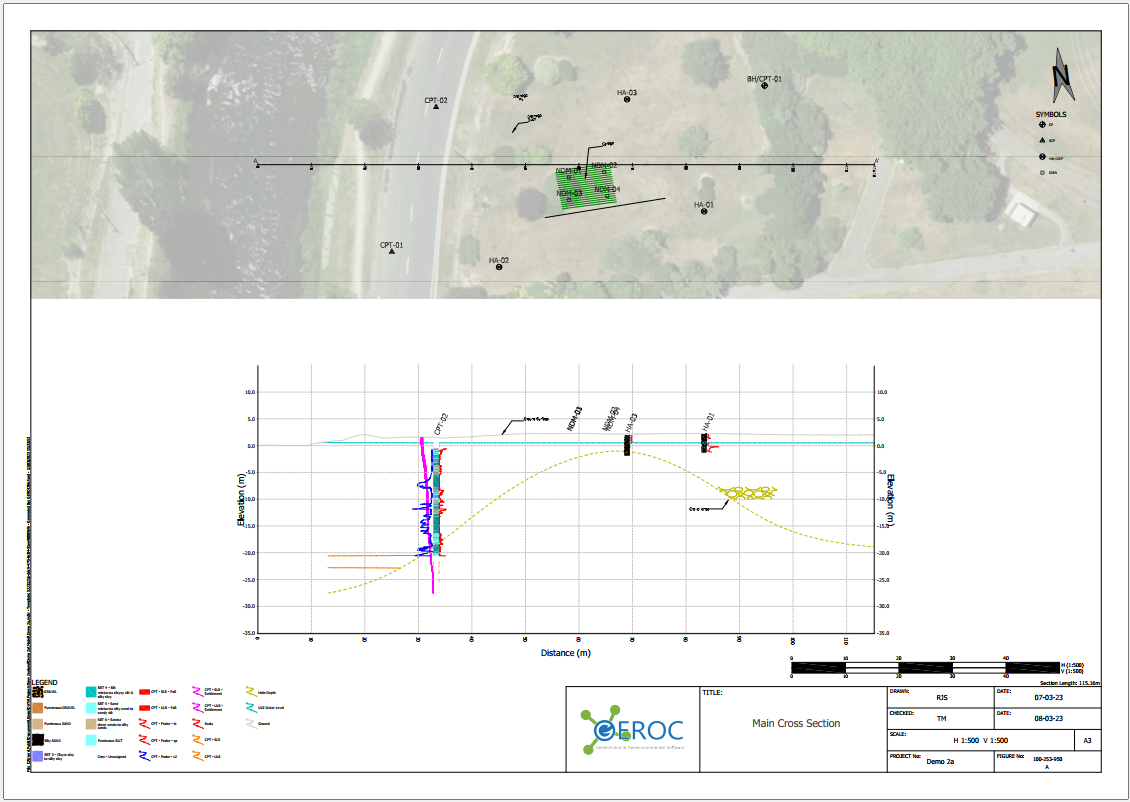Once the drawing is ready the individual sheets can be printed.
This process uses print drivers installed on the computer. It's important to realise that not all print drivers generate the same results.

|
We recommend using the Microsoft Print To PDF driver.
|
 Click the Print button on the ribbon: Click the Print button on the ribbon:
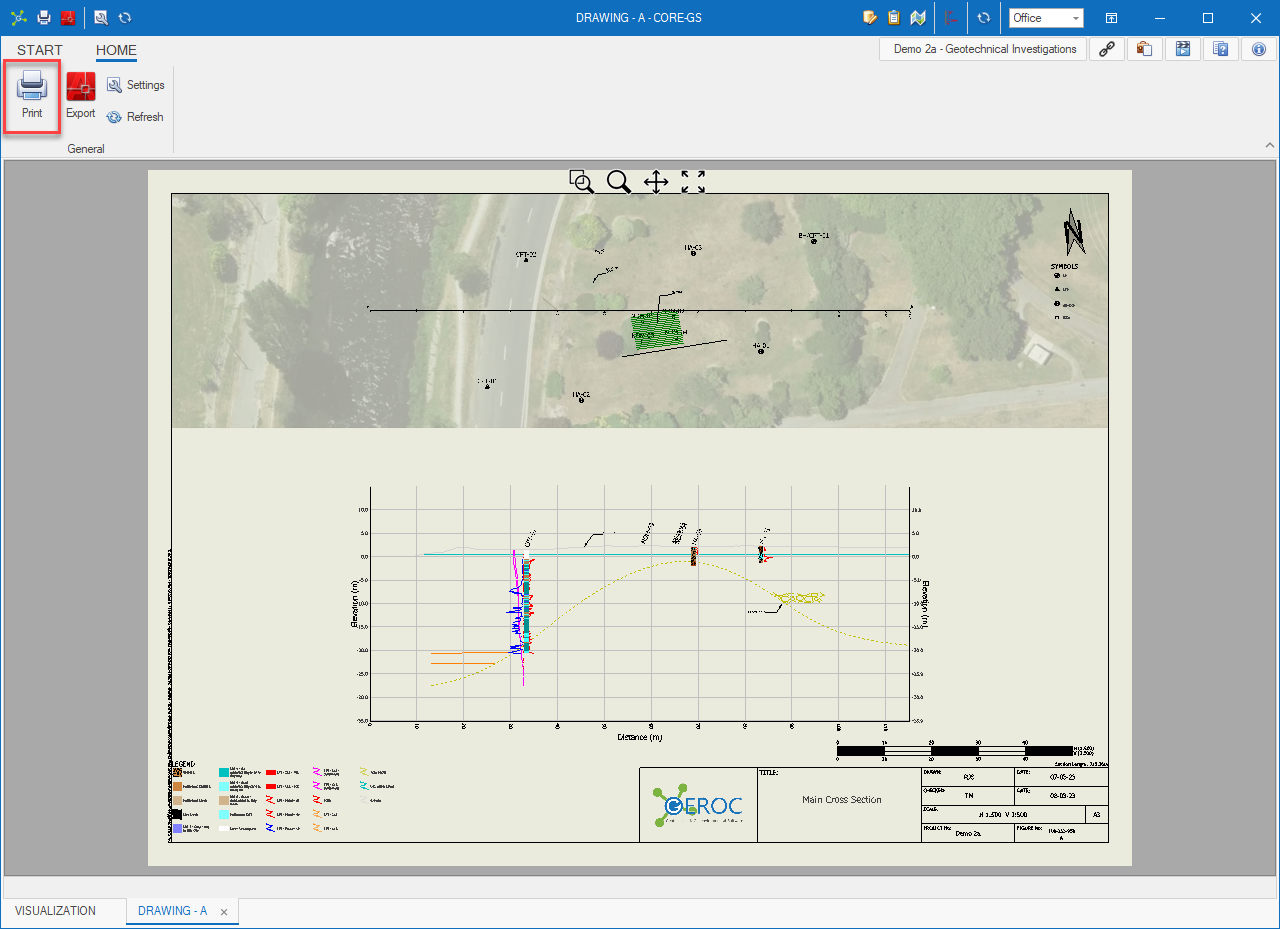
 Select the printer to use before clicking the Print button: Select the printer to use before clicking the Print button:
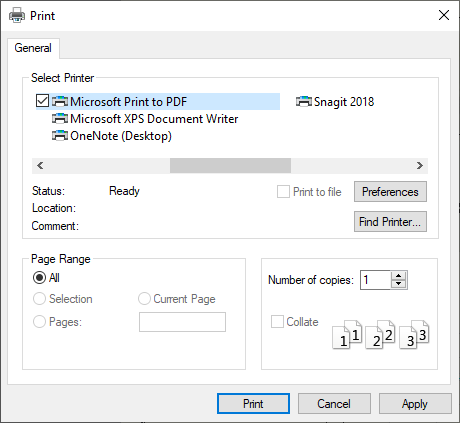

|
This process uses print drivers installed on the computer. It's important to realise that not all print drivers generate the same results.
We recommend using the Microsoft Print To PDF driver.
|
 Check the Page Setup dialog before clicking the OK button: Check the Page Setup dialog before clicking the OK button:
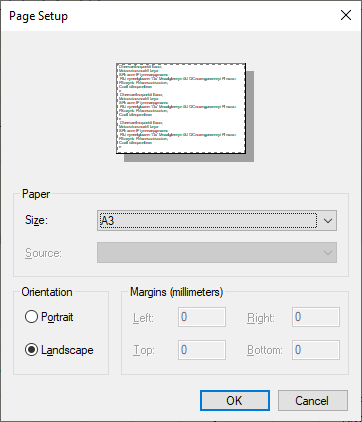

|
The Paper Size and Orientation will be set from the Drawing Template if supported on the selected printer. If the printer does not support the paper size the printers default paper will be used and results will be incorrect.
Margin settings are disabled and always defined as 0.
|
 The Save Print Output As dialog will be shown to enter a name for the current sheet before clicking the Save button: The Save Print Output As dialog will be shown to enter a name for the current sheet before clicking the Save button:
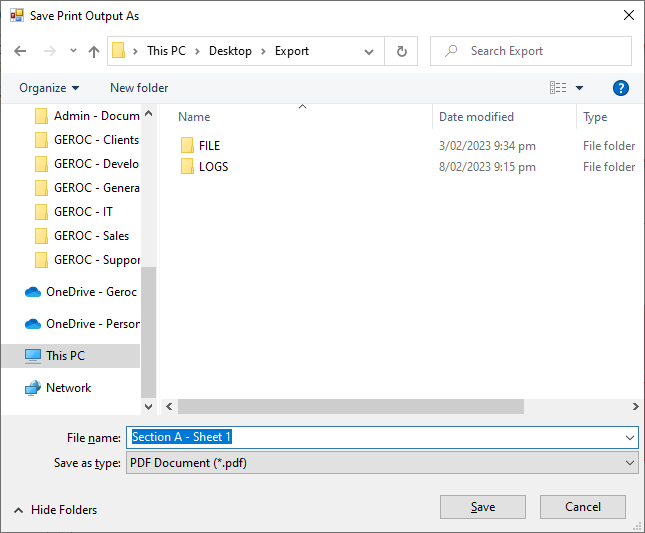

|
The Save As dialog will be shown for each sheet in a drawing.
|
 Open and check the results: Open and check the results:
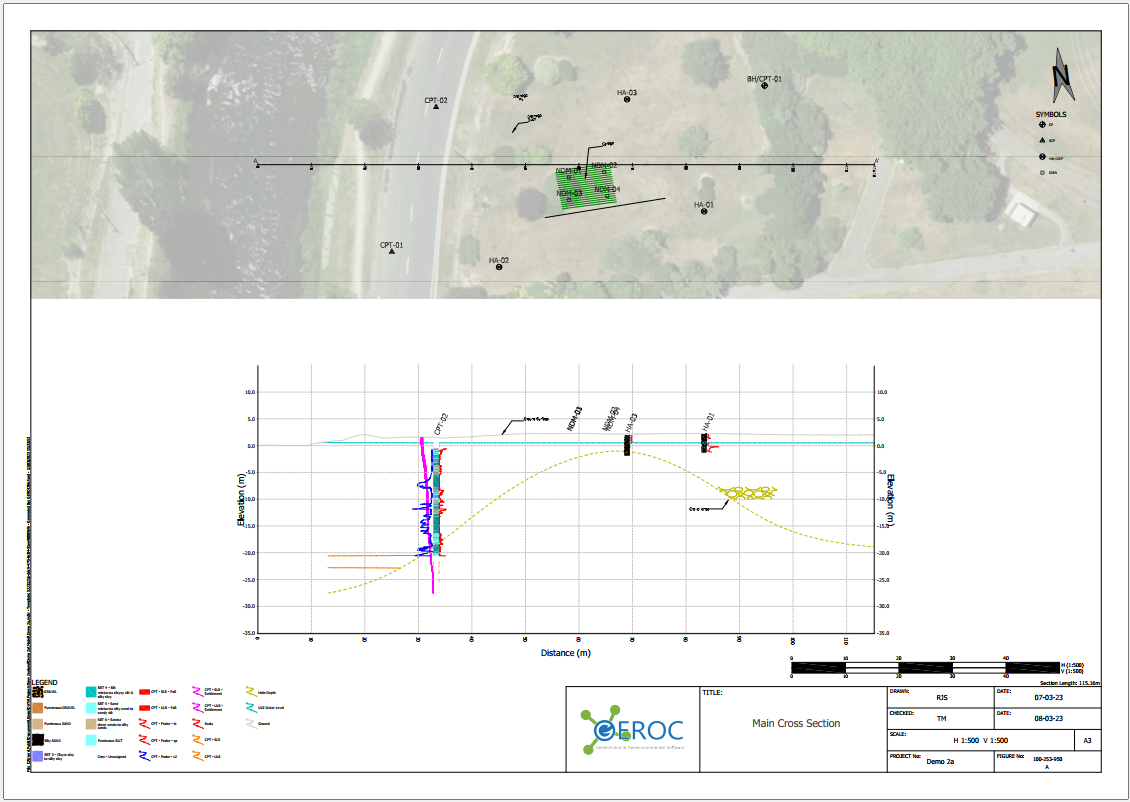

|
CORE-GS is unable to automatically open these files as they are generated by the printing system.
|
|