Horizontal and vertical lines can be added to the template to delimit areas such as the title bar:
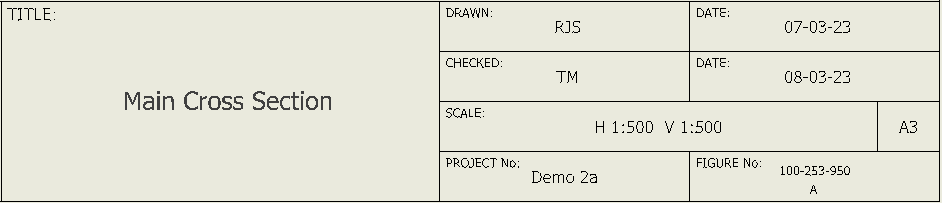
Settings
Line Settings can be shown by double-clicking the Line or clicking the Settings button with a Line selected.
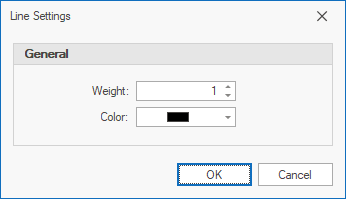
•Weight - sets the line weight.
•Color - sets the line color.
 Click a Line button in the Components menu: Click a Line button in the Components menu:
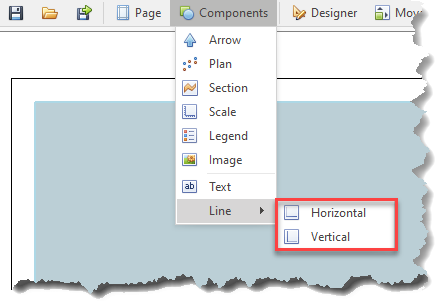
 A Line will be added to the middle of the drawing by default: A Line will be added to the middle of the drawing by default:
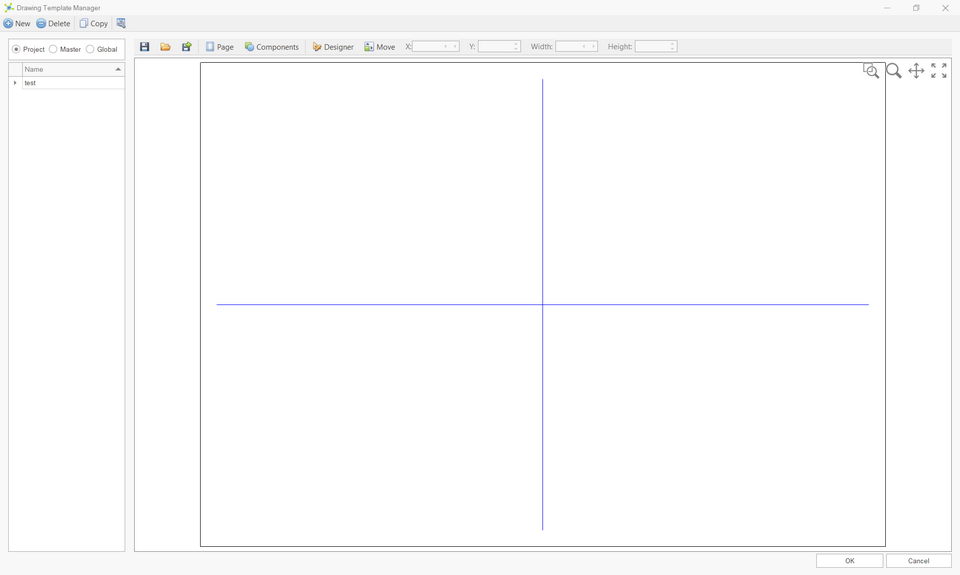
 Move and size if required. Move and size if required.
 Change the settings to control how it's drawn. Change the settings to control how it's drawn.
|