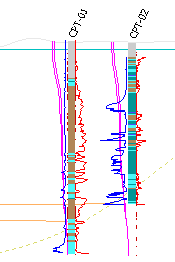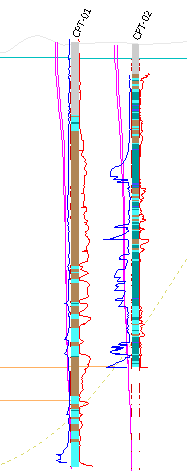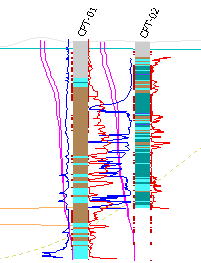The Common tab shows the common settings and enables sections data selection.
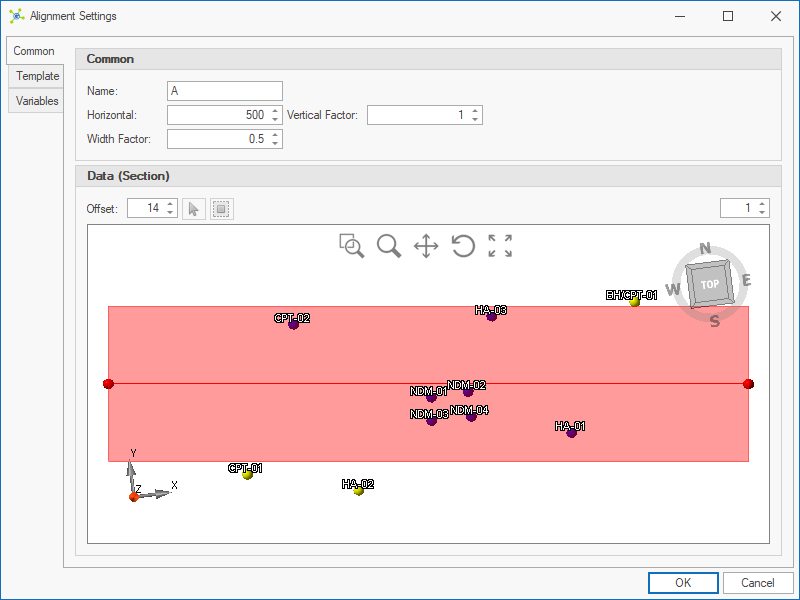
Common
Settings used by alignments are defined in the Common group:

Name - defines the name of the alignment. This name must be unique within the model and can be change if required.
Horizontal Scale - defines the horizontal scale used when a drawing is generated. For example, a horizontal scale of 1000 indicates the drawing scale will be set to 1:1000 (i.e. 1 cm on the page represents 1000cm (10m) in the real world).
Vertical Factor - defines the vertical factor that is applied when a section is generated. For example, for a horizontal scale of 1000 and a vertical factor of 2 (twice as big), the section will have a vertical scale of 1:500 (i.e. 1000 / 2 = 500).
Vertical Factor=1 |
Vertical Factor=2 |
|
|
Width Factor - defines width factor that is applied to both Plan and Section data.
Width Factor=0.5 |
Width Factor=1 |
|
|
Data (Section)
Data shown on sections is selected in the Data group.
Selection can be defined in two ways; dynamically (using an offset) or manually.
Dynamic Selection
Setting the Offset value greater than 0 defines a region either side of the alignment within which data is automatically selected:
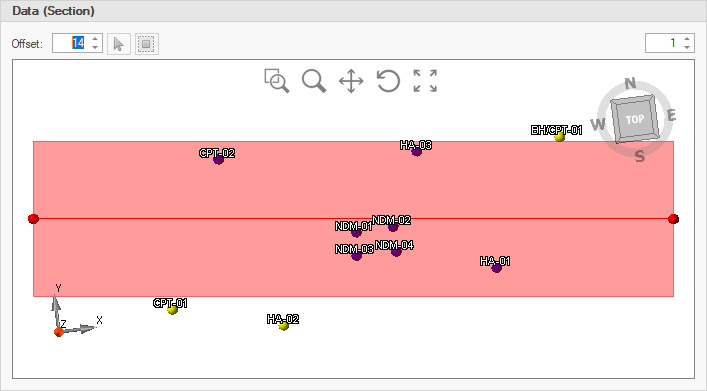
If the alignment is moved, or new data is added that falls within the region, the selected data will be automatically updated when the section is next used.
Manual Selection
When the Offset value equals 0, data can be manually selected to show on the section:
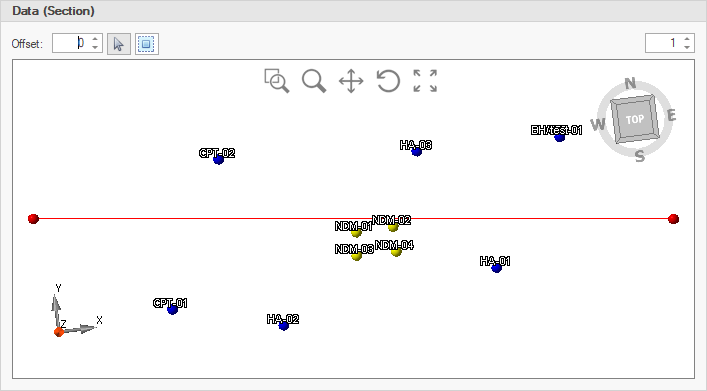
If the alignment is moved or new data is added to the model, this will not show on sections until it is manually selected.
|
Multiple data selection / deselection can be made by holding down the CTRL key while selecting data with either the pointer or select by box tools. |