The Line button is located in the Create group on the Home page.
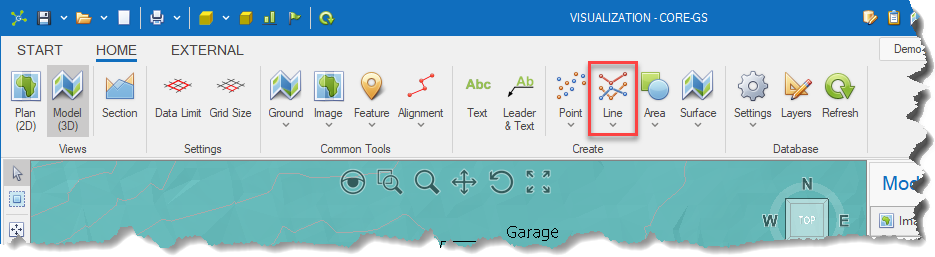
It allows the user to create lines, import lines from a file and export lines to a file.
These can be added to both the model and section viewports.
|
|
|
|
<< Click to Display Table of Contents >> Navigation: Visualization Module > Annotations > Line entities |
The Line button is located in the Create group on the Home page.
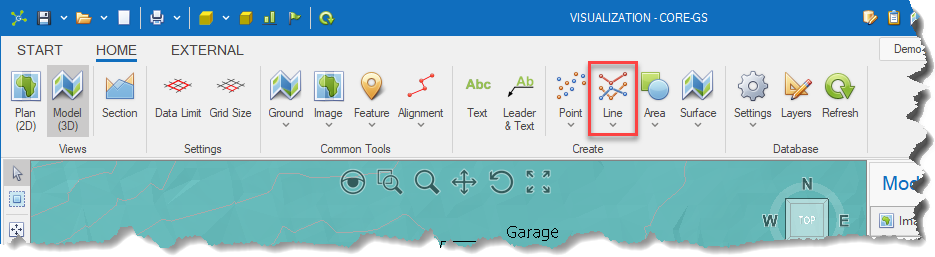
It allows the user to create lines, import lines from a file and export lines to a file.
These can be added to both the model and section viewports.
|
|
|