The Text button is located in the Create group on the Home page.
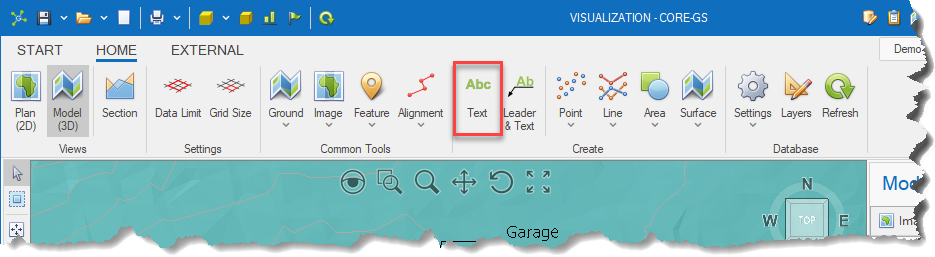
Text entities are useful to annotate drawings with details.
These can be added to both the model and section viewports.
|
|
To move the entire entity, use the Move (2D) tool. |
|
<< Click to Display Table of Contents >> Navigation: Visualization Module > Annotations > Text entities |
The Text button is located in the Create group on the Home page.
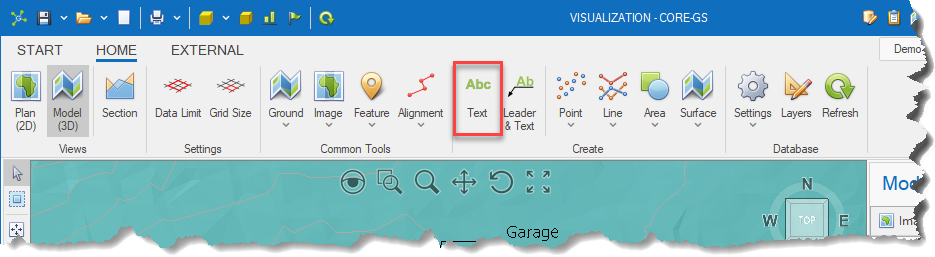
Text entities are useful to annotate drawings with details.
These can be added to both the model and section viewports.
|
|
To move the entire entity, use the Move (2D) tool. |