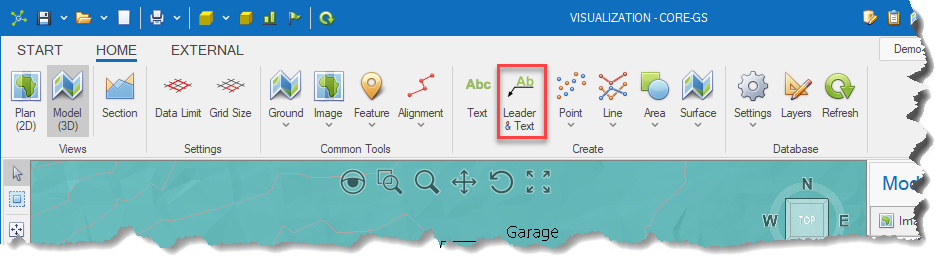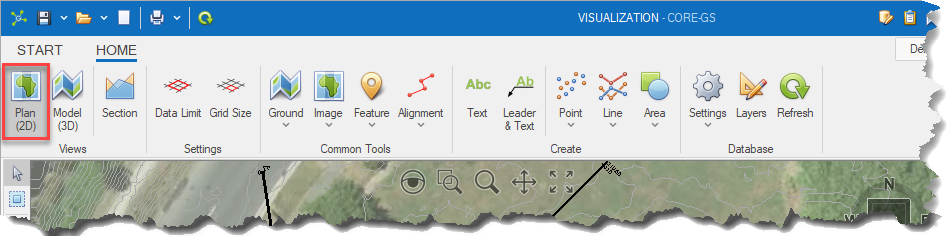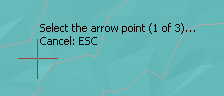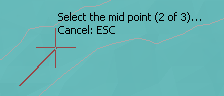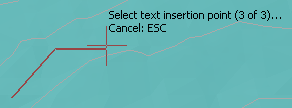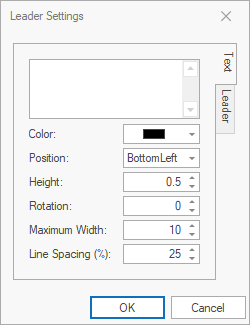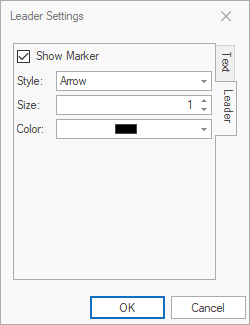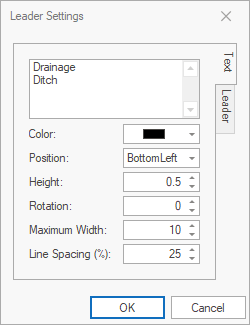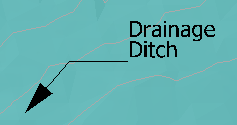The Leader button is located in the Create group on the Home page.
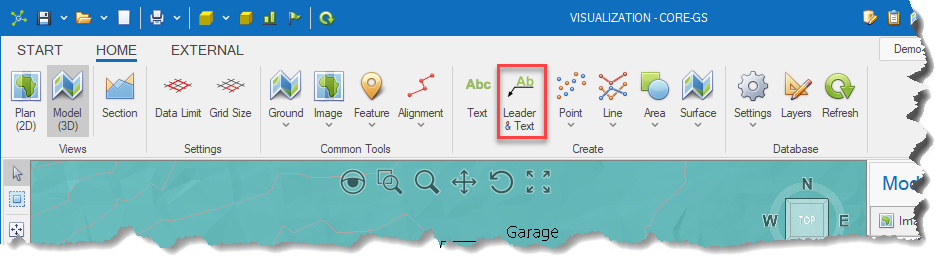
Leader entities are useful to point to a specific part of a drawing with a leader (i.e. arrow) and optional text.
These can be added to both the model and section viewports.
 It's recommended that Leader entities are created in viewports using the Plan (2D) environment where the elevation (Z) is automatically set and there are no perspective issues: It's recommended that Leader entities are created in viewports using the Plan (2D) environment where the elevation (Z) is automatically set and there are no perspective issues:
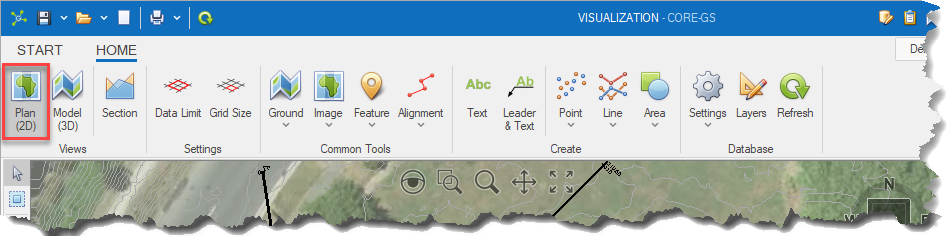
 Click the Leader button (located in the Create group on the Home page) to begin the creation of a new leader entity: Click the Leader button (located in the Create group on the Home page) to begin the creation of a new leader entity:
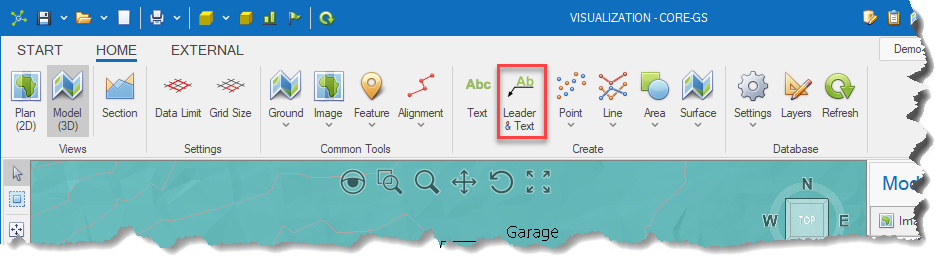
 Select the arrow point: Select the arrow point:
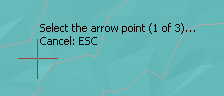
 Select the mid point: Select the mid point:
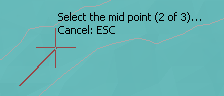
 Select the text insertion point: Select the text insertion point:
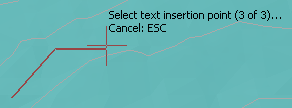
 Once the text insertion point is set the Leader Settings dialog is shown: Once the text insertion point is set the Leader Settings dialog is shown:
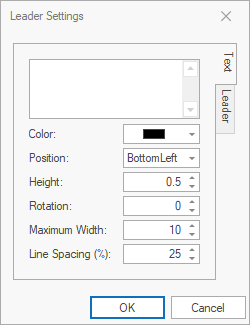 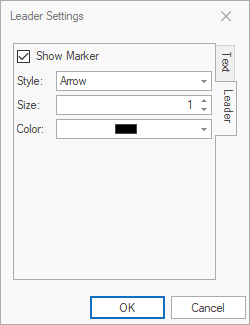
 Once the text and other properties have been made, click the OK button: Once the text and other properties have been made, click the OK button:
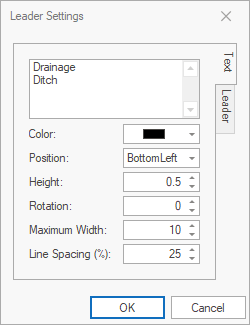
 The new leader entity will be added to the model: The new leader entity will be added to the model:
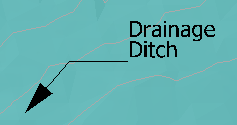
 Click on another point to create another leader, or press the ESC key (or click the Leader button on the ribbon again) to cancel. Click on another point to create another leader, or press the ESC key (or click the Leader button on the ribbon again) to cancel.
 Note Note
|
To cancel the process, press the ESC key at any time.
|
|
 Double-click Leader entities to show the Leader Settings dialog again: Double-click Leader entities to show the Leader Settings dialog again:
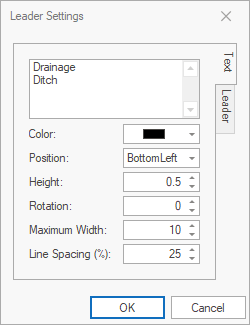
 Once property changes have been made, click the OK button. Once property changes have been made, click the OK button.
|
To move the entire entity, use the Move (2D) tool.
To make changes to the arrow vertices, use the Move Vertex tool.
|