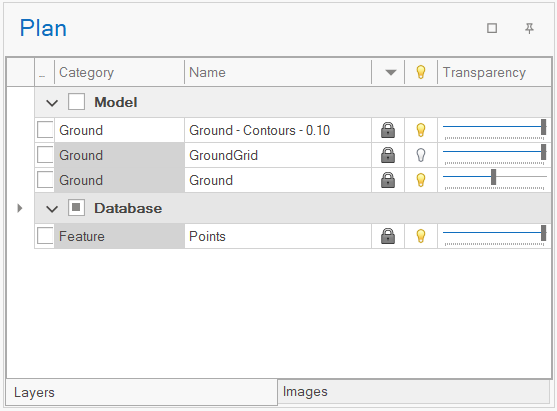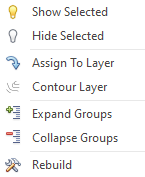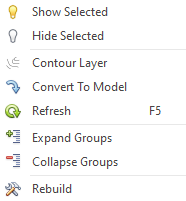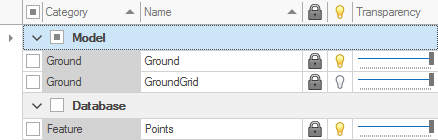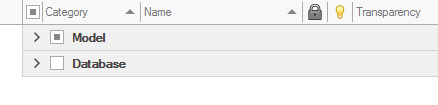Each entity in a model is associated to a single layer, typically representing entities of a similar data type.
These layers are shown in the Layers Manager where the selectable, visible and transparency properties of each layer can be changed, affecting all of the entities on the layer at the same time.
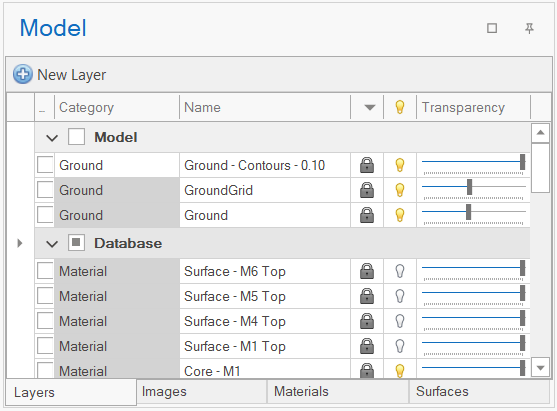
Layers are grouped as either Modelled or Database based on their origin.
Database layers are those that have been generated from the database using layer templates that define the presentation. These are deleted and rebuilt whenever a refresh is done.
Modelled layers contain entities that have been either imported from external data files, created by the user in the application, or converted from Database Layers.
Environment
Changing the environment that is selected (i.e. Plan (2D) or Model (3D)) changes the layers that are shown to the user:
Plan (2D) |
Model (3D) |
|
|
In the Plan (2D) environment only a few predefined layers are available to simplify the presentation of data in drawings.
When the Model (3D) environment is selected all layers are available and new layers (i.e. modelled layers) can be created.
Layer selection is indicated by a tick in the left-most column:
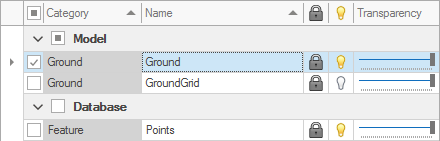
Columns
Changing the properties (i.e. selectable, visible, transparency) of a layer will update all entities on that layer.
Category |
Provide another level of layer grouping when working with complex models. |
Name |
Shows the name of the layer. |
Selectable ( |
|
Visible layer ( |
|
Transparency |
If the bar is further to the right the more opaque the layer is, while the further to the left the more transparent the layer is. |
Hovering over the top-right corner of each column shows the filter icon:
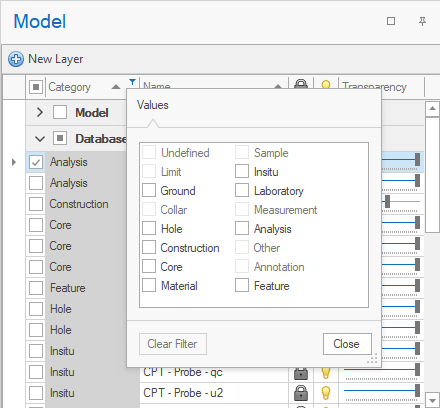
Changes can be applied to multiple layers at the same time by selecting layers and changing the required property:
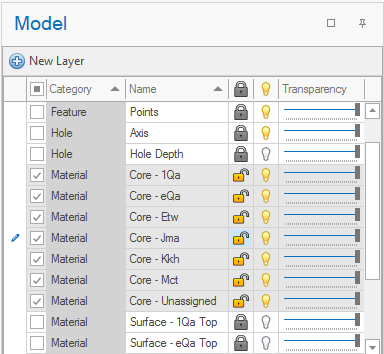
Contextual menu
The Layer Manager has contextual menus for both Model and Database layers that are shown when right-clicking on a layer with the mouse.
Model |
Database |
|
|
Both menus contain similar options with the exception of a few that are specific to either layer types.
|
Makes all of the entities on the selected layers visible. |
||
|
Makes all of the entities on the selected layers invisible. |
||
|
Generate contour lines on any surface entities associated to the layer. |
||
|
Selected entities in the model are moved to the selected model layer.
|
||
|
Converts the selected database layer and its entities to a model layer so that database data is preserved between refreshes.
|
||
|
Rebuilds all database layers.
|
||
|
Expands both the Model and Database groups:
|
||
|
Collapses both the Model and Database groups:
|
||
|
Rebuilds all layer information from data in the model and is typically used to remove unused layers. |