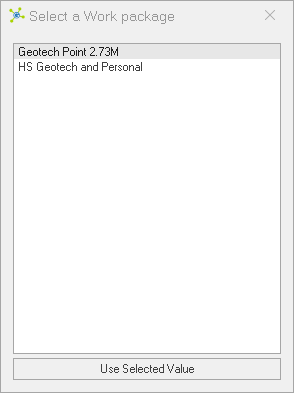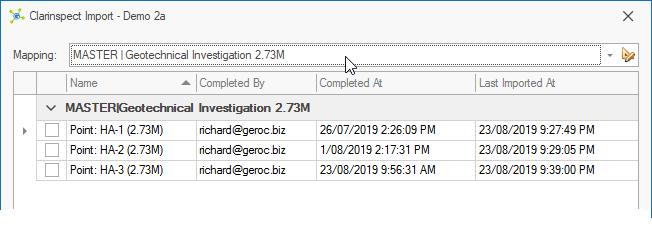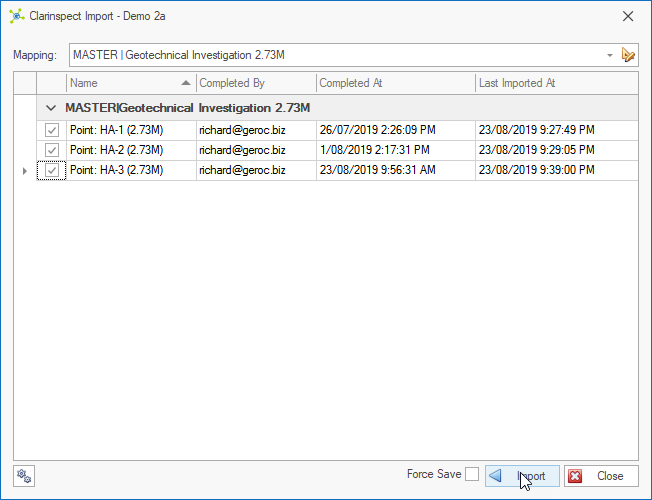Inspections from the Clarinspect Hub are imported into CORE-GS via the Clarinspect API, removing the need to download, unpack and import the data.

Each inspection is associated to a Clarinspect Work Package Template, with import into CORE-GS using data mappings.
 Complete inspections on the Clarinspect App and sync these to the Clarinspect Hub. Complete inspections on the Clarinspect App and sync these to the Clarinspect Hub.
 Click the Clarinspect Import button: Click the Clarinspect Import button:

 Select the Work Package containing data to import, then click the Use Selected Value button (or double-click a Work Package): Select the Work Package containing data to import, then click the Use Selected Value button (or double-click a Work Package):
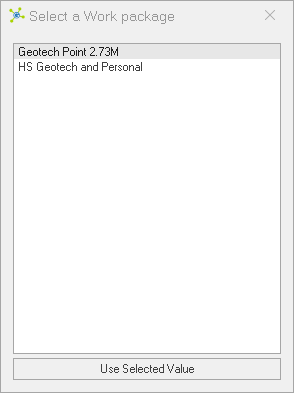
 All inspections with a Complete status are shown, with those compatible with the selected mapping (defined for the Clarinspect Work Package Template) enabled for selection: All inspections with a Complete status are shown, with those compatible with the selected mapping (defined for the Clarinspect Work Package Template) enabled for selection:
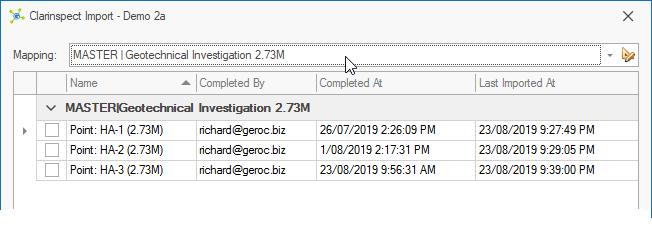
 Select one or more inspections by checking the selection box, then click the Import button: Select one or more inspections by checking the selection box, then click the Import button:
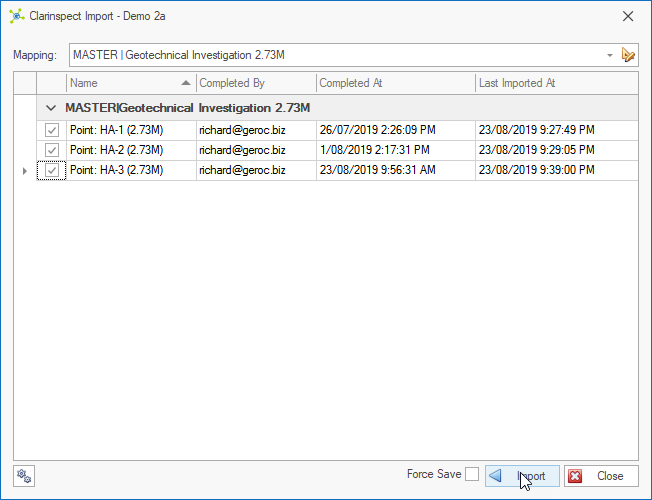
 If the import is successful the data is archived in the Clarinspect Hub. If the import is successful the data is archived in the Clarinspect Hub.
For more information see:
•data mappings •importing data •understanding logs |

 How To: Import data from Clarinspect
How To: Import data from Clarinspect