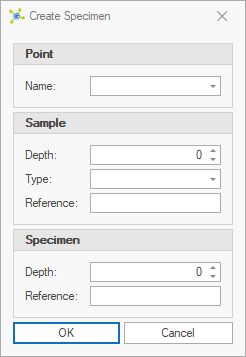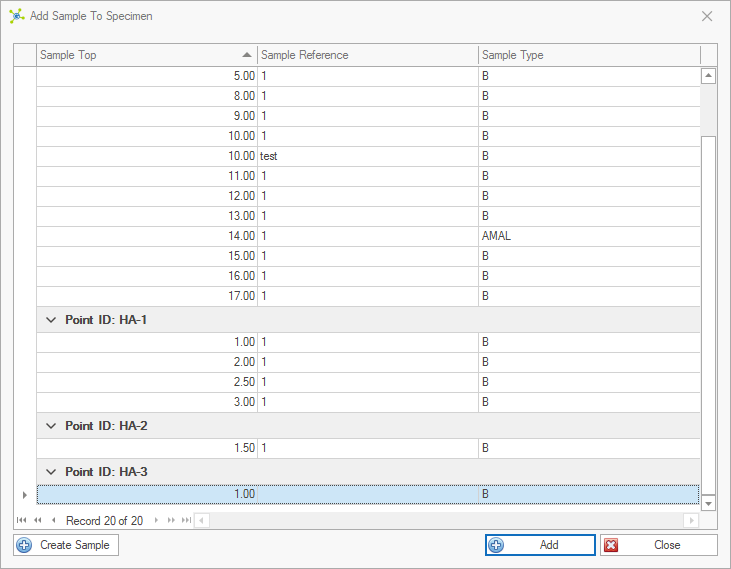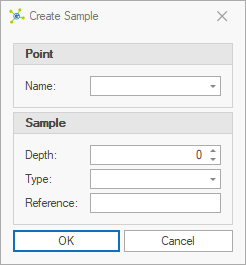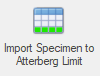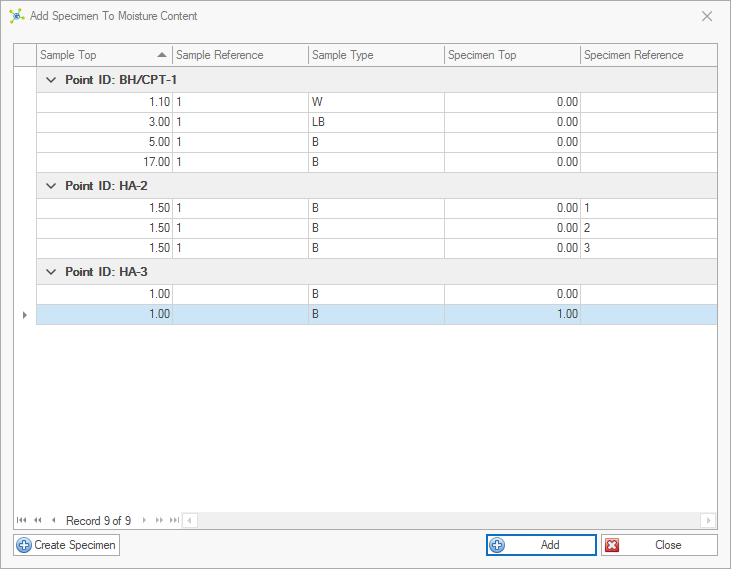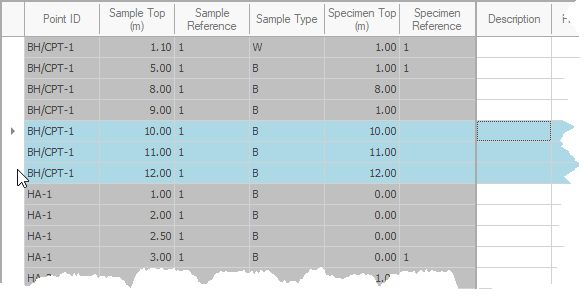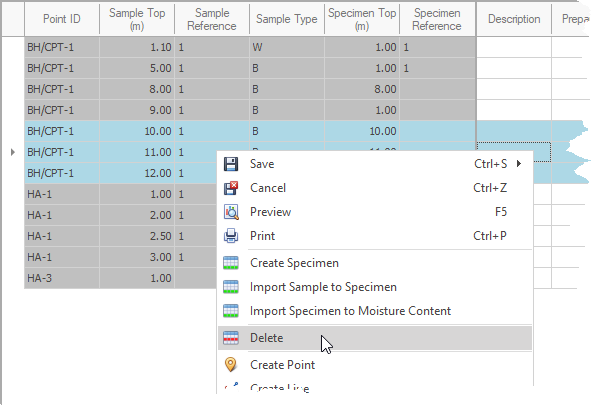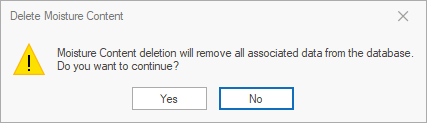Laboratory data is related to samples associated to a feature. As a result of this relation to features, laboratory data can be graphically represented on the feature map:
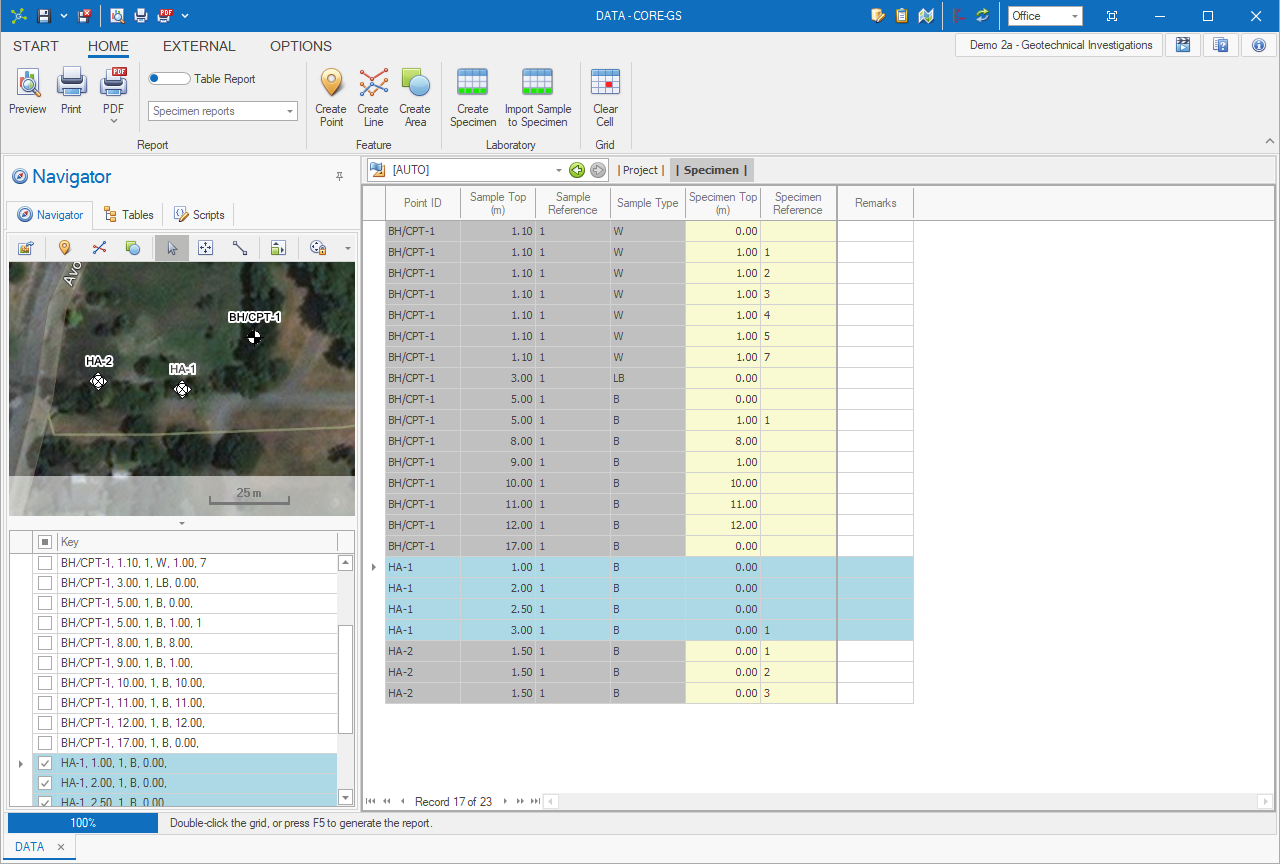
The Specimen table is the parent of all laboratory test tables. Its used to import and split samples into specimens:
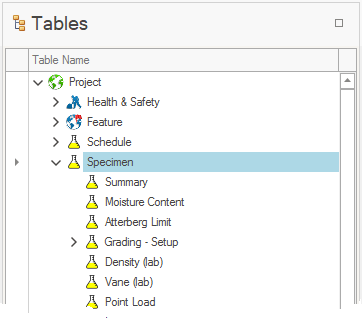
When the Specimen table is selected, the simplified Laboratory group is shown on the ribbon:
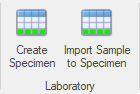
When a test table is selected, the complete Laboratory group is shown on the ribbon:
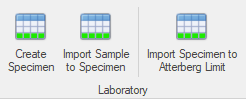
 Click the Create Specimen button: Click the Create Specimen button:

 Select an existing Feature Name (or enter a new value), enter Sample and Specimen data, then click OK: Select an existing Feature Name (or enter a new value), enter Sample and Specimen data, then click OK:
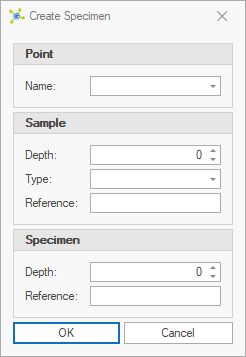
 Note Note
|
If records do not exist in the Feature and Sample tables, these will be created automatically.
|
 New specimen records will be added to the Specimen table if they do not exist already. New specimen records will be added to the Specimen table if they do not exist already.
 Note Note
|
It's possible to leave all of the controls empty.
|
|
 Click the Import Sample to Specimen button: Click the Import Sample to Specimen button:

 Select one or more records from the Sample table, then click the Add button: Select one or more records from the Sample table, then click the Add button:
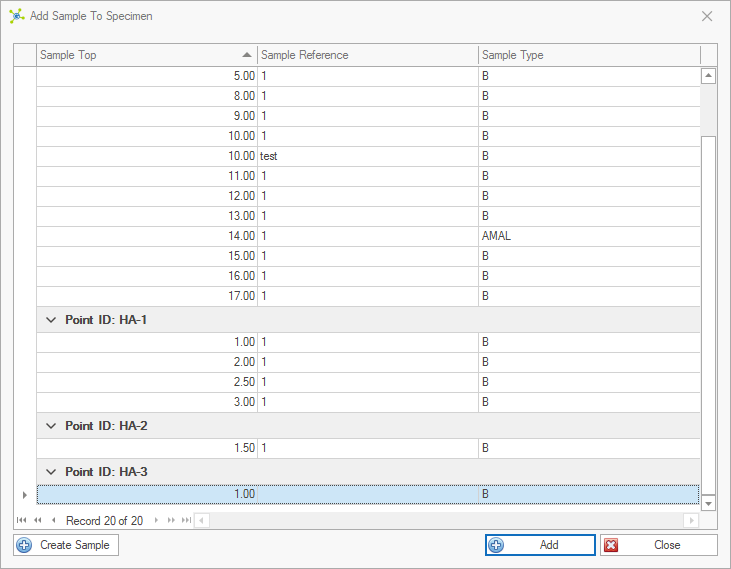
 Note Note
|
Click the Create Sample to create a new sample record:
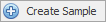
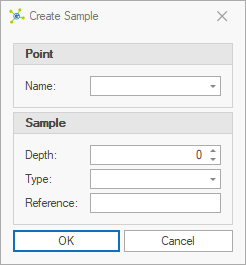
|
 New specimen records will be added to the Specimen table if they do not exist already. New specimen records will be added to the Specimen table if they do not exist already.
 Note Note
|
Default values are used for Specimen Top (i.e. 0) and Reference (i.e. '').
To create multiple specimens from one sample, make sure that the existing specimens for the sample do not contain the default values.
|
|
 Click the Import Specimen to Test button: Click the Import Specimen to Test button:
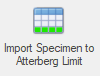
 Select one or more records from the Specimen table (only specimens not already in the test table are shown), then click the Add button: Select one or more records from the Specimen table (only specimens not already in the test table are shown), then click the Add button:
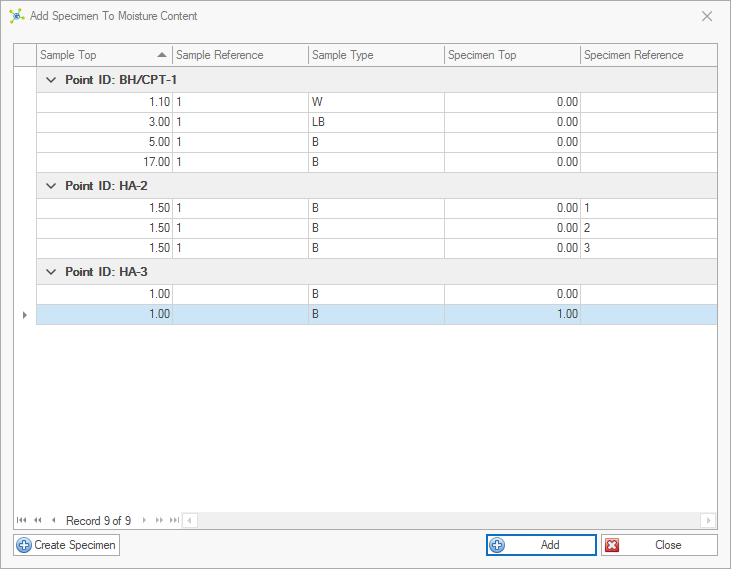
 Note Note
|
Click the Create Specimen to create a new record:
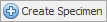
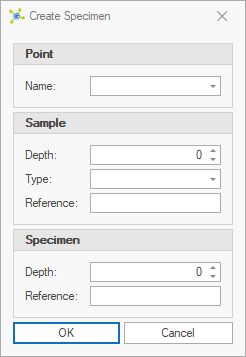
|
 The selected records will be added to the test table if they do not exist already. The selected records will be added to the test table if they do not exist already.
|
 Select the records to delete: Select the records to delete:
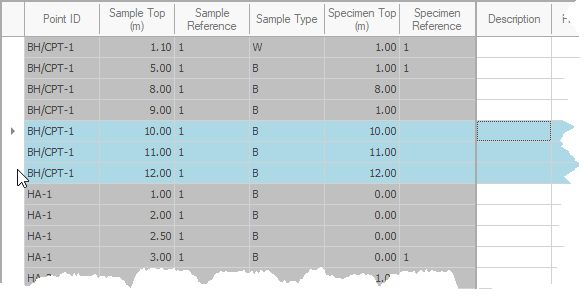
 Right-click and click the Delete button: Right-click and click the Delete button:
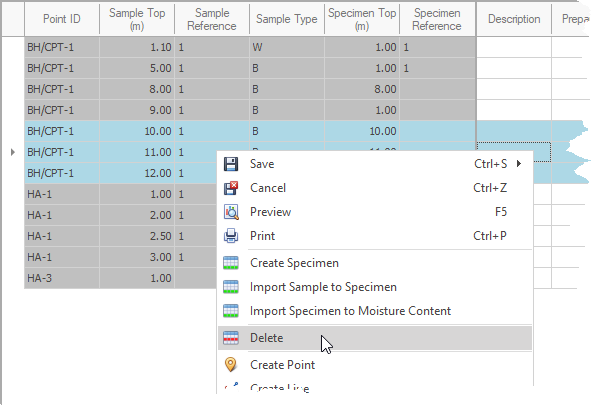
 Click the Yes button to confirm: Click the Yes button to confirm:
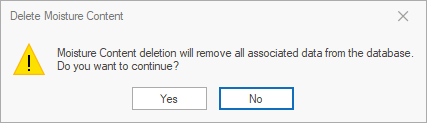
|
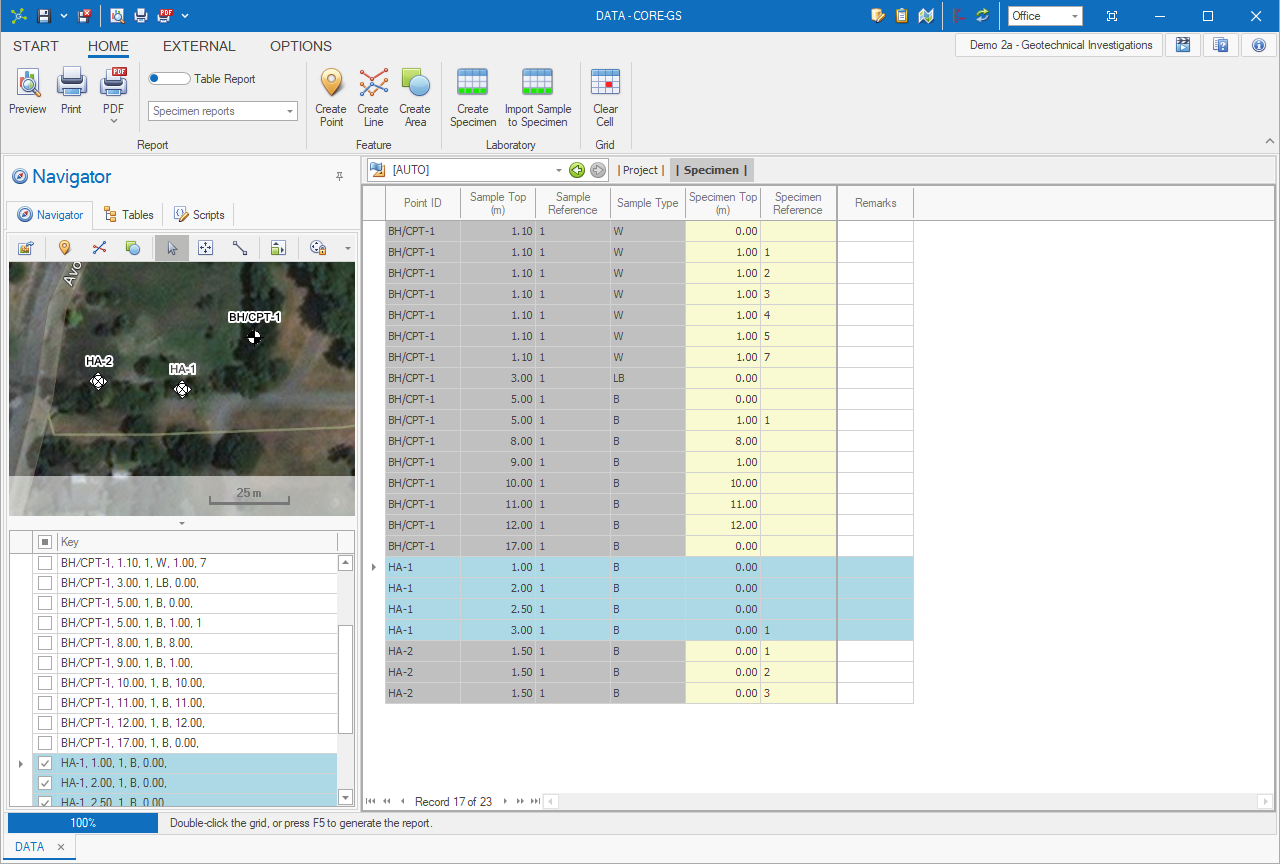
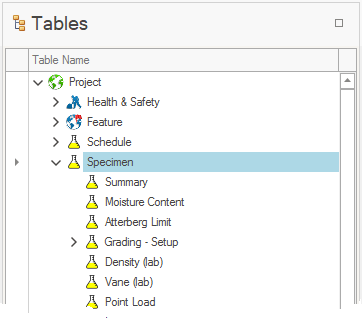
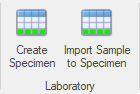
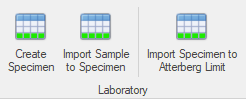
 How To: Create a specimen with a new feature and / or sample
How To: Create a specimen with a new feature and / or sample How To: Import a sample to specimen
How To: Import a sample to specimen How To: Import a specimen to a test table
How To: Import a specimen to a test table How To: Delete a specimen or test
How To: Delete a specimen or test