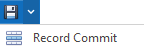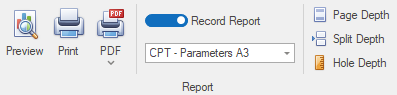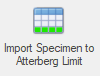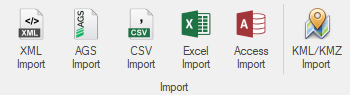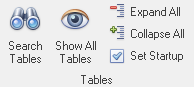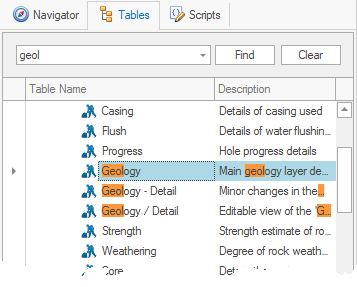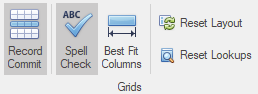The ribbon provides access to all of the tools relating to the selected table:


Shows the Start Screen to change projects.
|


|
Save (Ctrl+S) - saves changes made to the active table to the database.
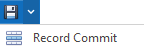
Record Commit - this option saves changes to the database whenever a change has been made to a record and focus is changing to another record. This is implemented to provide more regular commit of changes to the database lowering the risk of losing data due a failure, for instance when used in the field to collect monitoring data.
|

|
Cancel (Ctrl+Z) - cancels any changes made to the active table since the last save.
|

|
Preview / Data (F5) - toggles between the current tables data grid and report preview.
|

|
Print (Ctrl+P) - prints the rendered report.
|

|
PDF (Ctrl+Shift+P) - exports the rendered report to PDF format.
|
|
 Home page - shows commonly used functions based on the selected table
Home page - shows commonly used functions based on the selected table

The groups and buttons shown on the Home page change based on the Record Navigator table and the selected tables options:
Project
|
|
Provides the ability to edit project details.

|
Point & Child Tables
|
|
Provides tools for creating, editing and copying features, and tools to work with data in grids.

|
Laboratory & Child Tables
|
|
Provides tools to create laboratory specimens, import specimens from field samples and assign specimens to tests.

|
Lookup
|
|
Provides tools to create, edit and delete records in lookup tables.

|
Groups
 Report group - providing tools to generate and output reports. Report group - providing tools to generate and output reports.
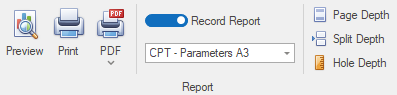
 or or 
|
Preview - generates a report using the template shown in the Template Selector.
or
Data - shows the data grid.

|
Use the F5 shortcut key
|
|

|
Print - prints the visible report or data grid.

|
Use the CTRL+P shortcut
|
|

|
PDF - exports the visible report or data grid to a PDF file.

|
Use the CTRL+SHIFT+P shortcut
|
|

or

|
Report Mode changes the report template source and generation behaviour.
•Table Report - provides similar reporting functionality as the Report Module. The main difference being the filters that can be applied are limited to records from the base table, and therefore does not giving the level of granularity that can be achieved when generating the same report through the Report Module. •Record Report - uses the template associated to each record in the base table, changing the Workflow Menu for each record and allowing the generation of Combined Reports.
 Note Note
|
Record Report mode is only available when a base table contains a specifically configured report column.
|
|

|
Template Selector - shows the active report template based on the Report Mode selected:
•Table Report - when changing to this mode, the previously selected template for this table will be selected again. •Record Report - when changing to this mode, the template associated to the focused base table record is shown. When the focused base table record is changed, the value in the Template Selector is changed. Changing the Template Selector value updates the template associated to the focused base table record. |

|
Page Depth - specifically for log reports, the page depth value overrides the default value set in each log template.
|

|
Split Depth - specifically for log reports, the split depth value sets the depth where a split log report changes from SOIL to ROCK pages.
|

|
Hole Depth - specifically for log reports, the hole depth value is used to determine how many pages will be generated.
|
|
 Feature group - provides tools to create features (i.e. points, polylines and polygons) through the map control, copy a selected feature and define coordinate systems Feature group - provides tools to create features (i.e. points, polylines and polygons) through the map control, copy a selected feature and define coordinate systems
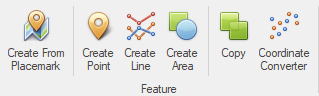

|
Create From Placemark - creates a new point feature (or updates an existing) based on data copied from Google Earth™.
|

|
Create Point - creates a new point feature from any table.
|

|
Create Line - creates a new line (aka path) feature from any table.
|

|
Create Area - creates a new area (aka polygon) feature from any table.
|

|
Copy - copies data from the selected feature to a new feature.
The copied data can either be data from all tables, or just the data shown in the feature table.

|
This can be used to copy a basic investigations where most data is unchanged (i.e. test pits on a site with similar geology).
|
|

|
Coordinate Converter - converts coordinates between numerous projections.
Additionally provides the ability to change coordinate systems after project creation.
|
|
 Laboratory group - provides tools to create and import samples into laboratory tables. Laboratory group - provides tools to create and import samples into laboratory tables.
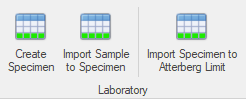

|
Create Specimen - shows a form to create new laboratory specimens.
|

|
Import Sample To Specimen - adds a field sample to the laboratory specimen table. If a field sample is split for multiple tests on the same sample, multiple copies of the sample can be added with different specimen depth or reference details.
|
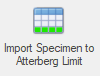
|
Import Specimen To Test - adds the selected specimens into the currently selected laboratory table.
 Note Note
|
This button is only visible on laboratory test tables.
|
|
|
 Record group - provides tools to create, edit and delete records for Public or Project lookups. Record group - provides tools to create, edit and delete records for Public or Project lookups.
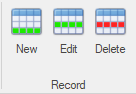

|
New - adds a new lookup record.
|

|
Edit - allows for updating a lookup record. The ability to edit lookup values depends on how the relationship between the lookup table and the table referencing the lookup table has been setup. If the lookup table is referenced more than once (i.e. multiple tables) it will not be possible to update codes due to restrictions on the database design required to stop cyclic updates.

|
Changing codes may adversely affect other parts of the system expecting specific codes (i.e. AGS import / export, view conditions or conditional formatting in reports). It's for this reason that permissions should be set on public lookup tables.
|
|

|
Delete - deletes the selected lookup codes from the database. Deletion is only possible if all references to the selected lookup value have been removed.

|
Deleting codes may adversely affect other parts of the system expecting specific codes (i.e. AGS import / export, view conditions or conditional formatting in reports). It's for this reason that permissions should be set on public lookup tables.
|
|
|
 Grid group - provides tools to work with data in grids. Grid group - provides tools to work with data in grids.
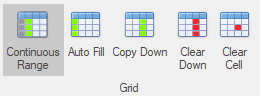

|
Continuous Range - automatically updates the top depth on tables with top and base depths, avoiding repetitive input of the same value.
 Note Note
|
This function is only shown on tables that contain Top and Base key columns.
|
|

|
Auto Fill - provides a tool to automatically create records at a constant increment.
 Note Note
|
This function is only shown on tables that contain a Depth or Top and Base key columns.
|
|

|
Copy Down - fills down data into empty cells below.
|

|
Clear Down - clears data from the selected cell down a column.
|

|
Clear Cell - clears the data from the selected cell.
|
|
|
 External page - provides import and export functionality.
External page - provides import and export functionality.

Provides tools to import and export data between various file formats. In most cases the process uses a powerful data mapping system that is used to manipulate data from one structure to another.
 Import group - provides options to import data files into the current project. Import group - provides options to import data files into the current project.
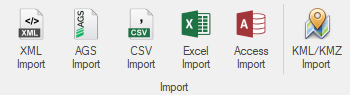

|
XML - imports data directly from XML (*.xml) format files, including description builder and binary data such as images.
|

|
AGS - imports data from AGS (*.ags) 3.1 or 4 files using a data mapping.
|

|
CSV - imports data from CSV (*.csv) format files using a data mapping.
|

|
Excel - imports data from Microsoft Excel (*.xls & *.xlsx) format files, either directly or using a data mapping.
|

|
Access - imports data from gINT (*.gpj) or Microsoft Access (*.accdb & *.mdb) files using a data mapping.
|

|
KML / KMZ - imports data from KML / KMZ (*.kml/*.kmz) format files.
|
|
 Export group - provides options to export data files from the current project. Export group - provides options to export data files from the current project.
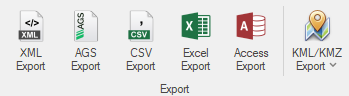

|
XML - exports data directly to XML (*.xml) format files, including description builder and binary data such as images.
|

|
AGS - exports data to either AGS (*.ags) 3.1 or 4 format files, using a data mapping.
|

|
CSV - exports data to CSV (*.csv) format files, using a data mapping.
|

|
Excel - exports data to Microsoft Excel (*.xls & *.xlsx) format files, either directly or using a data mapping.
|

|
Access - exports data to gINT (*.gpj) or Microsoft Access (*.accdb & *.mdb) files, using a data mapping.
|

|
KML / KMZ - exports feature data to KML / KMZ (*.kml/*.kmz) format files.
|
|
 Advanced Data Tools (ADT) group - provides advanced import and export tools for specialist operations. Advanced Data Tools (ADT) group - provides advanced import and export tools for specialist operations.
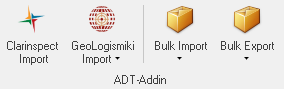

|
Clarinspect Import - imports data from the web based Clarinspect Hub.
|

|
Geologismiki Import - imports data from analysis software for custom reporting and/or modeling.
|

|
Bulk Import - import multiple data files at once with automatic project creation.
Supports formats include; XML, AGS, CSV, Microsoft Excel and Microsoft Access.
|

|
Bulk Export - export data files from multiple projects at once, with optional report PDF generation.
Supports formats include; XML, AGS, CSV, Microsoft Excel and Microsoft Access.
|
|
 Note Note
|
Access import / export requires that Microsoft Access Database Engine 2010 SP1 is installed.
|
|
 Options page - provides tools to customize the setup of the Table Navigator, Data Grid and Description Builder.
Options page - provides tools to customize the setup of the Table Navigator, Data Grid and Description Builder.

 Tables group - provides advanced options to work with the Table Navigator. Tables group - provides advanced options to work with the Table Navigator.
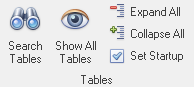

|
Search - shows the search box used to highlight names and descriptions based on the search pattern:
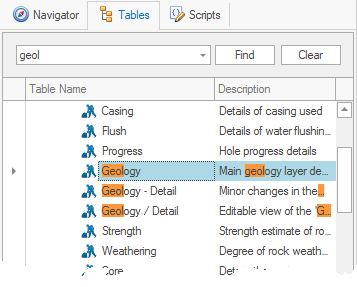
|

|
Show All - toggles the visibility of hidden tables (defined by the Division Administrator or System Administrator).
|

|
Expand All - expands all levels of the list.
|

|
Collapse All - collapses all levels of the list, so only the first level remains visible.
|

|
Set Startup - sets the table focused when the Data Module first starts.
|
|
 Grids group - provides options to work with grids. Grids group - provides options to work with grids.
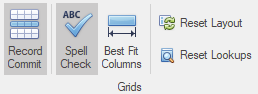

|
Record Commit - enabled the option to save changes to the database whenever a change has been made to a record and focus is changing to another record. This is implemented to provide more regular commit of changes to the database lowering the risk of losing data due a failure, for instance when used in the field to collect monitoring data.
|

|
Spell Check - enabled the option automatically runs spell checking on memo editors.
|

|
Best Fit Columns - calculates the best width of all columns in the grid using the currently loaded data.
|
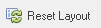
|
Reset Layout - reverts the current layout to the original one defined in the database, discarding any user defined customizations.
|
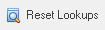
|
Reset Lookups - rebuilds all lookups, reading data freshly from the database.
|
|

|
Description Builder - changes if the description builder is used and the schema / template used.
|
|
|
 Info & Links - provides information about the current project and links to resources.
Info & Links - provides information about the current project and links to resources.


|
Project Identifier & Name - shows details of the active project.
|

|
Project Links - defines reference from the active project to other projects.
|

|
Project Files - shows all of the project file sets.
|

|
Tutorials - links to online tutorial videos.
|

|
Documentation - links to this online documentation.
|

|
About - shows information about the module.
|
|

 Start button
Start button![]()
 Quick Access Toolbar menu - provides links to commonly used functions.
Quick Access Toolbar menu - provides links to commonly used functions.![]()
 Home page - shows commonly used functions based on the selected table
Home page - shows commonly used functions based on the selected table
 Feature group - provides tools to create features (i.e. points, polylines and polygons) through the map control, copy a selected feature and define coordinate systems
Feature group - provides tools to create features (i.e. points, polylines and polygons) through the map control, copy a selected feature and define coordinate systems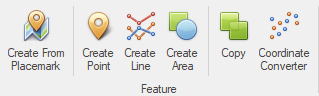
 Laboratory group - provides tools to create and import samples into laboratory tables.
Laboratory group - provides tools to create and import samples into laboratory tables.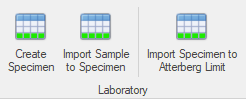
 Record group - provides tools to create, edit and delete records for Public or Project lookups.
Record group - provides tools to create, edit and delete records for Public or Project lookups.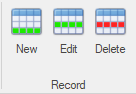
 Grid group - provides tools to work with data in grids.
Grid group - provides tools to work with data in grids.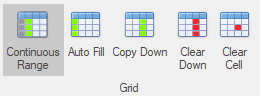
 External page - provides import and export functionality.
External page - provides import and export functionality.
 Export group - provides options to export data files from the current project.
Export group - provides options to export data files from the current project.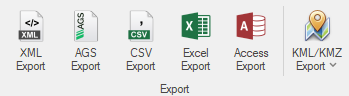
 Advanced Data Tools (ADT) group - provides advanced import and export tools for specialist operations.
Advanced Data Tools (ADT) group - provides advanced import and export tools for specialist operations.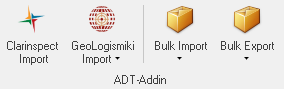
 Options page - provides tools to customize the setup of the Table Navigator, Data Grid and Description Builder.
Options page - provides tools to customize the setup of the Table Navigator, Data Grid and Description Builder.
 Info & Links - provides information about the current project and links to resources.
Info & Links - provides information about the current project and links to resources.![]()