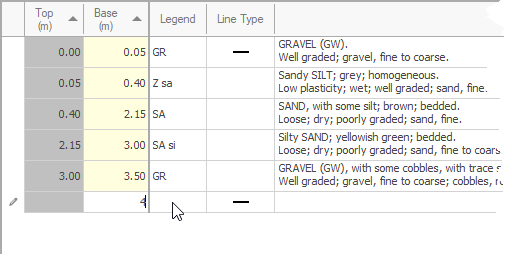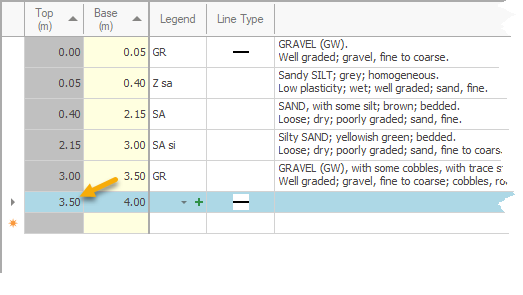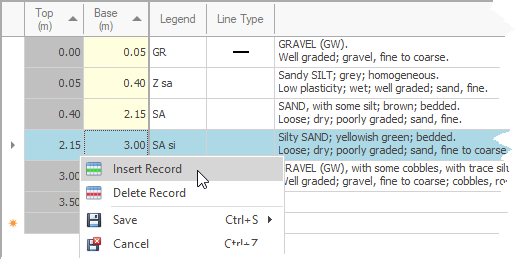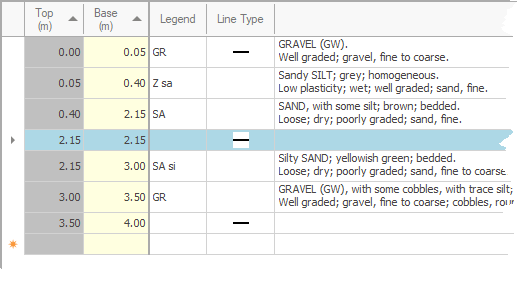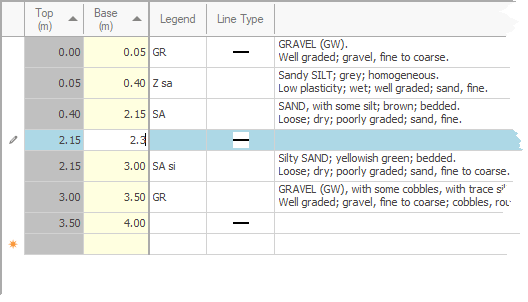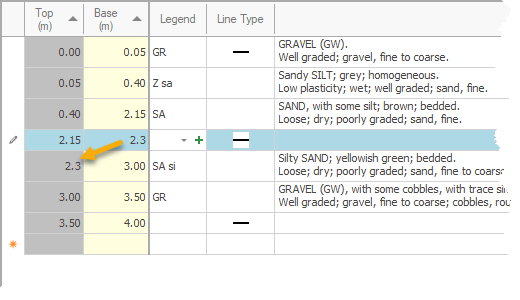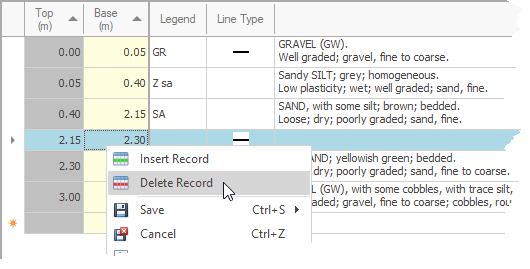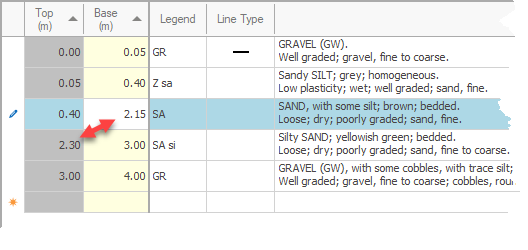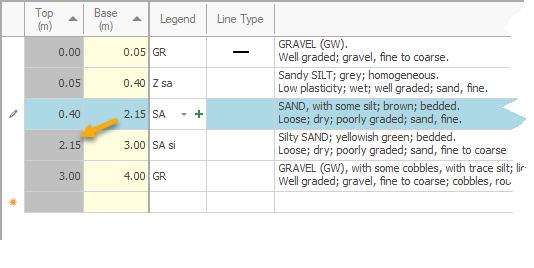The Continuous Range tool automatically inserts (or updates) the top depth on tables requiring both top and base depths, avoiding duplicate data entry and assisting to ensure there are no gaps or overlaps.
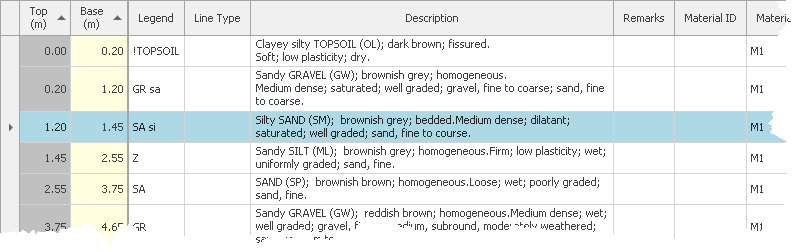
The option to allow use of the Continuous Range tool is an enabled on individual tables in the Design Module or Table Properties dialog.
When its enabled, the Continuous Range toggle will show on the ribbon:

When enabled ascending sort is enforced on the top and base depth columns.
 How To: Turn continuous range on / off
How To: Turn continuous range on / off
|
 How To: Add a new record
How To: Add a new record
|
 How To: Insert a new record
How To: Insert a new record
|
 How To: Update a record
How To: Update a record
|
 How To: Delete a record
How To: Delete a record
|