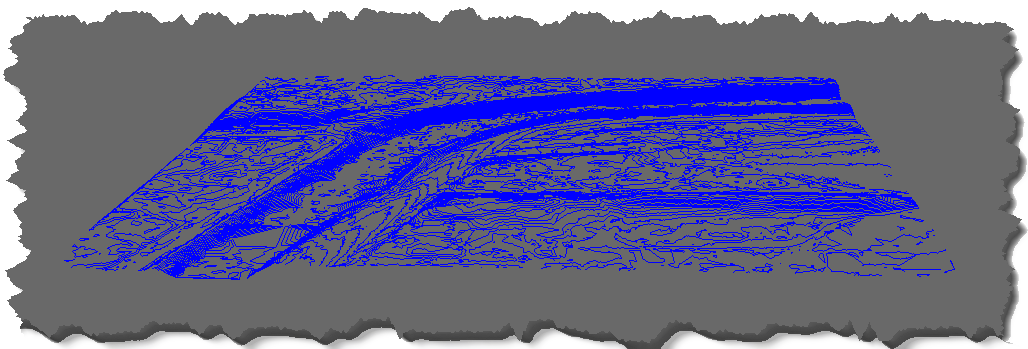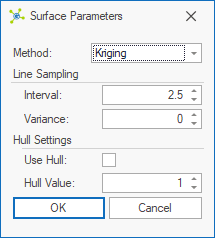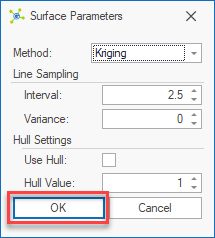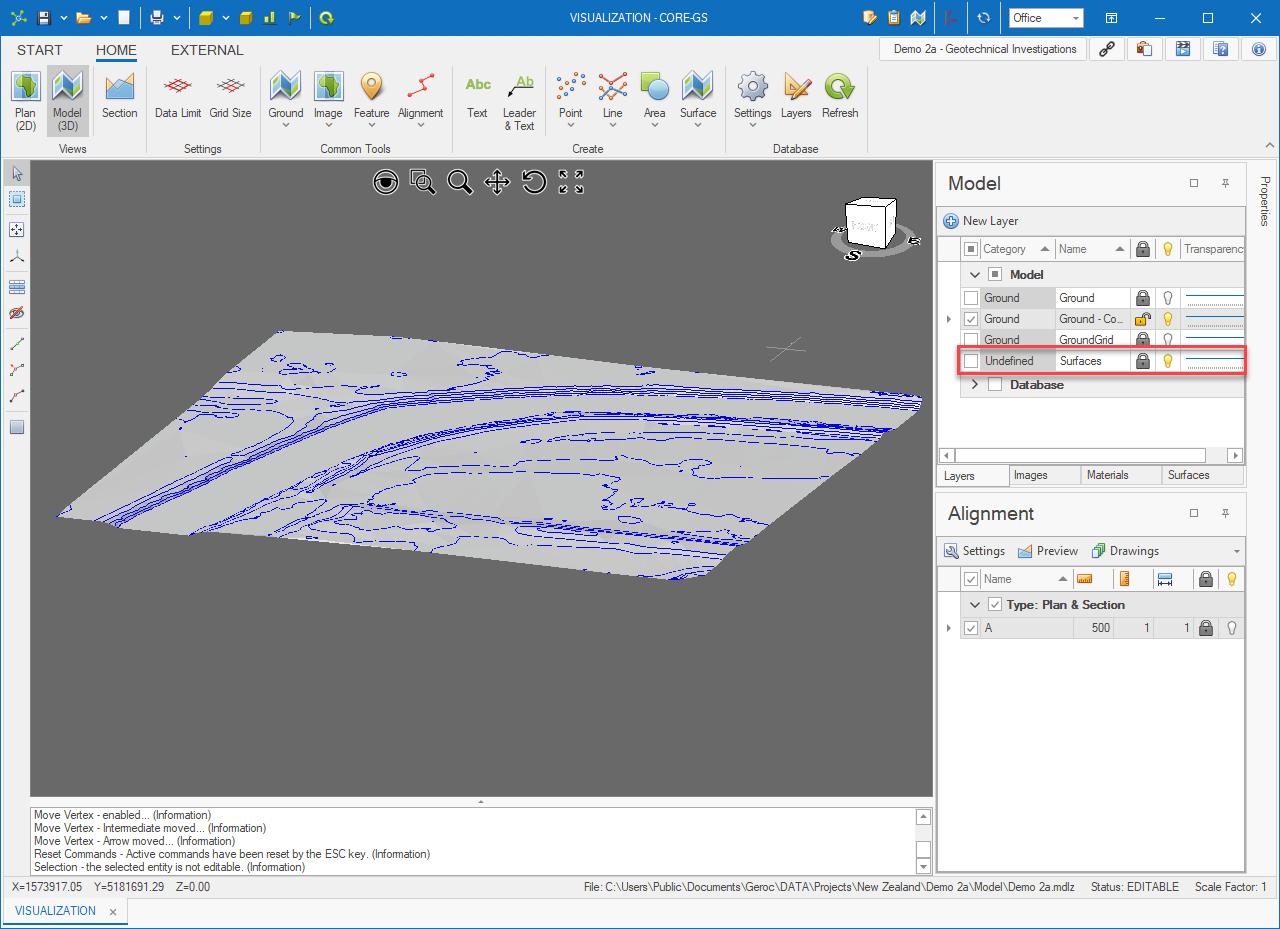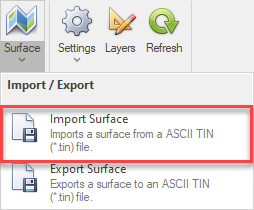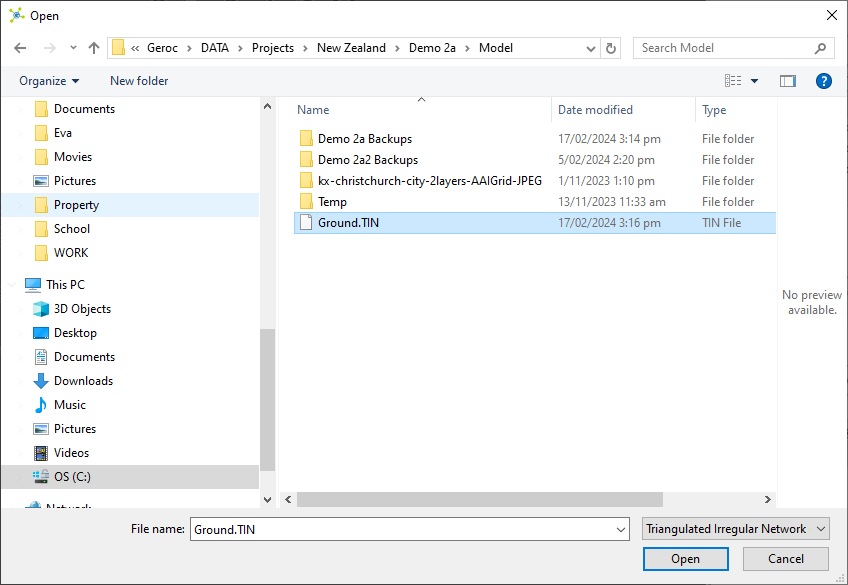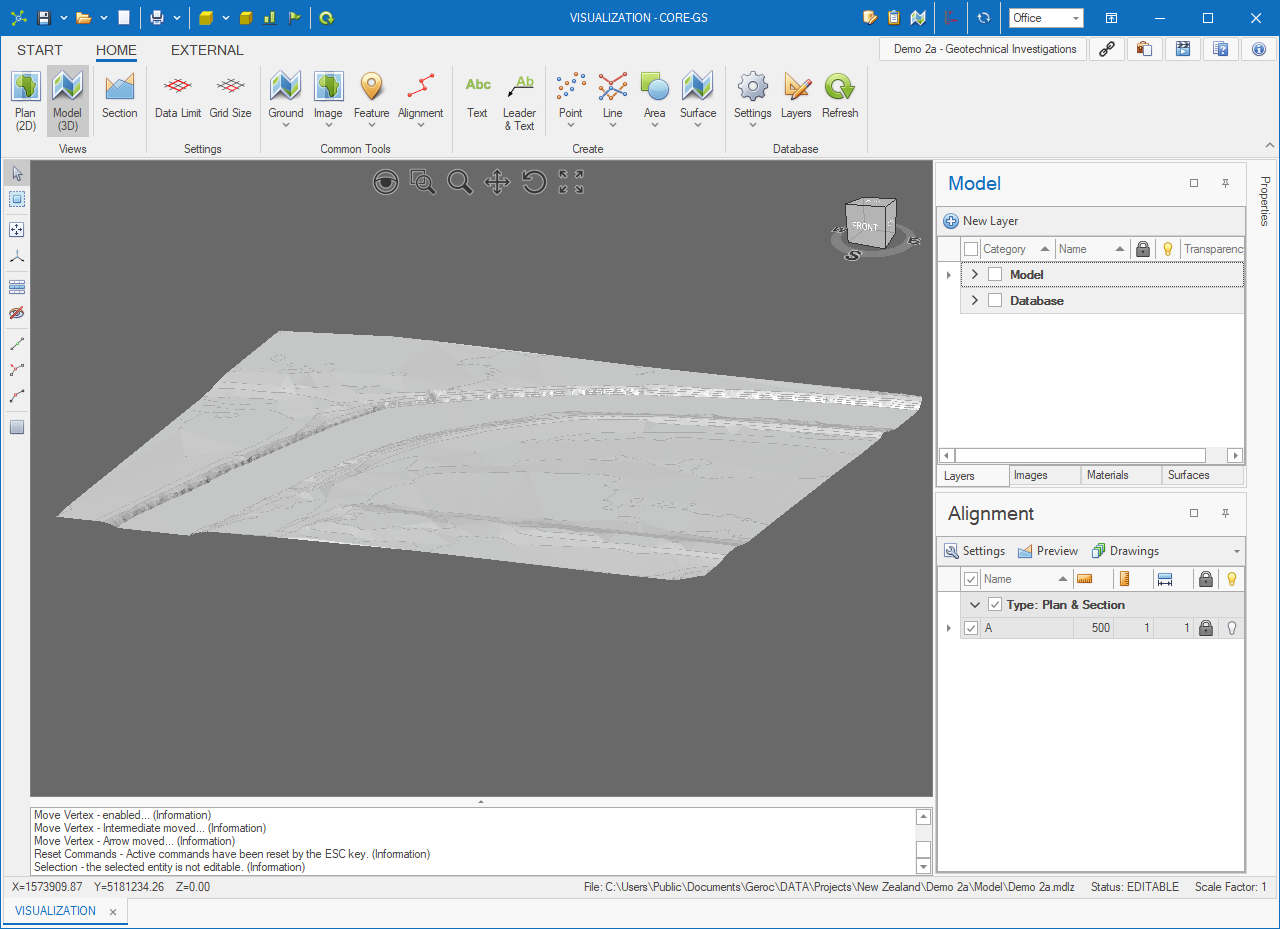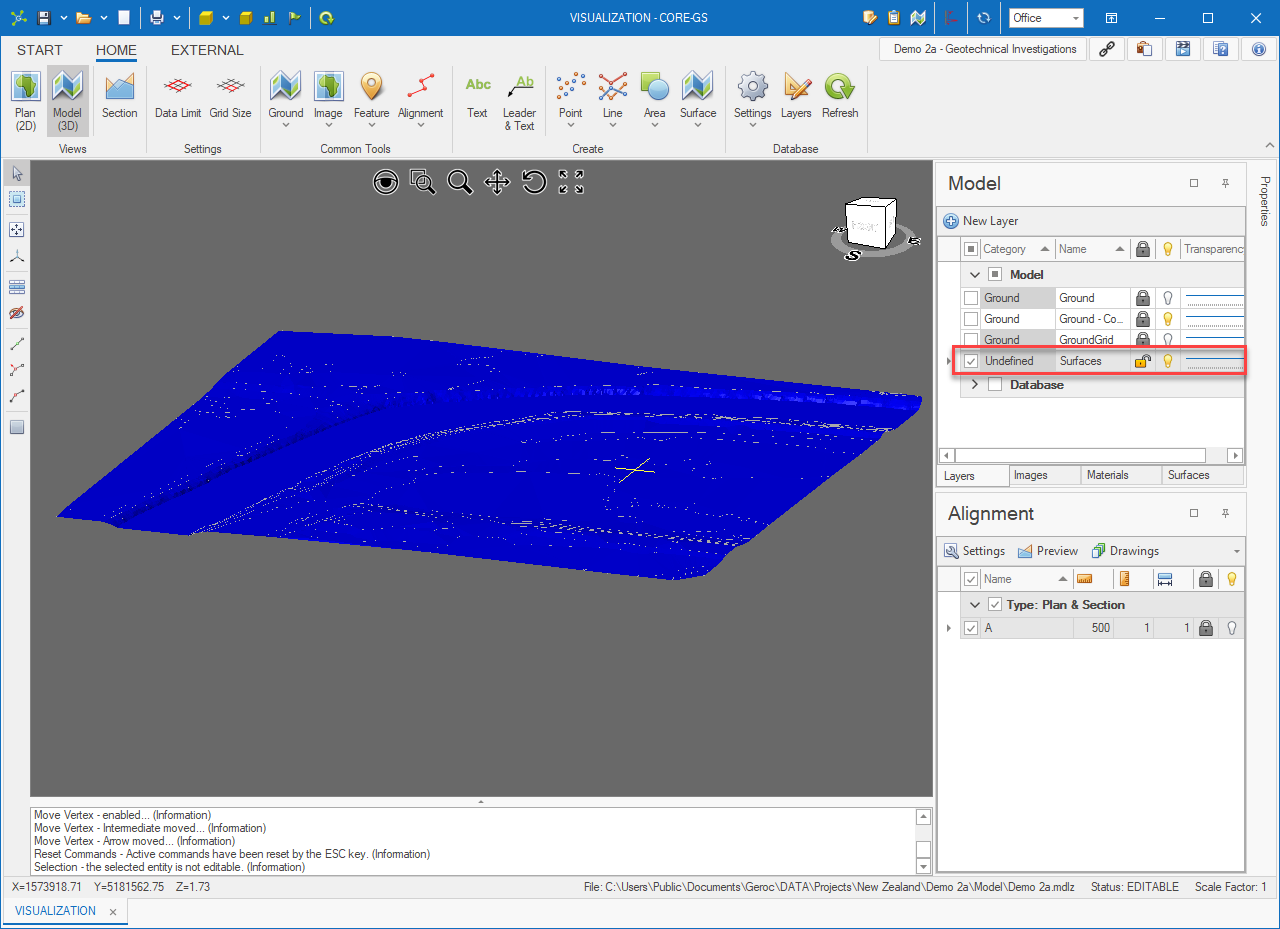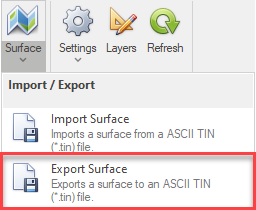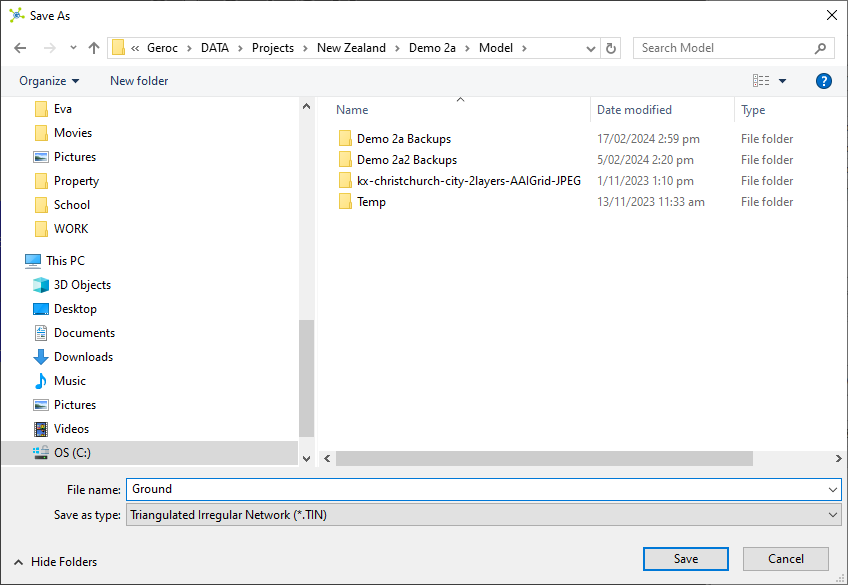|
The Surface button is only shown in the Model (3D) environment. |
The Surface button is located in the Create group on the Home page.
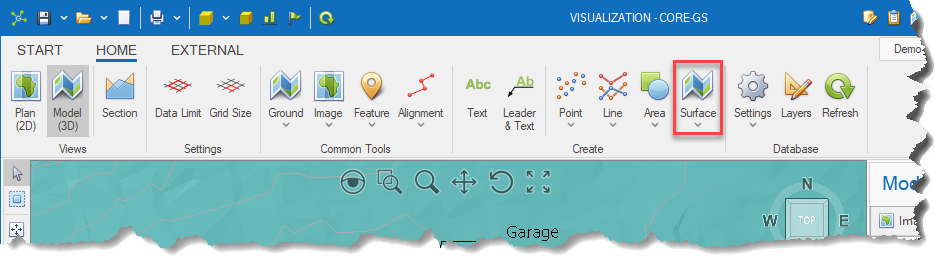
It allows the user to create surfaces, import and export TIN files.
Method - defines the method used to generate the surface: •Triangulation - creates a TIN (triangulated irregular network) surface with no interpolation. This is best suited for large data sets such as ground surfaces. •Kriging - creates a smoothed grid surface based on a statical weighting of data from nearby data points. This is the preferred method as surface-to-surface relationships can be controlled using the Surface tools, but is best suited for small data sets with less than 1000 data points. Line Sampling - defines parameters used when sampling lines to control surface generation: •Interval - this value indicates the sampling interval used along a line - i.e. if set to 2.5m, 4 points will be forced on an 11m line. •Variance - when the line consists of more than one line segment (i.e. polyline) the variance defines the maximum allowable angle between segments. In the case that the value is 0 (as shown) all points will be recorded. Hull Settings - defines the parameters to perform a concave hull: •Use Hull - indicates if a concave hull is performed. •Hull Value - an arbitrary value (depending on the data being processed) between 0.01 (full hull) and 1 (no hull) that determines the degree of hull that is applied.
|
|
|