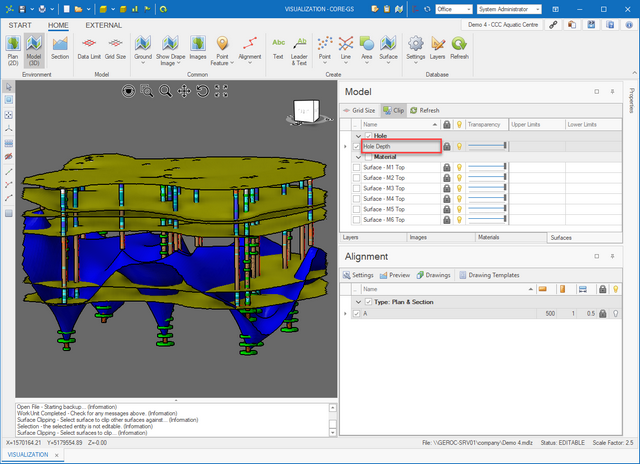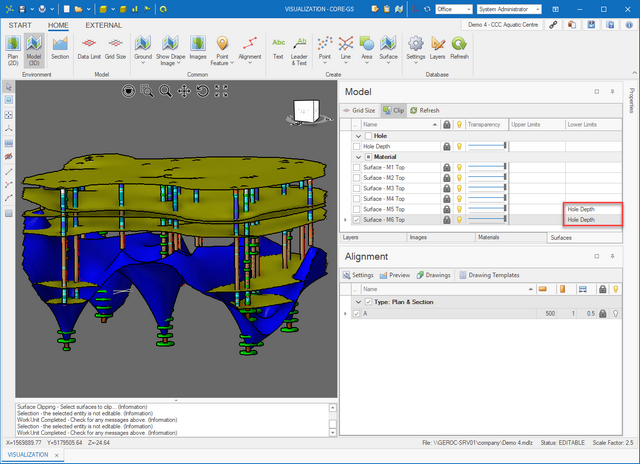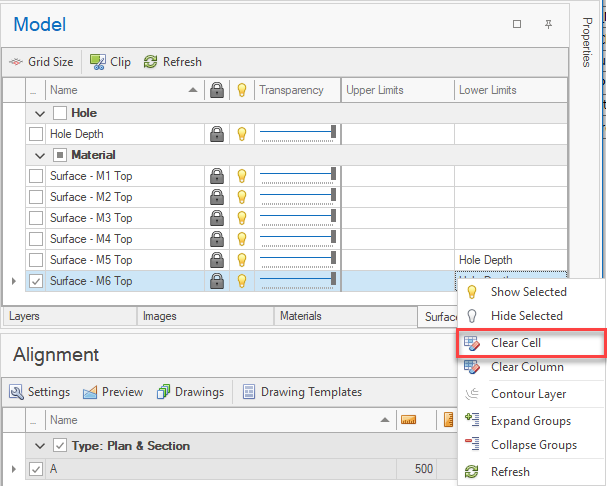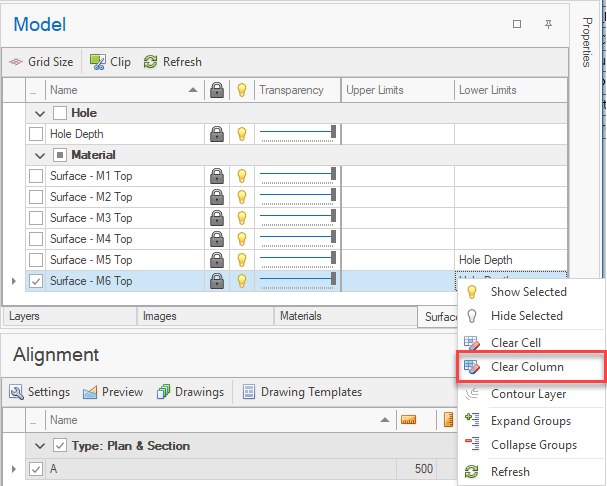Whether the model requires surfaces to be constrained depends on the complexity of the site and the amount of data used.
If the surface topography is essentially flat and the geology is essentially uniform in terms of depth to material contacts, its possible that surface limits are not required.
On the other hand, if the surface topography is irregular or sloping or the geology is complicated by erosional and / or structural features, then surface limits will need to be applied.
The Surfaces Manager provides access tools that can be used to control surface-to-surface interactions.
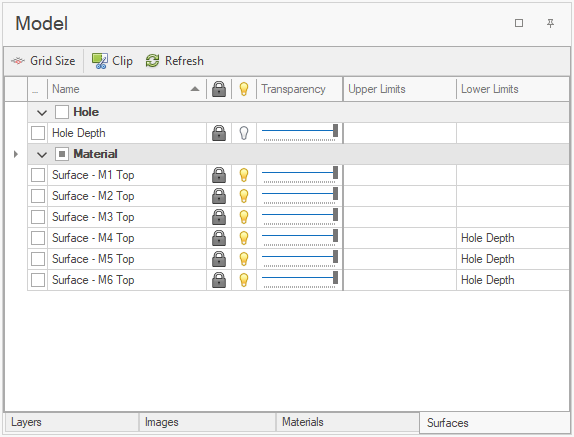
Toolbar
|
Grid Size - changes the grid size that is used. |
|
Clip - enables a tool to interactively clip surfaces. |
|
Refresh - rebuilds constraints on all surfaces. |
To constrain one surface by other surfaces the user typically uses the clip tool.
The resulting limits can be viewed in the upper and lower limits columns in the grid.
Changes to these limits (i.e. removing a single limit on a surface or clear all limits) can be made through the grid.
Clip Tool
Using the clip tool allows the user to visually select which surface parts to remove, automatically updating the upper and lower limits.
|
Surface limits can only be set on grid based surfaces. |
|
If the speed of clipping is slow, consider increasing the grid size. |