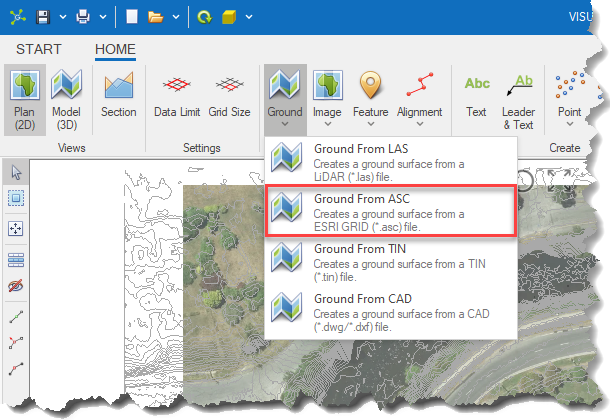The Ground From ASC option automatically converts data from a ESRI ASCII GRID (*.asc) file into a triangulated surface that is added to the Ground layer.
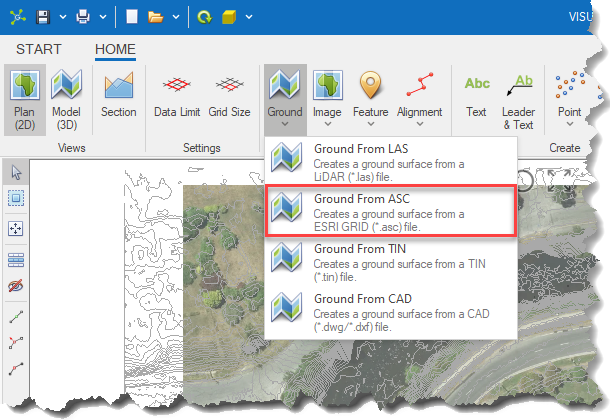
|
<< Click to Display Table of Contents >> Ground from ASC |
The Ground From ASC option automatically converts data from a ESRI ASCII GRID (*.asc) file into a triangulated surface that is added to the Ground layer.