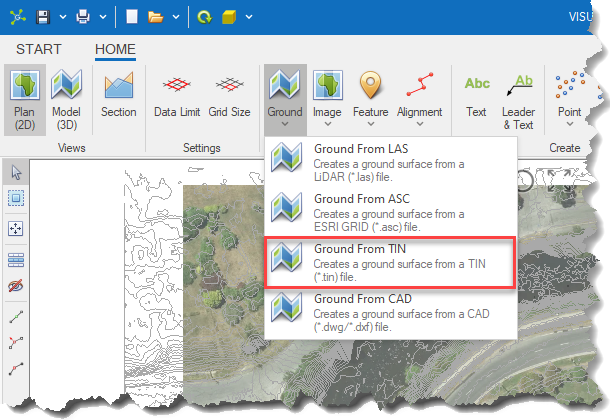The Ground From TIN option automatically converts data from a ASCII TIN (*.tin) file into a triangulated surface that is added to the Ground layer.
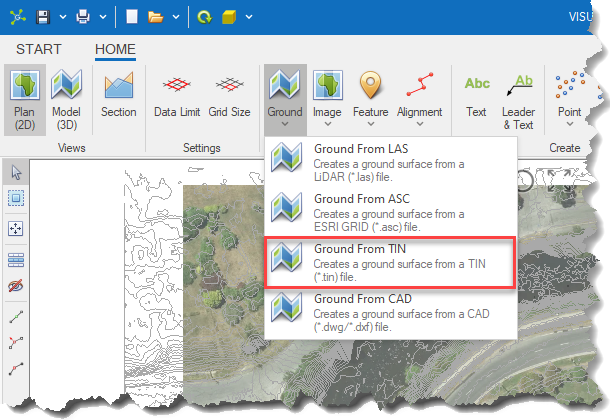
|
<< Click to Display Table of Contents >> Ground from TIN |
The Ground From TIN option automatically converts data from a ASCII TIN (*.tin) file into a triangulated surface that is added to the Ground layer.