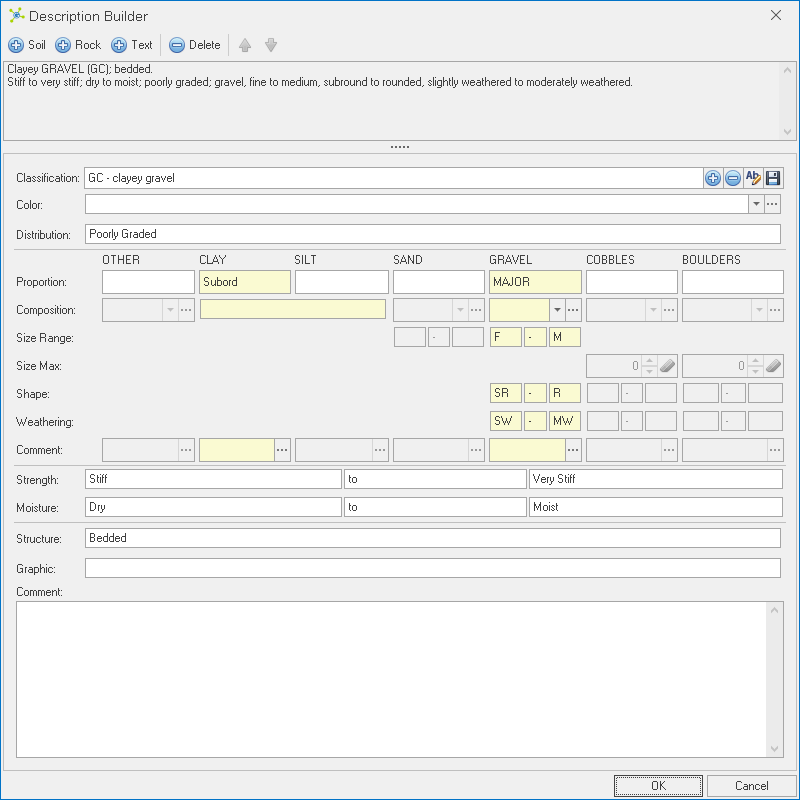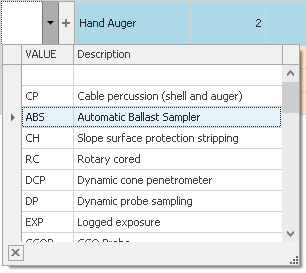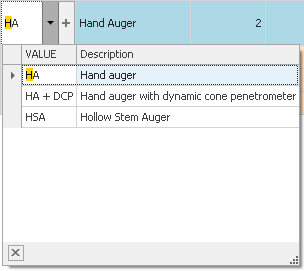Various editors can be assigned to columns, but only certain editor types of can be used with certain data types.
All editors consider the size of the associated data type to ensure that data is not truncated or erroneous when saved.
Text Editor
![]()
Text editors are the most common editor type, simply displaying data (text or numbers) in a cell on a single line.
Spin Editor
![]()
Spin editors can be used on columns with a numeric data type.
Values can be changed by:
•typing values in-place
•using the mouse scroll wheel
•using the up / down buttons
Bar Editor

Bar editors show numeric values graphically when edit mode is inactive.
In edit mode, the editor changes to either the Text or Spin type depending on the setup.
Memo Editor
![]()
Memo editors allow the input of multiple lines of text defined by pressing the ENTER key.
This editor supports the use of the spell checker.
Check Editor
![]()
Check editors are used to represent true / false (or yes / no) data.
When the cell represents a gray box, this indicates that no value has been set:
![]()
Date Editor
![]()
Date editors stored date values.
Values can be changed by:
•typing values in-place
•using the mouse scroll wheel
•using the pop-up:
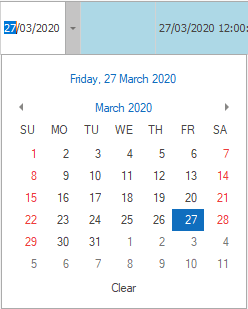
Time Editor
![]()
Time editors allow time values up to 24 hours to be input.
Values can be changed by:
•typing values in-place
•using the mouse scroll wheel
•using the up / down buttons
Date / Time Editor
![]()
Date / Time editors stored combined date and time values.
Values can be changed by:
•typing values in-place
•using the mouse scroll wheel
•using the pop-up:
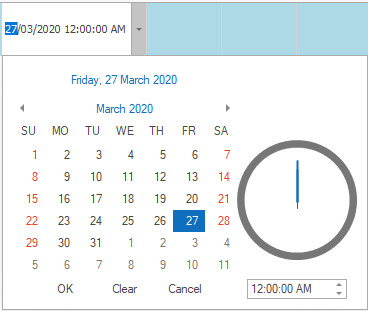
Color Editor
![]()
Color editors allow users to set colors (stored as integers).
Values can only be selected through the pop-up:
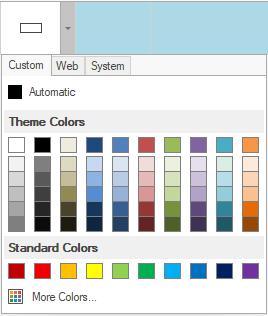
Custom colors can be added by right-clicking the two bottom rows:
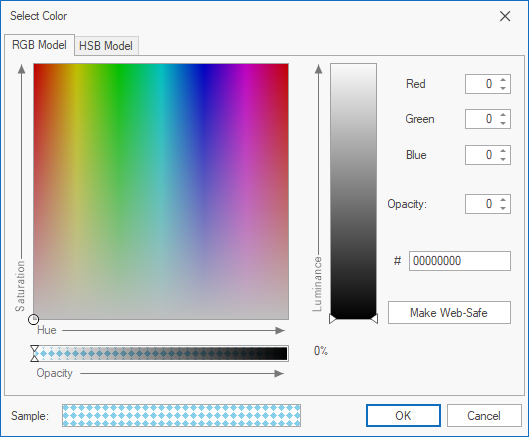
Lookup Editor
![]()
Lookup editors provide a list of predefined values stored in another table, with values typically being constrained by the database. In some cases its acceptable to configure lookups to be suggested lists, allowing users to add values that are not in the list. SelectionSelecting a value can be achieved in a few ways: •Values can also be typed in-place:
•Clicking on the
•With the pop-up shown, typing will automatically filter the list:
|
Hyperlink Editor
![]()
Hyperlink editors store links to a web page, email address, folder and file.
Double-clicking a URL in the data grid will open the link.
The link can be created by:
•Drag & drop of a file/folder from Windows Explorer into the cell
•Copy & paste the value into the cell
•Clicking the ![]() button to show the Hyperlink Editor, then search for a file or folder:
button to show the Hyperlink Editor, then search for a file or folder:
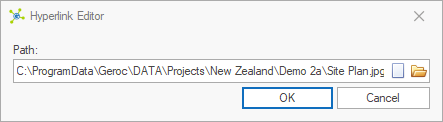
File Editor
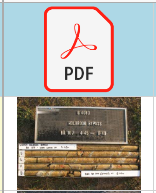
File editors are used with special file columns to store binary data.
Tools are shown once the cell is activated:
![]()
•View Picture - loads the full size image into a viewer
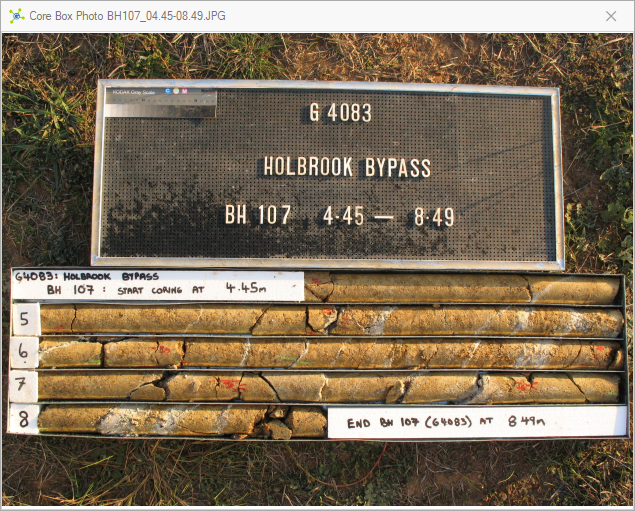
•Take Picture - loads the Camera Control to take pictures using the devices camera
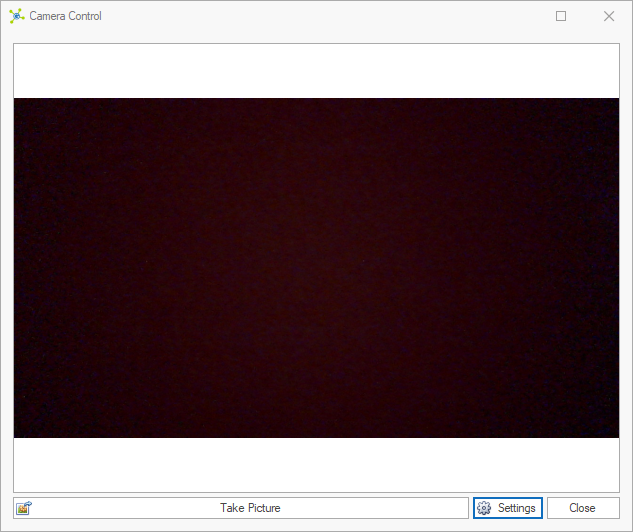
•Load - loads any file type from the file system
•Save - saves a file from the database to the file system
•Clear - removes file data from file column
Picture Editor (depreciated)
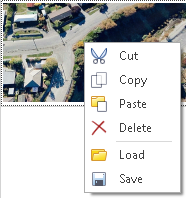
Image editors provide the ability to save images in the database.
Right-clicking on the editor shows the contextual menu to load / save images.
Images can also be added by drag-and-drop of a file from Windows Explorer into the cell.
Description Builder
While the Description Builder is not an in-place editor, it is shown when clicking a Description column when a DESX column exists in the same table.