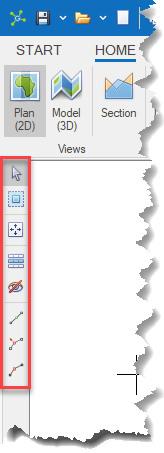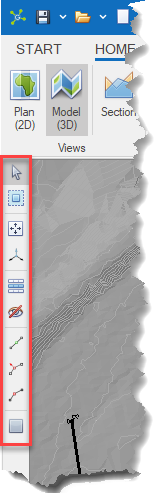|
Database entities are rebuilt when a database refresh is run, so any changes to these entities will be lost. |
The Edit Toolbar provides tools to work with entities in models and is located along the left-hand edge of the user interface.
Some tools are only visible in the Model (3D) view while most tools work in both the model and section viewports.
Plan (2D) |
Model (3D) |
|
|
Selecting a tool will make it active with instructions shown in the messages window.
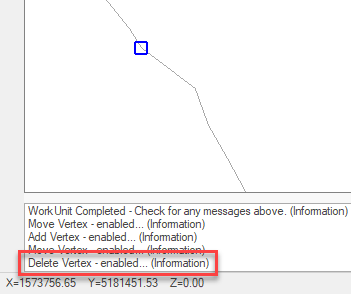
To deactivate tools either deselect the tool in the menu or press the ESC key will reset all active tools.
Select - two options are provided to select entities in a model.
|
The color of selected entities is blue. |
|
Pointer Selection is made by clicking the mouse pointer on individual selectable entities. |
|
Select-By-Box Selection is made by clicking and dragging a box over selectable entities with any intersected being included. |
Move - provides tools to move select entities in both 2D and 3D.
|
Move 2D When enabled, clicking and dragging entities will move selectable entities in the horizontal (XY) plane. |
|
Move 3D (3D only) When enabled (requires entities to be selected already) the 3D edit control is shown allowing rotation and translation of selected entities in any direction. |
Layers - provides tools to isolate and hide layers to provide more control during editing.
|
Isolate Layer When enabled only objects on the selected layer can be edited. |
||
|
Hide Layer When enabled the Pointer mode is enabled and the layer containing entities that are clicked are hidden.
|
Vertices - provides tools to manipulate an entities vertices.
|
Consider using the Isolate Layer tool (see above) when editing vertices with other layers visible. |
|
Add Vertex Allows the addition of new vertices to an entity. |
|
Move Vertex Allows translation of individual vertices in the X/Y plane. |
|
Delete Vertex Allows deletion of selected vertices from an entity. |
Slice
|
Slicer (3D only) Shows a special surface that is used with the Move 3D (see above) tool to cut through a model in any orientation. |