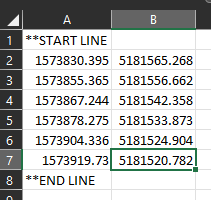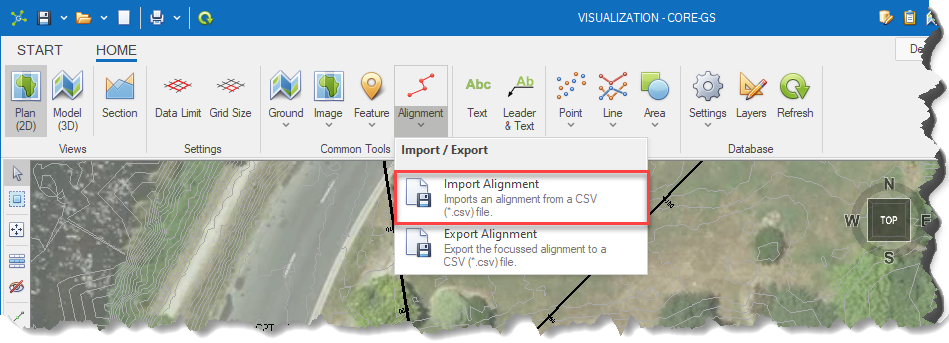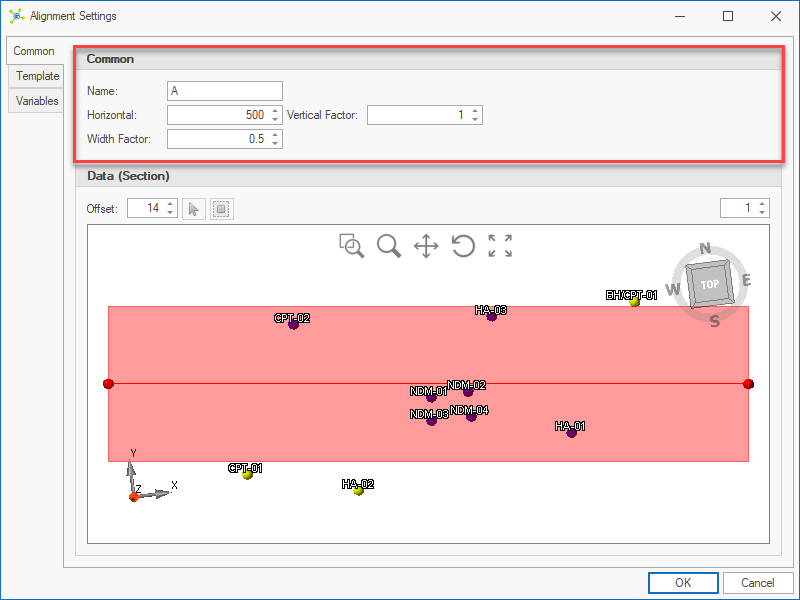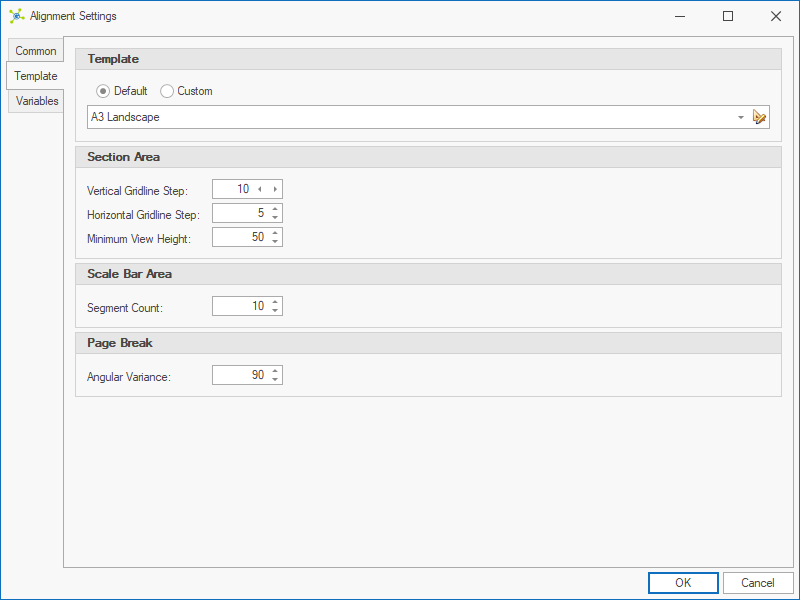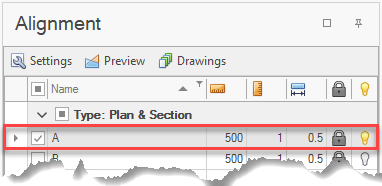If exact coordinates are required to define points in an alignment, use the steps below to import data from a CSV file.
If you have a line defined in another format that can be imported (i.e. CAD), import this line using the normal import process, then export the line to the CSV format before re-importing the line as an alignment.
 To import an alignment requires that the points are saved in a CSV file using the structure shown below: To import an alignment requires that the points are saved in a CSV file using the structure shown below:
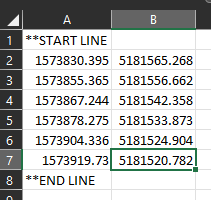
 Click the Import Alignment button: Click the Import Alignment button:
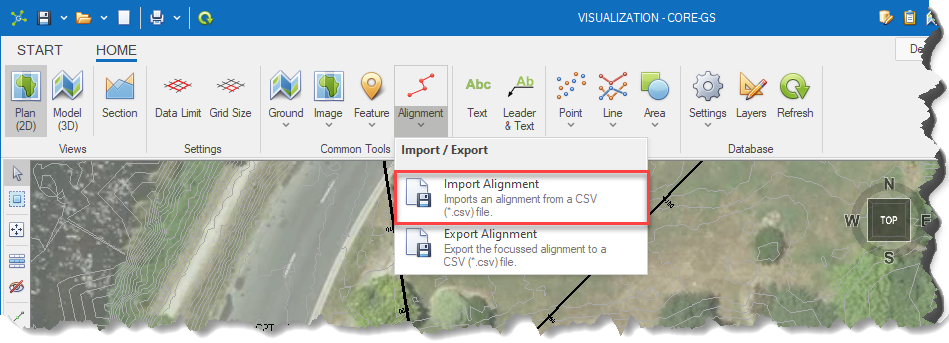
 Select a file to import and click Open: Select a file to import and click Open:

 Enter a unique name, check scale settings and data selection: Enter a unique name, check scale settings and data selection:
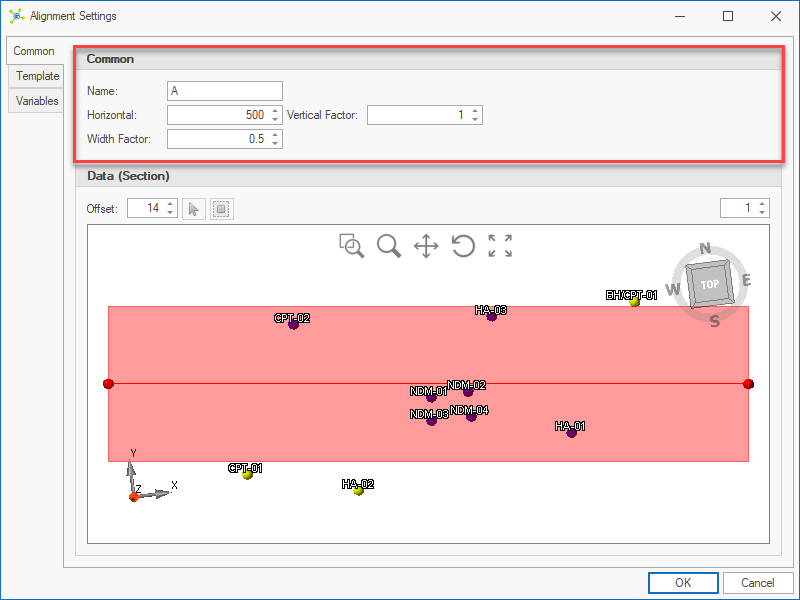
 Select a drawing template before clicking the OK button: Select a drawing template before clicking the OK button:
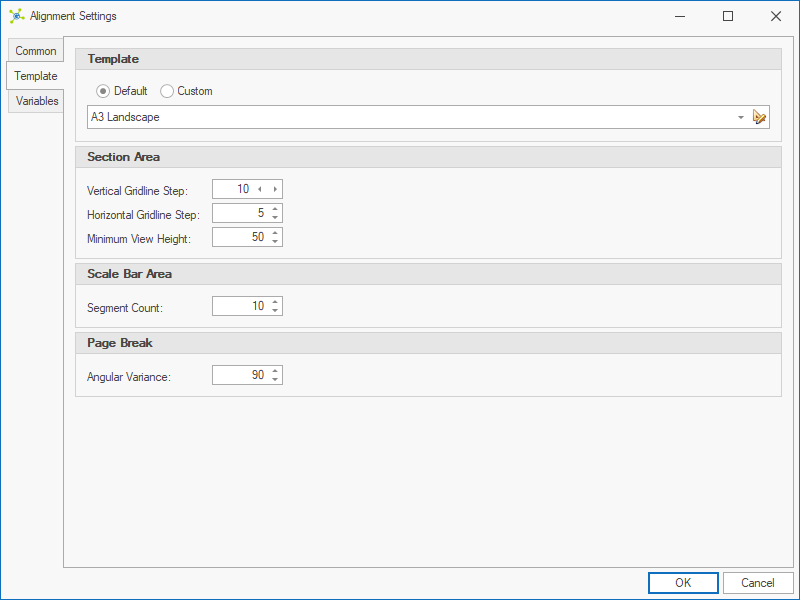

|
Closing the Alignment Settings dialog will not automatically start the Preview or Drawing process.
|
 Double-click the new alignment shown in the Alignment Manager to generate the section preview. Double-click the new alignment shown in the Alignment Manager to generate the section preview.
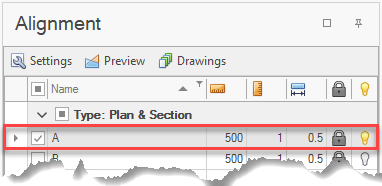
|