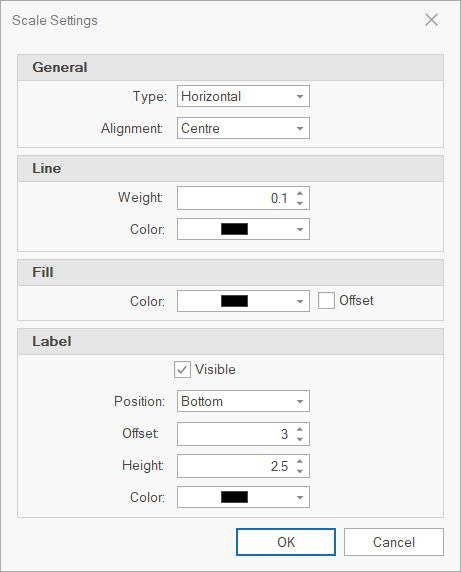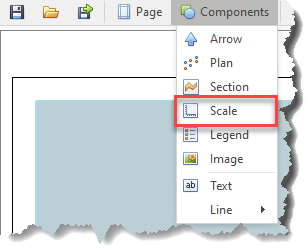The Scale Area is where a scale bar is shown:
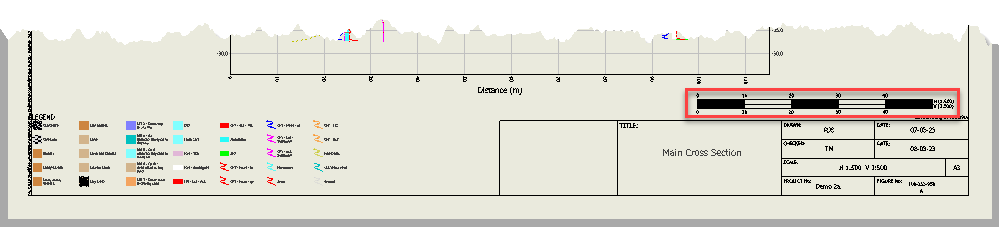
The width property of the Scale Area defines the limit from where the scale is drawn from defined by the alignment.
The height property of the Scale Area defines the maximum height of the drawn scale.
The number of segments show on the scale are defined in the Alignment Settings.
The style is predefined.
Settings
Scale Settings can be shown by double-clicking the Scale Area or clicking the Settings button with an Scale Area selected.

General
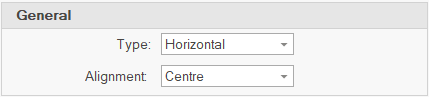
•Type - defines the type of scale component generated; Horizontal or Vertical, the latter for sections.
•Alignment - defines the horizontal alignment used when drawing the scale.
Left - indicates that the scale starts drawing from the left-hand side of the area.
Center - indicates that the scale starts drawing from the center side of the area.
Right - indicates that the scale starts drawing from the right-hand side of the area.
Line
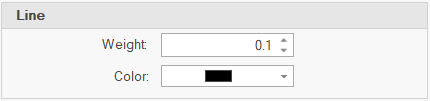
•Weight - sets the line weight.
•Color - sets the line color.
Fill

•Color - sets the solid color used to fill alternating steps.
•Offset - offset the drawing of the fill by one step.
Label
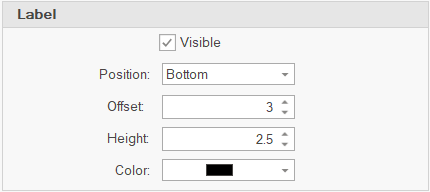
•Visible - indicates if the labels are visible.
•Position - sets the position that the labels are drawn. Options: Both, Top, Bottom
•Offset - sets the offset from the side of the scale.
•Height - sets the text height of the labels.
•Color - sets the text color of the labels.